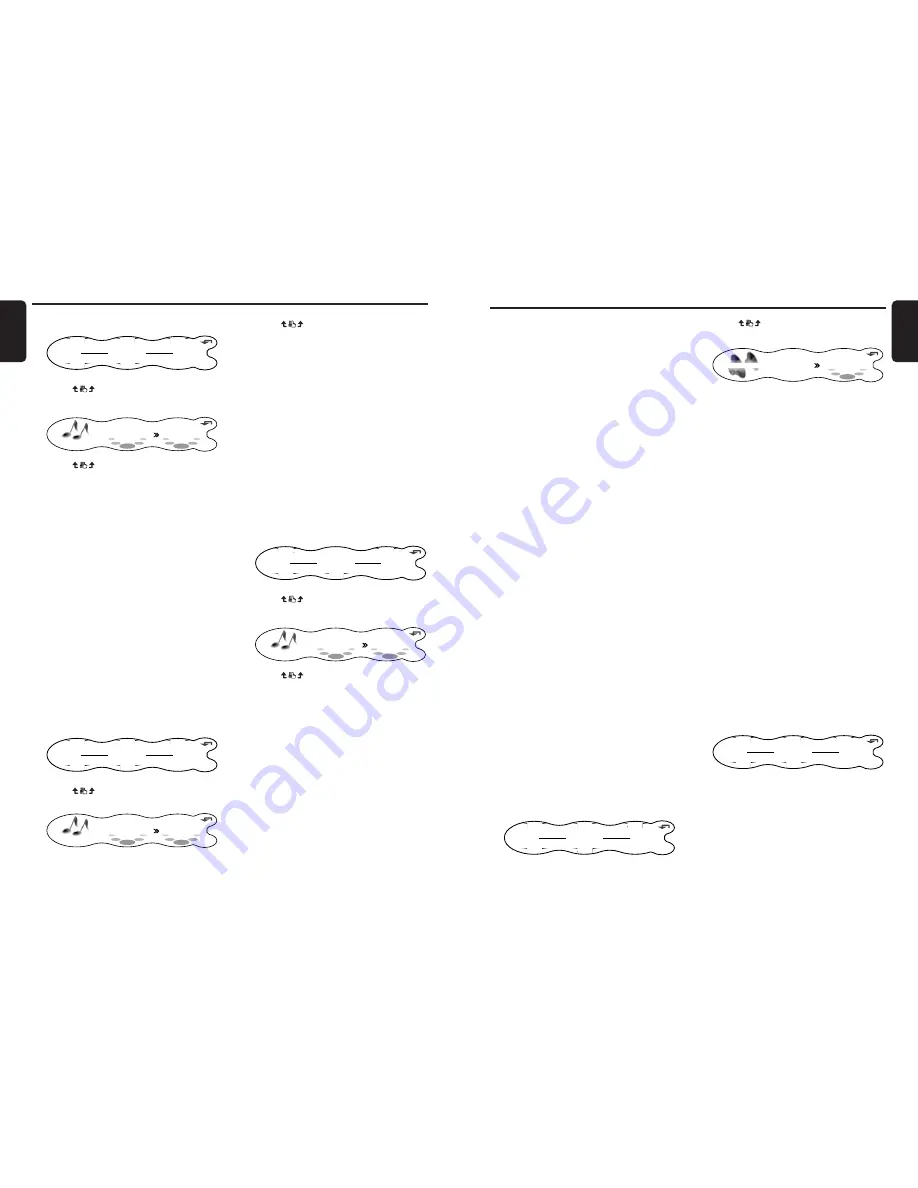
DXZ948RMP
17
English
16
DXZ948RMP
English
Dolby Pro Logic II
Dolby Pro Logic II is a matrix decoding
technology in which updated digital matrix
technology is applied and Dolby Pro Logic is
further improved. Dolby Pro Logic II realizes
excellent 5.1 channel reproduction of Dolby
surround source as well as stereo sound
sources such as CDs, thereby causing a
surround channel to be full-ranged (20 Hz to 20
kHz) and become stereo. Therefore, you can
enjoy any stereo sources with dynamic sound of
5.1 channel. The Music Mode or Matrix Mode
can be selected according to a source to be
reproduced.
This product is manufactured under license from
Dolby Laboratories. “Dolby”, “Pro Logic” and
the double-D symbol are trademarks of Dolby
Laboratories.
Selecting the PL II menu
(Dolby PL II)
Select the MUSIC mode or the MATRIX mode
matched the source you are to play as the
Dolby Pro Logic II mode.
• The factory default setting is “OFF”.
■
MUSIC (music mode)
• This mode is suited for stereo sound sources
such as CDs.
• Another adjustment mode that enables more
detailed adjustment is also available as the
sound field spreads differently depending on
the state of the recorded music source. (See
page 47)
■
MATRIX (matrix mode)
• This mode is suited for sound sources such
as AM/FM radio.
■
OFF
• The Dolby Pro Logic II mode is not used, and
the AC-PROIII mode is used. For details on
the AC-PROIII mode, see “Selecting each
mode” (cf. page 44).
1. Press the [SOUND] button.
2. Touch Dolby PLII.
RTN
2 - ZONE
POSITION
OFF
OFF
ADF
P. EQ
OFF
OFF
A - MODE
Dolby PL
II
OFF
SOUND MENU
AC-Processor III Operations
3. Touch
on the right of the display to
select the Dolby Pro Logic II mode.
RTN
OFF
Dolby PL II
The mode display is switched as follows:
MUSIC (music mode)
➜
MATRIX (matrix
mode)
➜
OFF (PL II off)
➜
MUSIC (music
mode)...
* For details on the volume adjustment of
the centre speaker/sub-woofer, see page
45.
4. Touch RTN.
Selecting the position menu
With POSITION, you can select from 5 types it
takes for the sound to arrive from the speaker to
your seat position.
Also, the time alignment function allows pin-
point setting of speakers so that the same audio
effect can be obtained from each speaker up to
all listeners.
In the “Selecting each mode” procedure (cf.
page 44), set AC-PROIII to “PRO”.
• The factory default setting for POSITION is
“OFF” and for the position basic menu is
“FRONT”.
■
Position menu
This function is pre-stored with 5 position
menus. Select the desired menu to suit your
preference.
1. Press the [SOUND] button.
2. Touch POSITION.
RTN
2 - ZONE
POSITION
OFF
OFF
ADF
P. EQ
OFF
OFF
A - MODE
Dolby PL
II
OFF
SOUND MENU
Basic Operations
2. Touch A-MODE.
RTN
2 - ZONE
POSITION
OFF
OFF
ADF
P. EQ
OFF
OFF
A - MODE
Dolby PL
II
OFF
SOUND MENU
3. Touch
on the adjustment item display
to select “SW VOLUME” or “CTR VOLUME”.
RTN
SW VOLUME
AUDIO MODE
0
4. Touch
on the right of the display and
adjust the item as desired.
∗
This item can be adjusted within the range
-5 to +5.
5. Press the [SOUND] button to return to the
original mode.
Adjusting balance/fader
BALANCE:
Adjusts the volume balance between the left
and right speakers.
FADER:
Adjust the volume balance between the front
and rear speakers.
• The factory default setting for BALANCE is “0”
and for FADER is “0”.
Note:
• Balance/fader cannot be adjusted when “PRO” is
selected at AC-PRO III (cf. page 44) and the
position function is set to “ON”. Adjust balance/
fader by the “Selecting the position menu” (cf.
page 17).
1. Press the [SOUND] button.
2. Touch A-MODE.
RTN
2 - ZONE
POSITION
OFF
OFF
ADF
P. EQ
OFF
OFF
A - MODE
Dolby PL
II
OFF
SOUND MENU
3. Touch
on the adjustment item display
to select “BALANCE” or “FADER”.
RTN
BALANCE
AUDIO MODE
0
4. Touch
on the right of the display
adjust the item as desired.
∗
“BALANCE” can be adjusted within the
range L13 (left side emphasized) and R13
(right side emphasized).
∗
“FADER” can be adjusted within the range
R12 (rear side emphasized) and F12 (front
side emphasized).
5. Press the [SOUND] button to return to the
original mode.
Adjusting bass/treble
The bass/treble mode can be adjusted only
when the Dolby Pro Logic II mode is set to
“OFF” (cf. page 17) and “EQ SELECT” is set to
“BAS/TREB”(cf. page 44).
• The factory default setting is “0”.
1. Press the [SOUND] button.
2. Touch A-MODE.
RTN
2 - ZONE
POSITION
OFF
OFF
ADF
P. EQ
OFF
A - MODE
Dolby PL
II
OFF
SOUND MENU
3. Touch
on the adjustment item display
to select “BASS” or “TREBLE”.
RTN
BASS
AUDIO MODE
0
4. Touch
on the right of the display and
adjust the item as desired.
∗
This item can be adjusted within the range
-6 to +6.
5. Repeat steps 3 and 4 to adjust the desired
item.
6. Press the [SOUND] button to return to the
original mode.
























