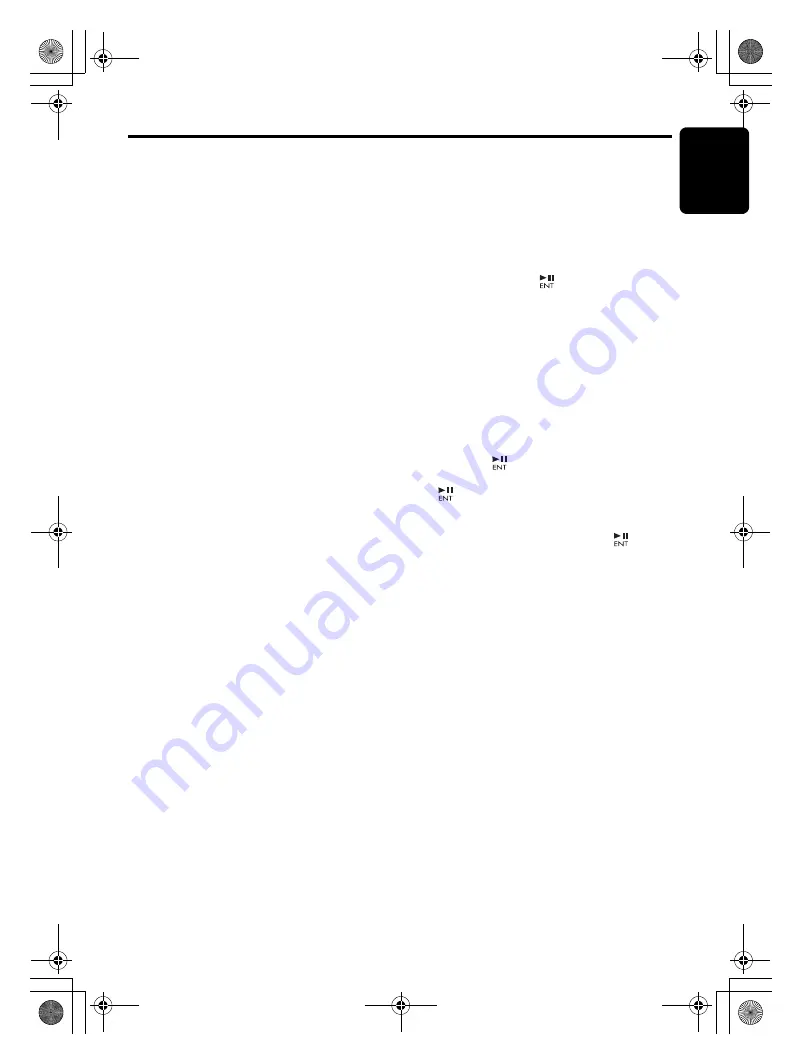
English
11
CX609
Radio Operations
Listening to the radio
1. Press the [
SRC
]
bu
tton and select the radio
mode.
2. Press the [
BND
]
bu
tton and select the radio
b
and. Each time the
bu
tton is pressed, the
radio reception
b
and changes in the
following order:
FM1
➜
FM2
➜
FM3
➜
AM
➜
FM1...
Tuning
There are 3 types of t
u
ning mode a
v
aila
b
le,
seek t
u
ning, man
u
al t
u
ning and preset t
u
ning.
S
eek tuning
1. Press the [
BND
]
bu
tton and select the
desired
b
and (FM or AM).
∗
If “
MANU
” is lit in the display, press and hold
the [
BND
]
bu
tton (1 sec.). “
MANU
” in the
display goes off and seek t
u
ning is now
a
v
aila
b
le.
2. Press the [
x
] or [
v
]
bu
tton to
a
u
tomatically seek a station.
Manual tuning
There are 2 ways a
v
aila
b
le: Q
u
ick t
u
ning and
step t
u
ning.
●
Quick tuning
Press and hold the [
x
] or [
v
]
bu
tton (1 sec.)
to t
u
ne in a station.
●
Step tuning
Press the [
x
] or [
v
]
bu
tton to man
u
ally t
u
ne
in a station.
Recalling a preset station
A total of 24 preset positions (6-FM1, 6-FM2, 6-
FM3, 6-AM) exists to store indi
v
id
u
al radio
stations in memory. Press the corresponding
[
DIRECT
]
bu
tton or the [
w
] / [
z
]
bu
tton to
recall the stored radio fre
qu
ency a
u
tomatically.
Manual memory
1. Select the desired station with seek t
u
ning or
man
u
al t
u
ning.
2. Press and hold one of the [
DIRECT
]
bu
ttons
(2 sec.) to store the c
u
rrent station into
preset memory.
Auto store
A
u
to store is a f
u
nction for storing
u
p to 6
stations that are a
u
tomatically t
u
ned in
se
qu
entially. If 6 recei
v
a
b
le stations cannot
b
e
recei
v
ed, a pre
v
io
u
sly stored station remains
u
no
v
erwritten at the memory position.
1. Press the [
BND
]
bu
tton and select the
desired
b
and (FM or AM).
2. Press and hold the [
]
bu
tton for 2 seconds
or longer. The stations with good reception
are stored a
u
tomatically to the preset
channels.
∗
If a
u
to store is performed in the FM
b
ands, the
stations are stored in FM3 e
v
en if FM1 or FM2
was chosen for storing stations.
Preset scan
Preset scan recei
v
es the stations stored in
preset memory in order. This f
u
nction is
u
sef
u
l
when searching for a desired station in memory.
1. Press the [
]
bu
tton.
2.
W
hen a desired station is t
u
ned in, press the
[
]
bu
tton again to contin
u
e recei
v
ing that
station.
Note:
• Be careful not to press and hold the [
] button
(2 sec.), otherwise the auto store function is
engaged and the unit starts storing stations.
Instant station recall (I
S
R)
Instant station recall is a special radio preset
that instantly accesses a fa
v
orite radio station at
a to
u
ch of a
bu
tton. The ISR f
u
nction e
v
en
operates with the
u
nit in other modes.
●
ISR memory
1. Select the station that yo
u
wish to store in
ISR memory.
2. Press and hold the [
ISR
]
bu
tton (2 sec.).
●
Recalling a station with ISR
In any mode, press the [
ISR
]
bu
tton to t
u
rn on
the radio f
u
nction and t
u
ne the selected radio
station. “
ISR
” appears in the display. Press the
[
ISR
]
bu
tton again to ret
u
rn to the pre
v
io
u
s
mode.
CX609_ENG.book Page 11 Tuesday, January 13, 2009 10:52 AM












































