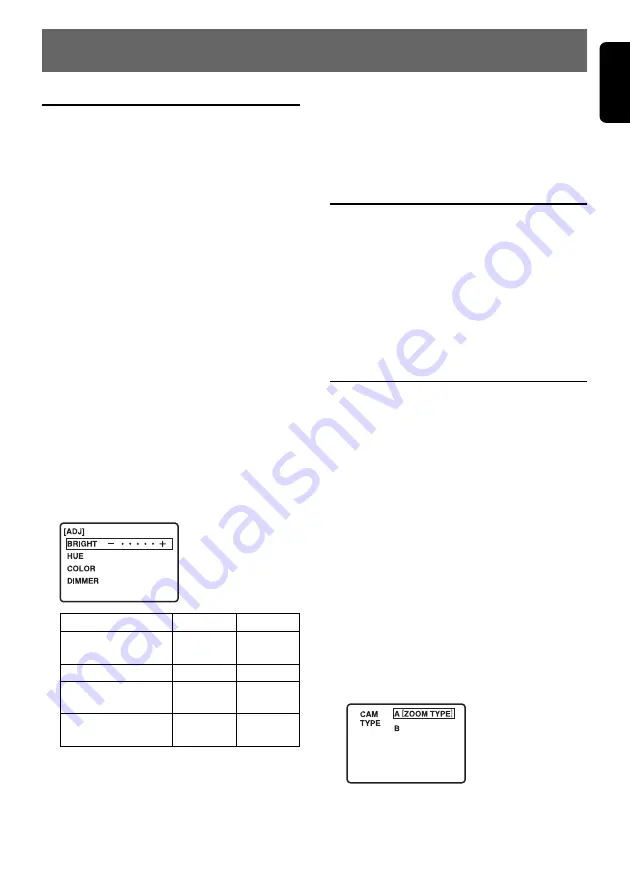
CJ-981E
7
English
4. OPERATIONS
Adjusting the Image Quality
The CJ-981E is equipped with functions to allow
adjustment of luminance (BRIGHT), color tone
(HUE), color saturation (COLOR), and screen
brightness (DIMMER) in each of the screen
modes, thus letting you view the image under
optimum conditions.
∗
In “
RGB
” mode, only luminance (BRIGHT) and
screen brightness (DIMMER) controls are
supported.
The screen brightness (
DIMMER
) function can be
adjusted separately for the vehicle’s parking lamp
switch positions.
The Dimmer’s default settings are as follows:
• Day (vehicle’s parking lamp switch OFF): +29
• Night (vehicle’s parking lamp switch ON): 0
1. Press the [
FUNC
] button, and switch to the
“
CAM
” mode.
• This adjustment can also be performed in
the “
VTR
” or “
RGB
” mode.
2. Hold the [
MODE
] button depressed for about
1 second to display the setting adjustment
menu screen.
3. Use the [
z
] and [
w
] buttons to select the
desired adjustment item (BRIGHT, HUE,
COLOR, DIMMER).
4. Use the [
Å
] and [
Î
] buttons to adjust the
setting as desired.
• To continue setting other items, use the
[
z
] and [
Î
] buttons to select the desired
item.
5. Hold the [
MODE
] button depressed for about
1 second to return to the “
CAM
” mode
screen.
Setting Item
BRIGHT
(luminance)
HUE (color tone)
COLOR
(saturation)
DIMMER (screen
brightness)
– (
Å
Å
Å
Å
Å
)
Darker
Redder
Less
Darker
+ (
Î
Î
Î
Î
Î
)
Lighter
Greener
More
Lighter
• When in the “
VTR
” mode, the screen will
change to step 2 of the following topic
“
Selecting VTR Playback Mode (NTSC/
PAL).
”
Selecting VTR Playback Mode
(NTSC/PAL)
1. Perform steps 1-5 of the previous topic
section “
Adjusting the Image Quality,
” and
display the NTSC/PAL setting screen.
2. Use the [
z
] or [
w
] button to highlight the
desired playback mode (“
NTSC
” or “
PAL
”).
3. Hold the [
MODE
] button depressed for about
1 second to return to the “
VTR
” mode.
Setting the Camera Function
(CAM TYPE)
The zoom function can be set only when using a
CC-2000 series camera equipped with zoom
function. Set this item only after confirming your
camera’s type and specifications.
∗
Default setting is “
ZOOM TYPE
” for a camera
with zoom lens.
1. Press the [
FUNC
] button and switch to the
“
CAM
” mode menu.
• The screen will be fixed at the full wide
(F.WIDE) setting.
2. Press the [
MODE
] button to switch to the
“
CAM TYPE
” setting menu.
Each time the [
MODE
] button is pressed, the
menu alternates in the following order: “
CAM
”
➜
“
MARKER
”
➜
“
CAM TYPE
” …
➜
“
CAM
”.
3. Use the [
z
] or [
w
] button to highlight the
desired camera type:
•
A [ZOOM TYPE]:
for cameras equipped
with zoom function
•
B:
for cameras w/o zoom function.
4. Press the [
MODE
] button to return to the
“
CAM
” mode screen.
Содержание CJ-981E
Страница 14: ...16 CJ 981E English...

































