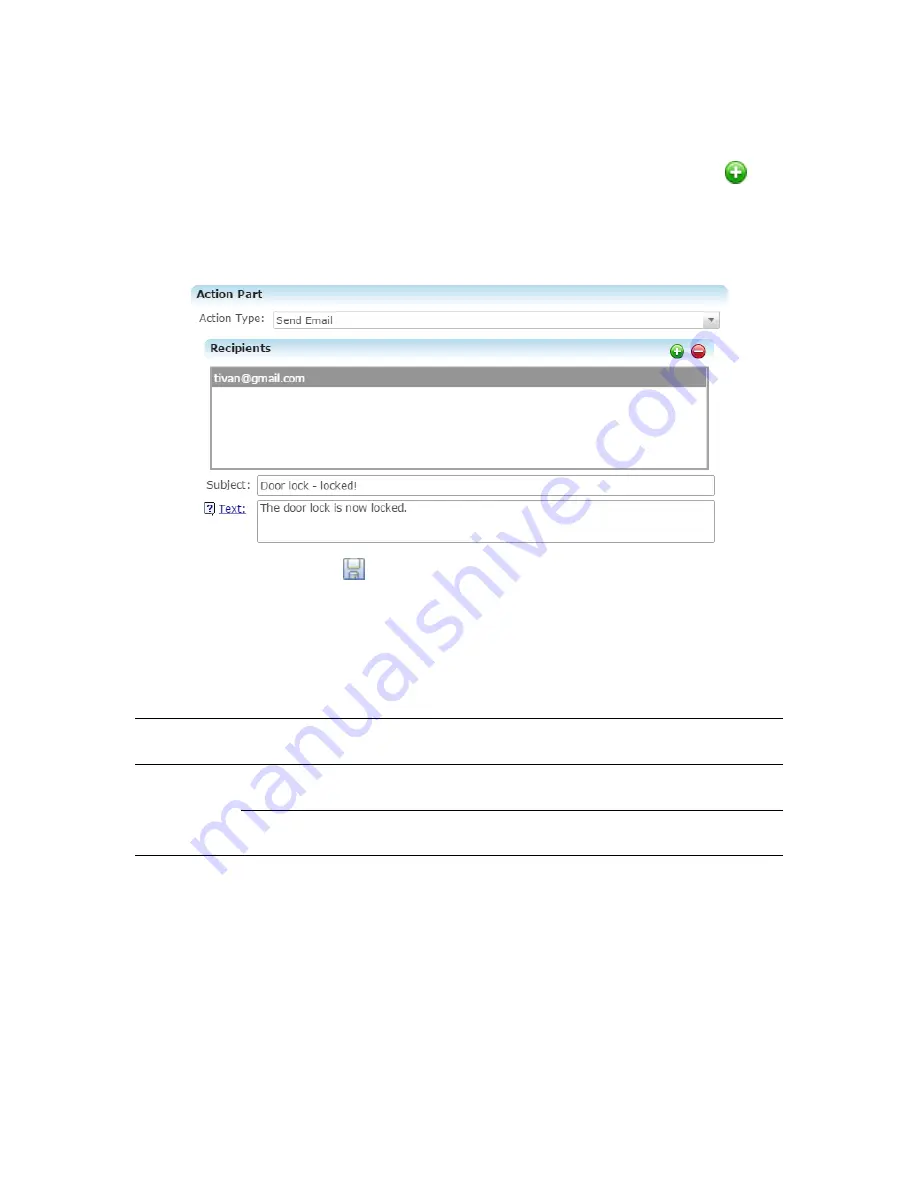
Doc ID - 1234
• Rev 10
23 / 24
5. Configure the Action part as below.
•
Action Type:
Send Email
•
Recipients:
The homeowner’s Email address
Note:
To add an Email address, you must click the green plus icon
. Do
this for each desired Email recipient.
•
Subject:
The purpose of the alarm
•
Text:
The information included in the email
6. Click the
Save
button
, and then deploy the project.
Rule options for the Schlage door lock
When creating rules for the Schlage door locks, consult the below table to better
understand the options available.
Table 1: Schlage door lock properties
Device
Event
Types
Functions
Property
Constraint
Value
Schlage
Door Lock
(child)
Door Lock
On/Off State
State
>,<, =, >=, <=
Detected or Not
detected [1]
Battery
Level
Not supported
[1] Detected/Not Detected:
The door lock either detects or does not detect that the door lock is
locked.


































