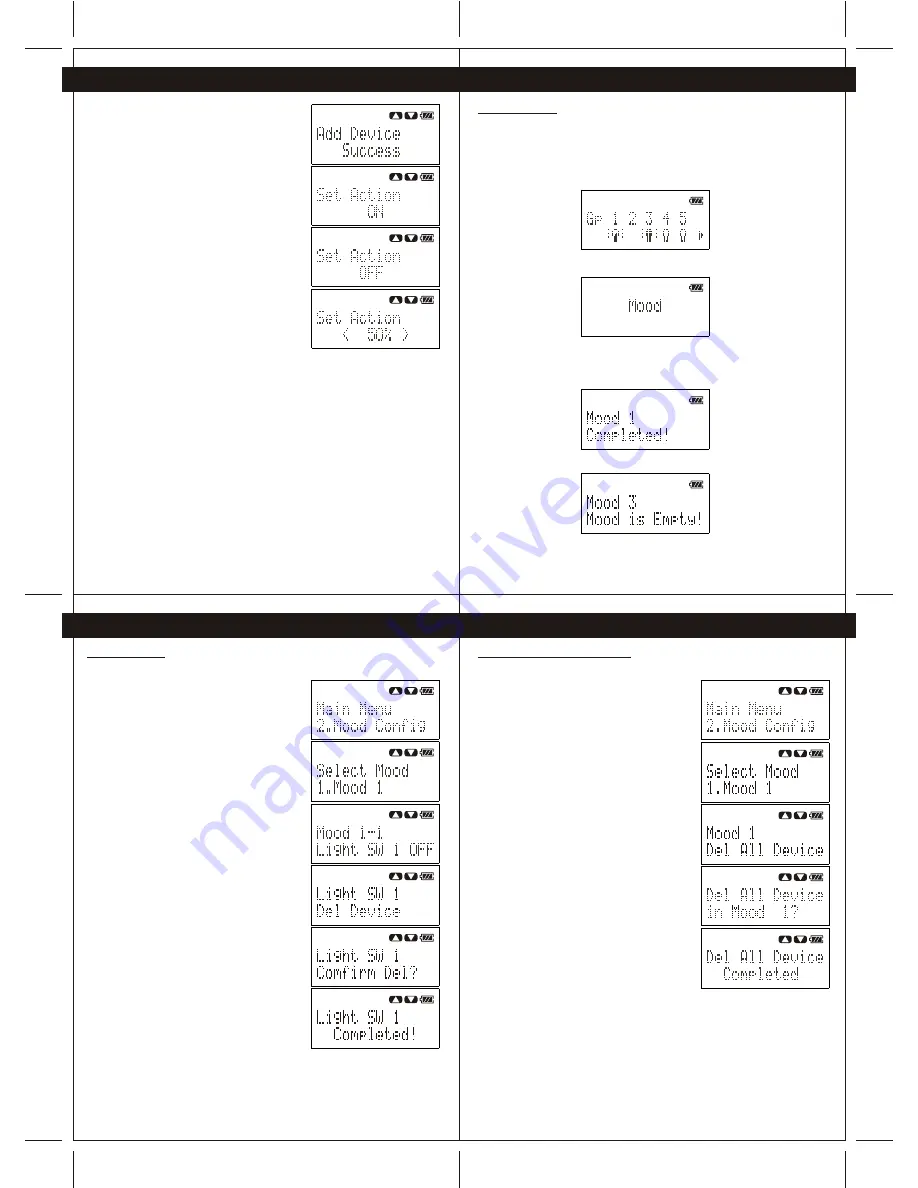
33
32
8. Mood Control (Scenario)
8. Mood Control (Scenario)
8. Mood Control (Scenario)
8. Mood Control (Scenario)
34
35
7- When the device is added to the mood
successfully, the Wireless remote controller will show
"Add Device Success".
8- After all device is added to the mood successfully,
the Wireless remote controller will ask user to set the
action of the device during mood control.
(Note: If the device is a dimmer (CG100DM), user
may also set the dimming level of the dimmer
during mood control.)
(Note: During setting the action of the device, the
Wireless remote controller can also control the device
with the setting action for user to tune the mood.)
If "Fail" or "Device Not Found" is shown by the
Wireless remote controller during the above process,
please check the power of the Coordinator/device and
Wireless remote controller. And also please check the
memory information of Handheld remote (see Section 9.4).
Then perform step 1 to step 8 again.
8.2 Control Devices
After the devices are added to different moods, user may control the devices through the
mood control function of Wireless remote controller.
Important" Please ensure the Wireless remote controller is within the system coverage
before controlling any device.
Following examples show the procedures to apply mood control.
Press and hold the "Back" button to exit the menu and show the device status page.
Press"Yes/Mood" button to enter mood control page.
Press button "1-5" to select the desired mood.
After all the device in the selected mood are controlled, the Wireless remote controller will
show "Completed!"
If there is no device in the selected mood, the Wireless remote controller will show
"Mood is Empty".
8.3 Delete Device
To delete a device in a mood, perform following
steps.
1- Press the "Navigation" button to enter Menu, then
select "Mood Config". Select the target mood
and select the target device in the target mood.
2- Press "Yes" button to enter the device option
menu, and then select "Del Devices".
3- Press "Yes" button again to delete the device
The Wireless remote controller will show "Confirm
Del?",User may press "Yes" button again to confirm
deleting the devices of press "Back" button to
cancel.
4- If the device is deleted successfully, the
Wireless remote controller will show "Complete!"
8.4 Delete All Devices in All Groups
To delete all devices in all mood, perform following
steps.
1- Press the "Navigation" button to enter Menu,
then select "Mood Config", select the target
mood and scroll down to find "Del All Device".
2- Press "Yes" button to delete all the devices in
the target mood.
The Wireless remote controller will ask user to
confirm.
Press "Yes" button again to confirm deleting the
devices or press "Back" button to cancel.
3- If all the devices are deleted successfully, the
Wireless remote controller will show "Complete!'














