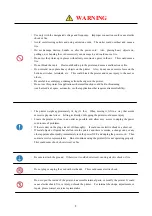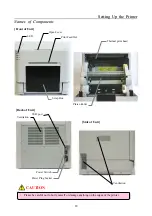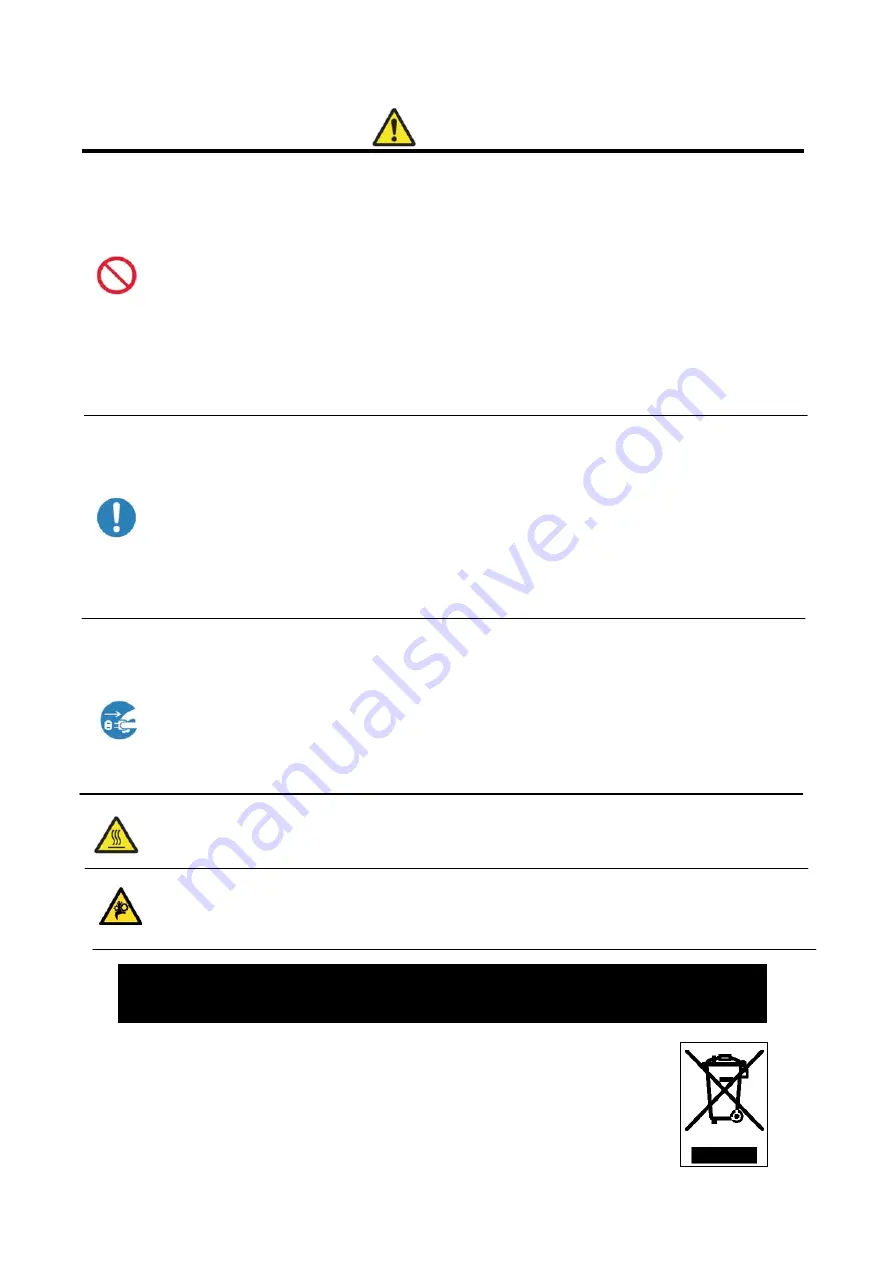
4
CAUTION
・
Do not set the printer up in dusty or overly humid places. This could cause fire or electric shock, or
damage the printer.
・
Do not set the printer up on an unstable surface. It could fall and cause injury to the user or others.
・
Do not allow foreign objects to enter the printer. They could cause electric shock, short circuit, or
fire, or break the printer. If something falls into the printer, immediately turn the power OFF, and
call a service representative.
・
Do not open the cover while printing. This could break the printer.
・
Do not spill or spray liquids or chemicals into the printer.
・
When cleaning the cover, do not use thinner, trichloroethane, benzene, ketone-based cleaners, or
chemically treated cloths. They could discolor or deteriorate the cover.
・
At least once a year, unplug the power cord, and clean the prongs and the plug. If dust accumulates,
it could cause a fire.
・
When printing continuously for long periods of time in a small room, be sure to ventilate properly.
・
If use is intended on a transportation vehicle (train, truck, ship, etc.), please talk to a representative in
advance.
・
When disposing of the printer, peripheral items, packaging, or media, please abide by local waste
removal ordinances. For details, contact your local government offices.
・
When unplugging the cord, grip the plug. Do not pull on the cord. It could damage the cord, and
cause electric shock or fire.
・
When moving the printer, be sure to unplug the power cord. Otherwise, the cord may be damaged,
which could cause fire or electric shock.
・
When not using the printer for extended periods of time, for the sake of safety, be sure to unplug the
power cord. It could cause electric shock or fire.
・
The thermal print head gets very hot. Do not touch after printing. There is a danger of burns.
・
Do not touch the gear mechanisms. There is a danger of injury if fingers get caught in the spinning
gears.
W
W
E
E
E
E
E
E
M
M
A
A
R
R
K
K
If you want to dispose this product, do not mix with general
household waste. There is a separate collection system for
used electronics products in accordance with legislation
under the WEEE Directive (Directive 2002/96/EC) and is
effective only within European Union.