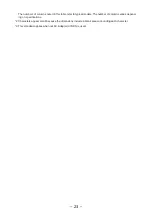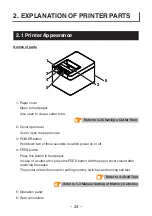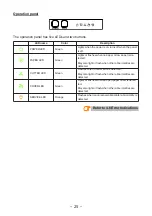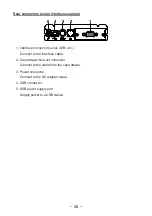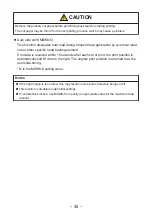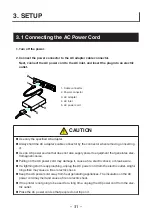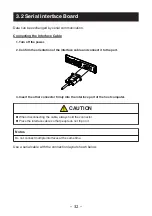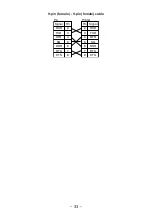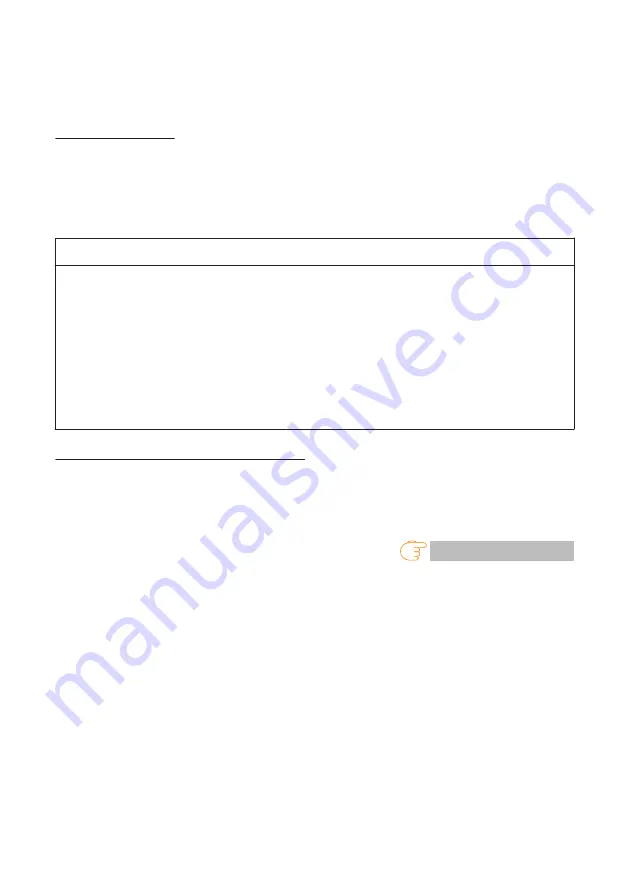
To delete printer pairing information, open the paper cover and then hold down the
FEED button for five seconds.
Deleting pairing information on the printer will put the printer into discovery mode.
Auto reconnection
With iOS device Bluetooth communication, a connection between a paired iOS device
and the printer is not automatically restored after it is lost. However, when auto recon-
nection is enabled, the printer tries to reconnect with an iOS device after two-way com-
munication is enabled and automatically restores the connection.
Notes
n
This function is enabled when shipped from the factory. (MSW13-6)
Auto reconnection can take some time to connect when the host is not an iOS de-
vice.
n
Even if the partner device is an iOS device, the conditions below can interfere with the auto
reconnection function.
•
When you want Bluetooth communication to cut off after printing is complete
•
When there are multiple iOS devices printing on the same printer
Under such conditions, disable auto reconnection.
Enabling and disabling auto reconnect
During self test, press the FEED button 3 times -> Auto reconnect = Valid
During self test, press the FEED button 4 times -> Auto reconnect = Invalid
At the end of self test, new setting will be printed as Auto reconnect [Valid] or [Invalid].
– 37 –
Содержание CT-E601
Страница 1: ...LINE THERMAL PRINTER MODEL CT E601 User s Manual ...
Страница 65: ...3 12 Loading Paper 1 Turn on the power 2 Pull the cover open lever toward you to open the paper cover 65 ...
Страница 79: ...5 OTHER 5 1 External Views and Dimensions Unit mm 125 108 111 165 79 ...
Страница 88: ...CT E601_UM_100_EN PMC 2103 March 2021 ...