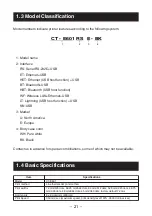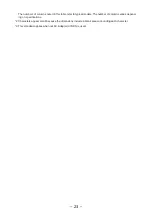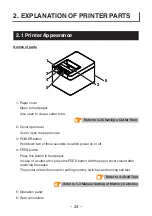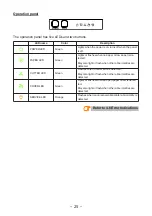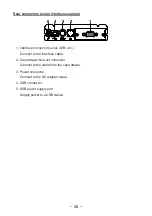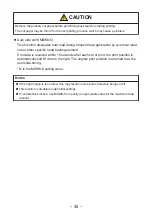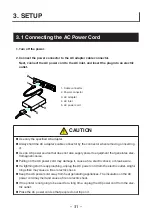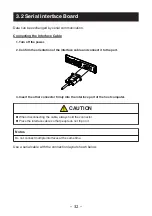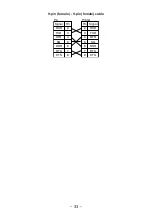3.4 Bluetooth Interface Board
Names of parts
1
2
1. Status LED
The Bluetooth communication/connection/error status is indicated by this LED.
2. USB connector
Data can be exchanged by USB communication.
Notes
When using this interface board as a USB interface, do not connect USB cables to both the
main unit side and interface board side.
If USB cables are connected to both, priority will be given to communication of the one connec-
ted to the connector on the main unit side.
Bluetooth status LED
Status
Description
LED Status
Detection
standby
(Discoverable)
Standing by for
detection and
connection
Connection
standby
(Connectable)
Standing by for
connection
iOS connection
Data session unop-
ened
Communicating
iOS: data session
opened
Other OS: connec-
tion established
and communication
in progress
Error
Error or settings
being configured
Unlit
– 35 –
Содержание CT-E601
Страница 1: ...LINE THERMAL PRINTER MODEL CT E601 User s Manual ...
Страница 65: ...3 12 Loading Paper 1 Turn on the power 2 Pull the cover open lever toward you to open the paper cover 65 ...
Страница 79: ...5 OTHER 5 1 External Views and Dimensions Unit mm 125 108 111 165 79 ...
Страница 88: ...CT E601_UM_100_EN PMC 2103 March 2021 ...