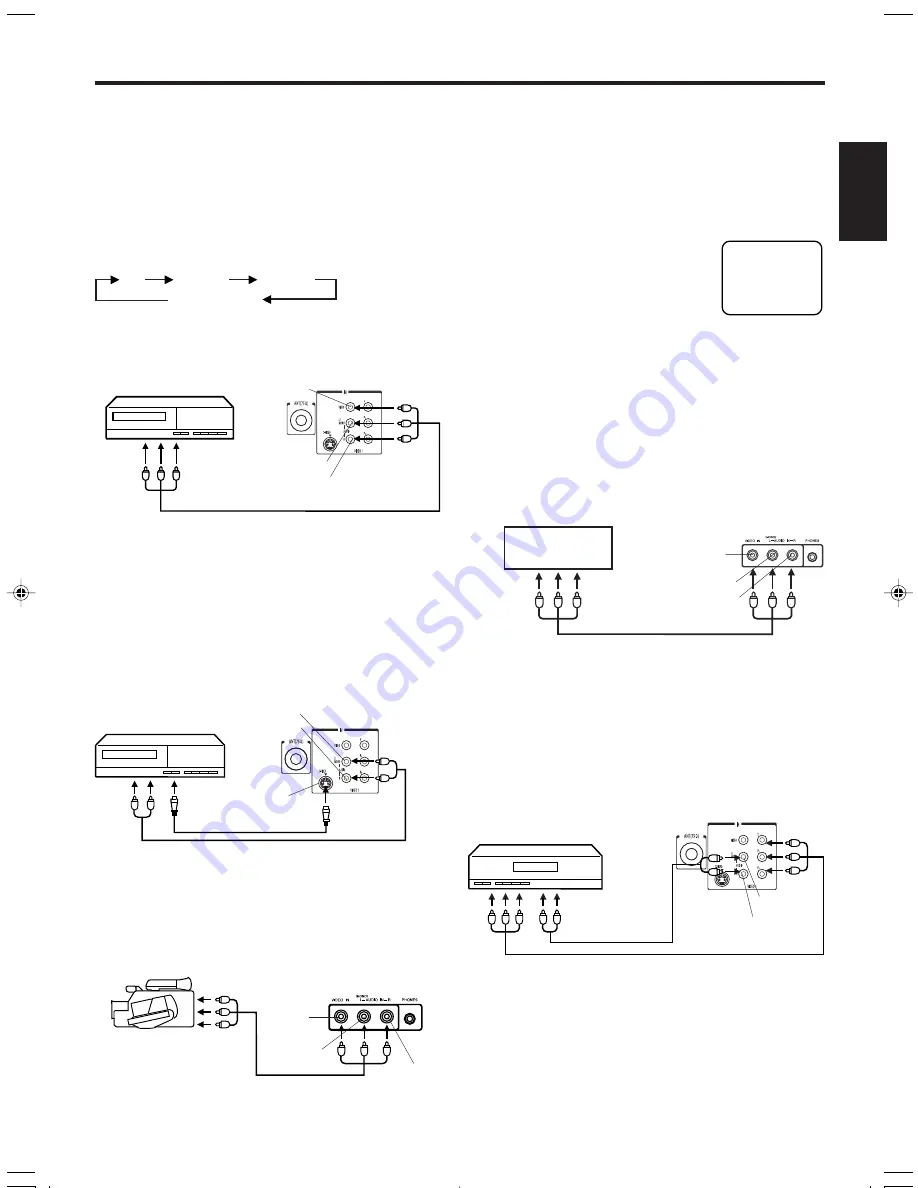
7
ENGLISH
AUDIO/VIDEO JACK CONNECTIONS
The exact arrangement you use to interconnect various video and audio devices to the TV is dependent on the model and features
of each device. Check the Owner's Manual provided with each component for the location of video and audio inputs and outputs.
The connection diagrams below are offered as suggestions. You may need to modify them to accommodate your
particular assortment of devices. The diagrams are intended to show video and audio devices interconnections only.
Use the TV/AV selector button to select the AV mode to use the TV as a monitor.
NOTE:
When the S-video cable and the video cable are
connected to each jack at the same time, the
S-video cable takes precedence over the video cable.
If you connect the TV to VCR, camcorder, TV game or DVD you can select by pressing the TV/AV button.
TV/AV SELECTION
1. To connect the TV to a VCR
(ex. Use VIDEO 1 IN jacks to connect it.)
Press the TV/AV button repeatedly to select the desired mode.
3. To connect the TV to a camcorder
To playback from the camcorder, connect the camcorder
to the TV as shown.
•
Select “VIDEO 1” by pressing the TV/AV button to
display the VCR picture.
2. To connect the TV to a VCR with an S-VIDEO Jack
If you connect a VCR with an S-VIDEO Jack to the
S-VIDEO IN Jack on the rear of a TV you must also
connect AUDIO cables between the AUDIO IN (VIDEO
1 IN) jacks on the rear of the TV and the AUDIO OUT
Jack on the VCR. The S-VIDEO cable only carries
video signal. The audio signal is separate and carried
by the audio cables.
5. To connect the TV to a DVD with COMPONENT
VIDEO OUT Jacks
If you connect a DVD with the COMPONENT VIDEO
OUT jacks to the COMPONENT VIDEO IN (Y, PB, PR)
jacks on the rear of TV, you must also connect the audio
cables to the AUDIO IN (VIDEO 1 IN) jacks on the rear of
the TV.
An indication of input source will display
on the screen for 4 seconds.
•
Select “VIDEO 2” by pressing the TV/AV button to
display the camcorder picture.
VIDEO
AUDIO (L)
AUDIO (R)
Rear of TV
VCR
To Audio(L/R)/
Video OUT
(not supplied)
Rear of TV
VCR
S-VIDEO
(not supplied)
(not supplied)
AUDIO (L)
AUDIO (R)
Rear of TV
DVD
(not supplied)
(not supplied)
AUDIO (L)
AUDIO (R)
•
Select “COMPONENT” by pressing the TV/AV button
to display the DVD picture.
•
If you have a DVD without COMPONENT VIDEO OUT
jacks, connect the video cable to VIDEO IN (VIDEO 1
IN) jack. In this case, select “VIDEO 1” by pressing the
TV/AV button to display the DVD picture.
Front of TV
To Audio(L/R)/
Video OUT
(not supplied)
VIDEO
AUDIO (L)
AUDIO (R)
VIDEO 2
TV
VIDEO 1
COMPONENT
4. To connect the TV to a TV Game
Set the TV/AV selection for this connection, to VIDEO 2 IN.
The TV can also be used as a display device for many
video games. However, due to the wide variety of
different types of signal generated by these devices and
subsequent hook-up variations required, they have not
all been included in the suggested connection diagrams.
You'll need to consult each device's Owner's Manual for
additional information.
VIDEO 1
TV GAME
To Audio/
Video OUT
(not supplied)
Front of TV
AUDIO (L)
AUDIO (R)
VIDEO
J3S90621A_E
8/06/2005, 2:21 AM
7
Содержание C32501
Страница 26: ...MEMO...
Страница 27: ...MEMO...
Страница 28: ...Printed in United States Imprim aux tats Unis J3S90621A SH 05 07 L...






















