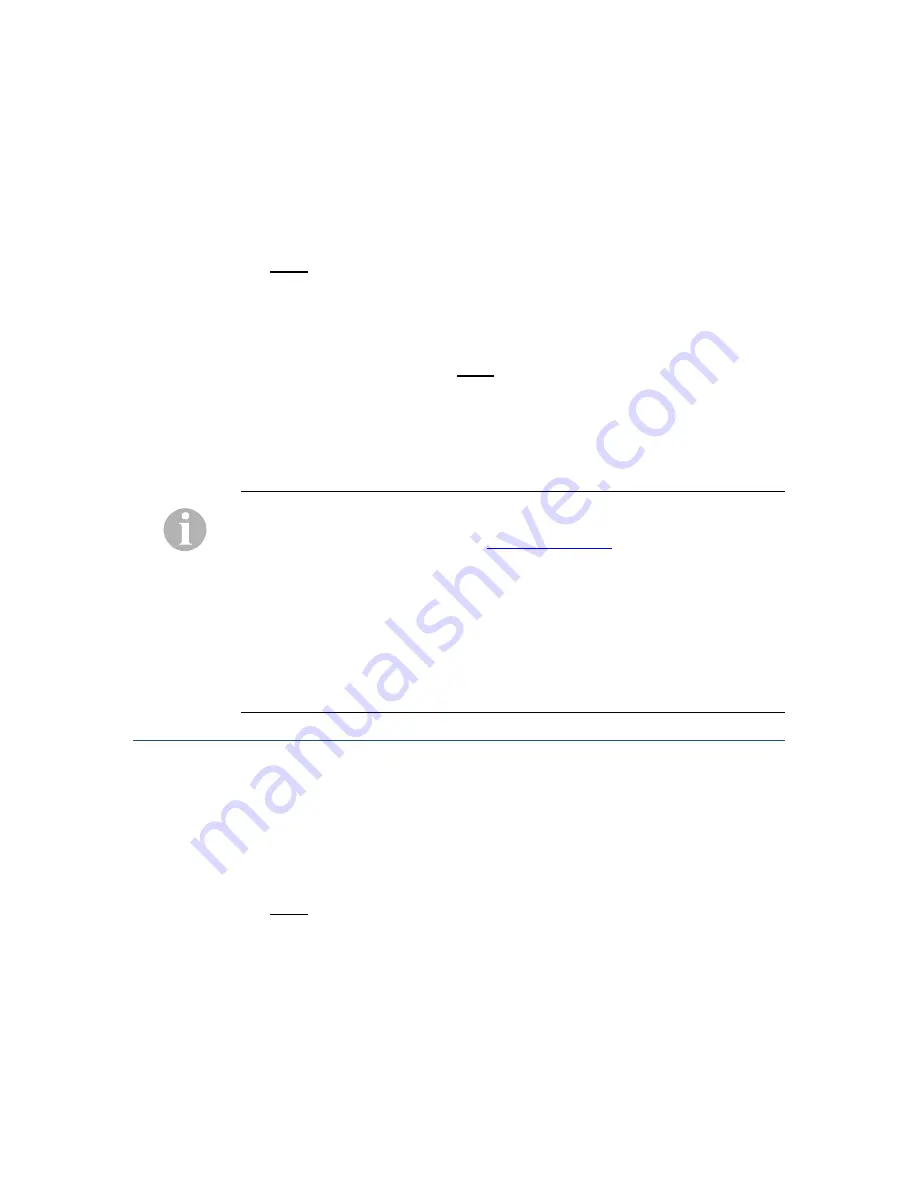
IP Single or Dual Port EXTender 4100: Quick Installation Guide
17
3.
Subnet Mask
– A valid subnet mask for the Remote must also be entered in
order for it to operate on the IP network. The subnet mask should be
obtained from the corporate IT Administrator prior to configuring the Remote.
4.
Default Router
– A valid default router address must be entered to reach IP
hosts not on this same IP sub-network. The default router should be obtained
from the corporate IT Administrator prior to configuring the Remote.
Path:
Remote->Configuration->IP->LAN->Address
5.
Telnet
– The Remote can be accessed remotely by use of a standard Telnet
session. By default Telnet is enabled.
6.
Rlogin
– The Remote Management Console can also be accessed through
the Remote’s Gateway Login feature with Rlogin enabled. The Gateway
Login feature is found here:
Path:
Remote->Gateway Login. For security
reasons this feature is disabled on default.
7.
FTP
– File Transfer Protocol (FTP) is used primarily during the upgrade
process. For security reasons this feature is disabled on default. FTP should
remain disabled when not upgrading a unit or unless otherwise instructed to
by a customer support representative.
An Administrator’s password should be set to restrict unauthorized access to
Remote. If the password is lost or forgotten please contact a customer support
representative at 1-877-248-3587 or
for details on how to
reset the unit’s password. Individual port passwords are not affected.
T
HE
E
SSENTIAL
C
ONFIGURATION
P
ARAMETERS FOR THE
R
EMOTE ARE
N
OW
C
OMPLETE
.
F
OR
A
DVANCED
C
ONFIGURATION
P
ARAMETERS
R
EFER TO THE
L
IST ON
Advanced Configuration – Quick Reference
OR THE
S
YSTEM
A
DMINISTRATOR
’
S
G
UIDE FOR
F
ULL
D
ETAILS
.
P
LEASE
T
EST THE
C
URRENT
C
ONFIGURATION BY
M
AKING A
F
EW
“T
EST
”
P
HONE
C
ALLS
P
RIOR TO
G
OING ON TO THE
A
DVANCED
C
ONFIGURATION
S
ECTION
.
Testing the Installation
If the units are installed properly, but you still cannot connect the remote
telephone, you should test the IP connection. This test will not run if the
telephone is off-hook.
1. Access the Management Console (MC).
2. Reset the IP Port.
Path:
Remote->Utilities->Diagnostics->Test IP
3. Using the default values, select “Begin Test.” This test will send voice
packets to the offsite unit and will count the packets as they are sent back.
4. The MC will run the test and, upon completion, a test results window appears
as shown on the next page:
© Copyright 2007 Citel plc All Rights Reserved
























