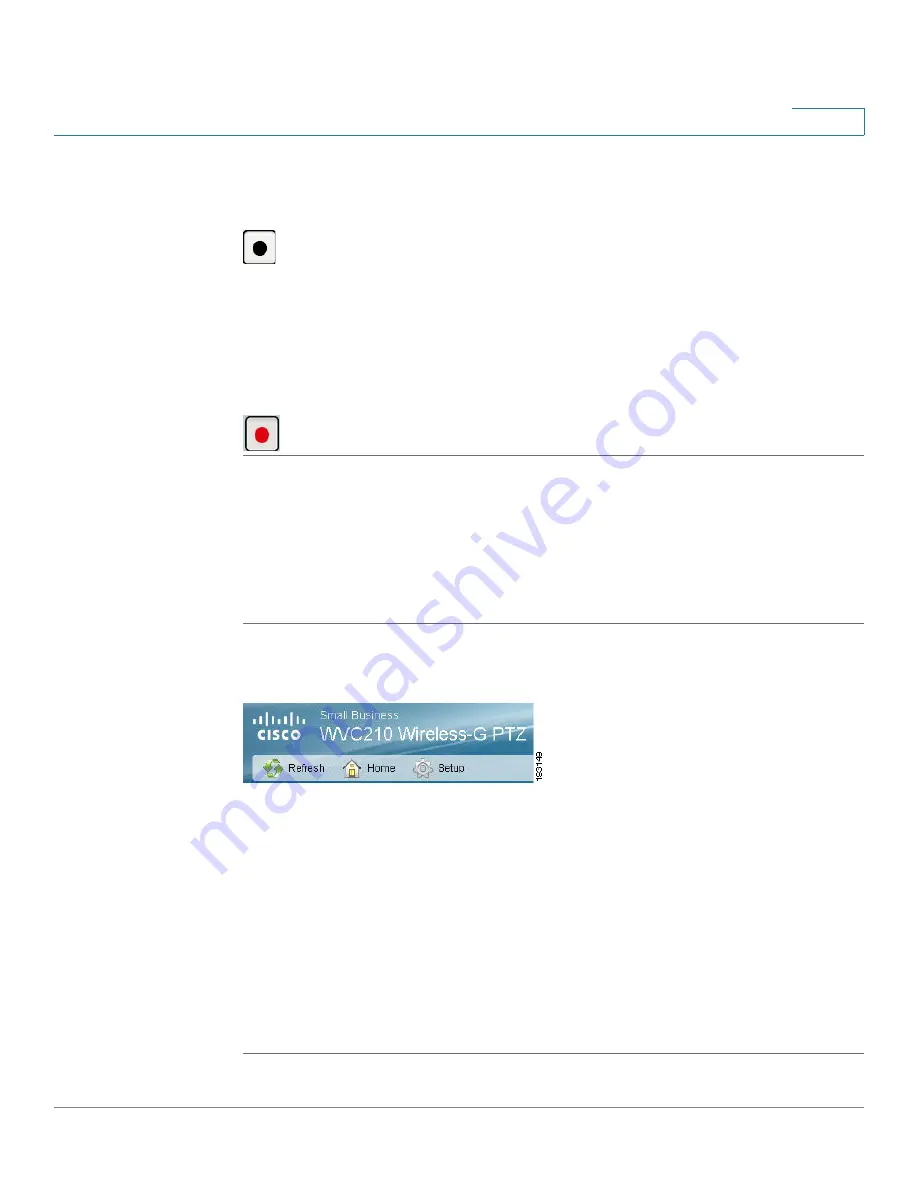
Sample Configurations for the Cisco WVC210 Internet Camera
Defining Preset Locations for Auto Patrol
WVC210 Wireless-G PTZ Internet Video Camera With 2-Way Audio Administration Guide
79
9
STEP 2
On the Home window, click
Start Recording
in the
Video Options Panel
(see
Video Options Panel, page 38
for more information).
Recording is enabled.
STEP 3
Click
Save
in the dialog box if you agree with the default location (\My
Documents\Record). Otherwise, click
Browse
and choose another location.
STEP 4
Click
Stop Recording
when you want to stop recording.
Defining Preset Locations for Auto Patrol
To define preset positions for the camera patrol sequence, follow these steps:
STEP 1
Access the setup options for your Cisco WVC210 Internet camera by clicking
Setup
.
STEP 2
Log in as required.
STEP 3
Go to the Pan/Tilt window.
STEP 4
Use the PTZ Directional Movement arrows to set a preset position.
STEP 5
Name the position in the Current Position box.
STEP 6
Click
Add
. This position is now is your first preset position.
STEP 7
Continue to add more positions, up to 9.
STEP 8
When you are done setting preset positions, click
Save
.
















































