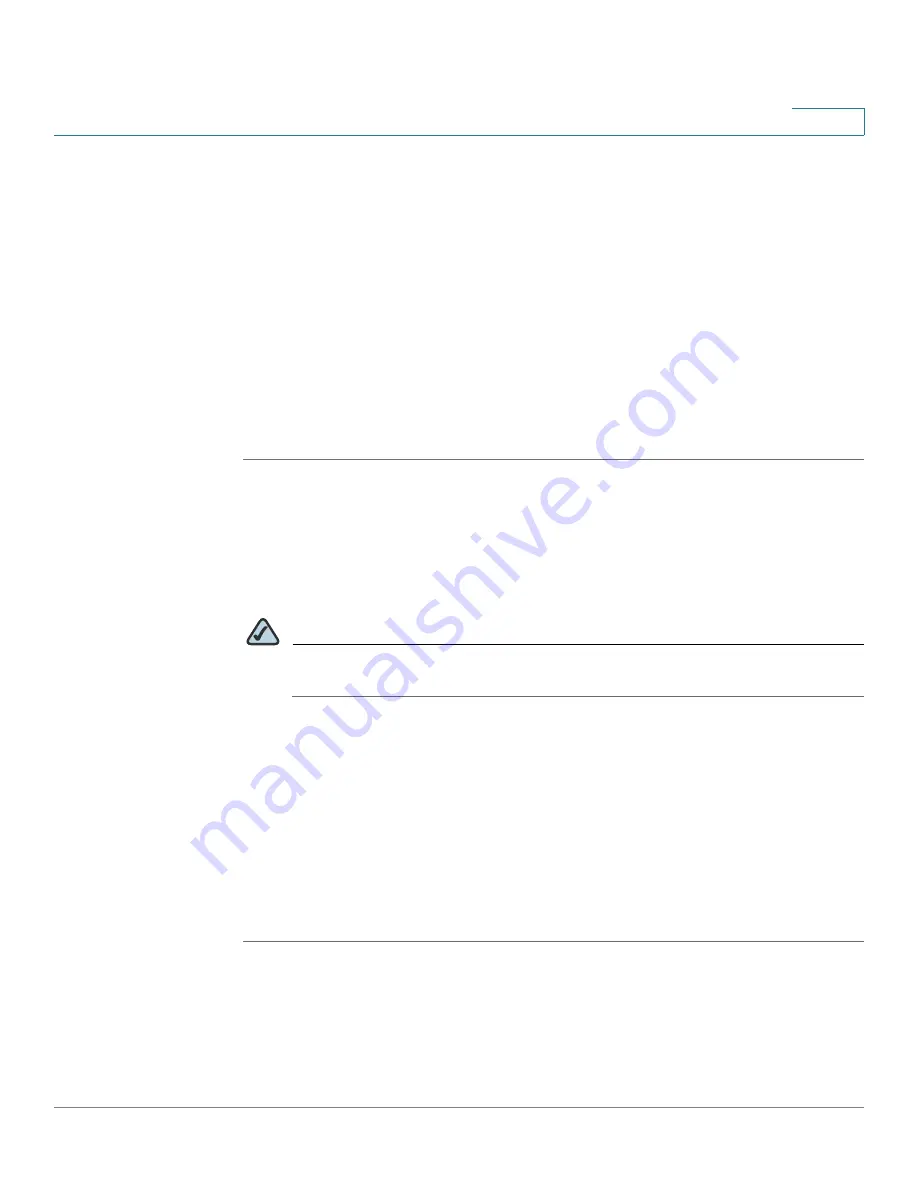
Using the Web-Based Configuration Utility
Launching the Web-Based Configuration Utility
WVC210 Wireless-G PTZ Internet Video Camera With 2-Way Audio Administration Guide
36
7
Launching the Web-Based Configuration Utility
By default, the Cisco WVC210 Internet camera is set to receive an IP address from
a DHCP server. If you do not have a DHCP server on your network, you can set a
static IP address by pressing the
Reset
button on the camera for less than three
seconds. A default IP address of 192.168.1.99 will be assigned to the camera.
To determine if you have a DHCP server on your network, consult your network
administrator. If you do not have a DHCP server, access your camera through the
default IP address.
To configure the Cisco WVC210 camera follow these steps to access the web-
based configuration utility from your computer:
STEP 1
Launch a web browser, such as Internet Explorer.
STEP 2
In the Address field, enter
192.168.1.99
and press
Enter
. The web-based utility
login window appears.
If you used the Setup Wizard to configure the IP address, use that same IP address
in this step.
NOTE
Your camera’s default IP Address is displayed in the LCD screen on the front
of the camera.
STEP 3
If this is your first time accessing the web-based utility, follow these steps at the
login window:
a. Enter admin in the User name field.
b. Enter
admin
in the Password field.
c. Click OK.
For security purposes, it is recommended that you later reset your password in
the Administration > Users window.






























