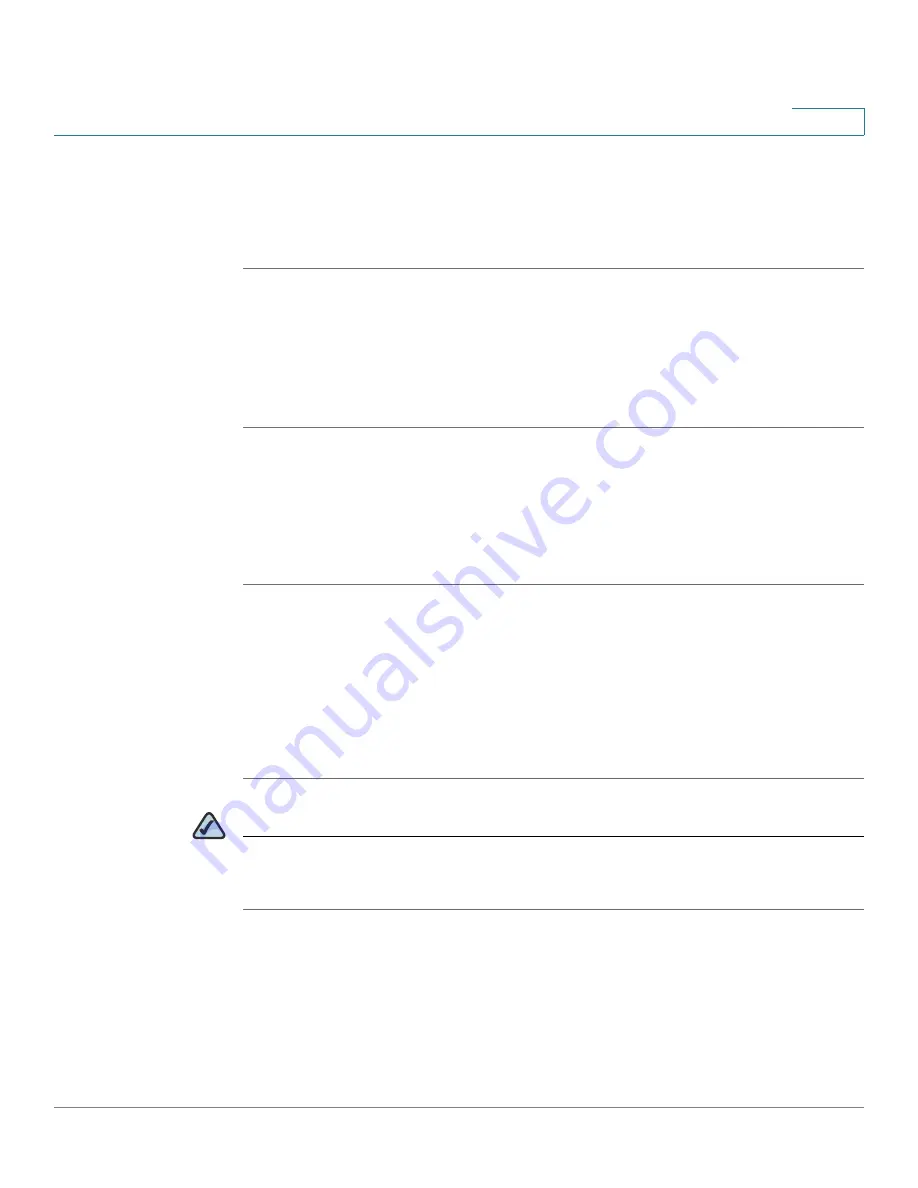
Connecting the Cisco WVC210 Camera
Changing Your Network Mode
WVC210 Wireless-G PTZ Internet Video Camera With 2-Way Audio Administration Guide
18
4
Wired to Wireless
To move the camera from a wired network to a wireless network, follow these
instructions:
STEP 1
Unplug the power adapter from the camera.
STEP 2
Unplug the Ethernet network cable from the camera.
STEP 3
Re-connect the power adapter to the Power port on the camera. The camera’s
Ready LED flashes while the camera is initializing. The camera is ready for use
when the Ready and Wireless LEDs are solidly lit.
Wireless to Wired
To move the camera from a wireless network to a wired network, follow these
instructions:
STEP 1
Unplug the power adapter from the camera.
STEP 2
Connect the Ethernet network cable to your PC, router, or switch.
STEP 3
Connect the other end of the cable to the Ethernet port on the camera.
STEP 4
Re-connect the power adapter to the Power port on the camera. The camera’s
Ready LED flashes while the camera is initializing. The camera is ready for use
when the Ready and LAN LEDs are solidly lit.
NOTE
You must perform the initial configuration of the Cisco WVC210 camera from a
personal computer connected to the camera using a wired connection to the LAN
port. The initial configuration cannot be performed over a wireless connection.






























