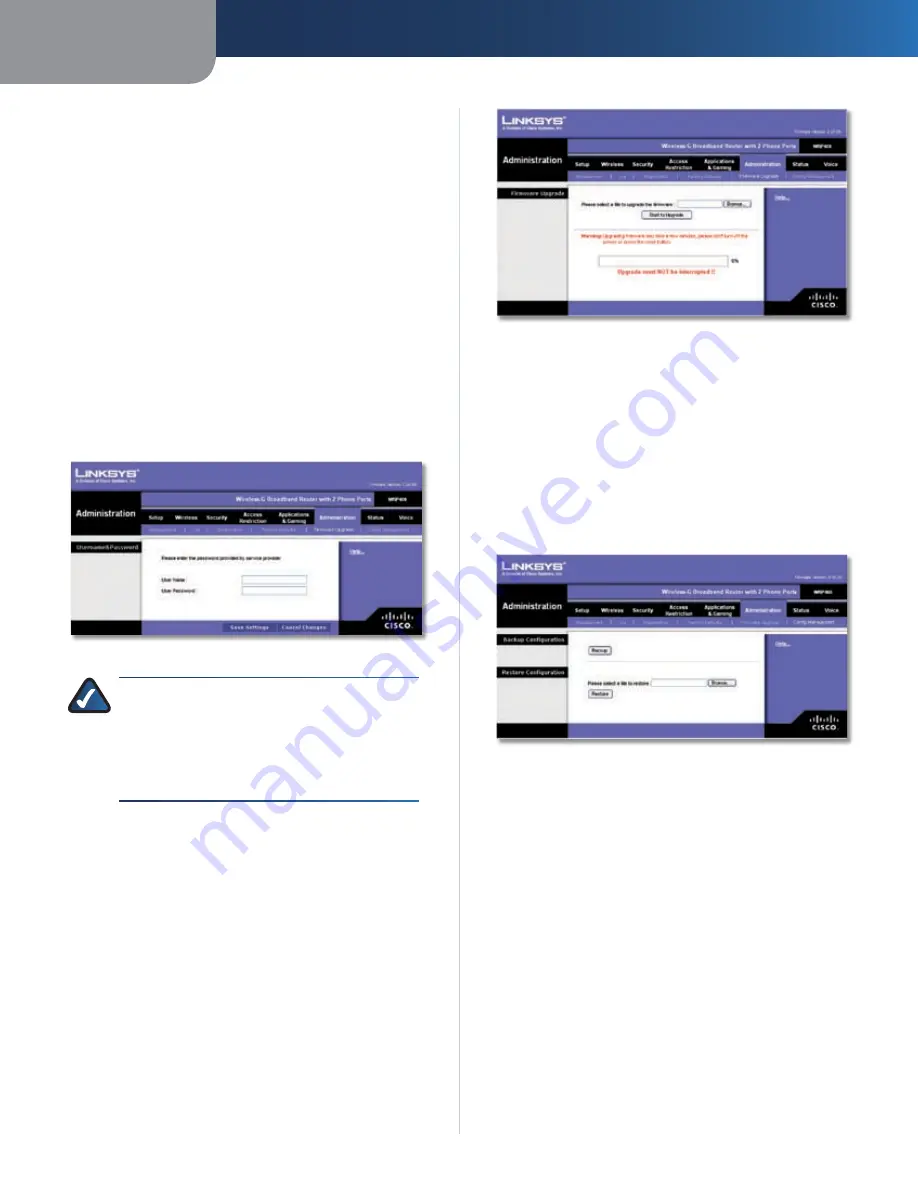
Chapter3
Advanced Configuration
2
Wreless-G Broadband Router wth 2 Phone Ports
On the
Firmware Upgrade
screen, click
Save Settngs
to
apply your changes, or click
Cancel Changes
to cancel
your changes.
Administration > Firmware Upgrade
The
Firmware Upgrade
screen allows you to upgrade the
Router’s firmware. Do not upgrade the firmware unless
you are experiencing problems with the Router or the new
firmware has a feature you want to use.
If you want to upgrade the Router’s firmware, then you may
need a user name and password available only from your
ISP or ITSP. Contact your ISP or ITSP for more information.
Username & Password
If you see the
Username & Password
screen, enter the User
Name and Password provided by your ISP or ITSP. Then
click
Save Settngs
.
Administration > Username & Password
NOTE:
The Router may lose the settings you
have customized. Before you upgrade its
firmware, use the
Config Management
screen
to back up the Router’s settings. Refer to the
Administration > Config Management section for
more information.
Firmware Upgrade
Before upgrading the firmware, download the Router’s
firmware upgrade file from the Linksys website,
www.linksys.com. Then extract the file.
Administration > Firmware Upgrade
Please select a fle to upgrade
Click
Browse
and select
the extracted firmware upgrade file.
Start to Upgrade
After you have selected the
appropriate file, click this button, and follow the on-screen
instructions.
Administration > Config Management
The
Config Management
screen allows you to back up or
restore the Router’s settings using a configuration file.
Administration > Config Management
Backup Configuration
Backup
To save the Router’s settings in a configuration file,
click this button and follow the on-screen instructions.
Restore Configuration
To use this option, you must have previously backed up its
configuration settings.
Please select a fle to restore
Click the
Browse
button
and select the Router’s configuration file.
Restore
To restore the Router’s configuration settings,
click this button and follow the on-screen instructions.
Status > Router
The
Router
screen displays information about the Router.
















































