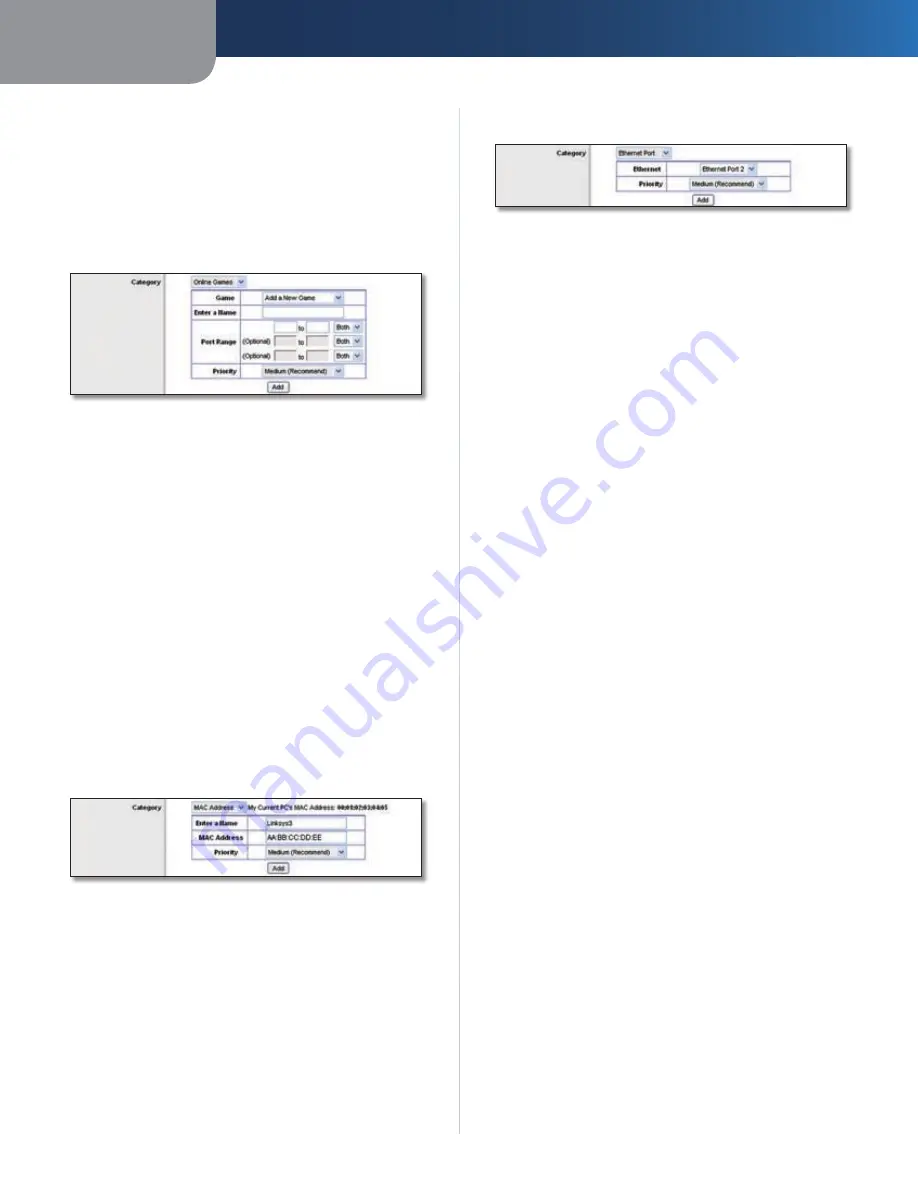
Chapter3
Advanced Configuration
2
Wreless-G Broadband Router wth 2 Phone Ports
Game
Select the appropriate game. If you select Add a
New Game, follow the Add a New Game instructions.
Prorty
Select the appropriate priority:
Hgh
,
Medum
(Recommend)
,
Normal
, or
Low
.
Click
Add
to save your changes. Your new entry will appear
in the Summary list.
Add a New Game
QoS > Add a New Game
Enter a Name
Enter any name to indicate the name of
the entry.
Port Range
Enter the port range that the application will
be using. For example, if you want to allocate bandwidth
for FTP, you can enter 21-21. If you need services for an
application that uses from 1000 to 1250, you enter 1000-
1250 as your settings. You can have up to three ranges
to define for this bandwidth allocation. Port numbers
can range from 1 to 65535. Check your application’s
documentation for details on the service ports used.
Select the protocol
TCP
,
UDP
, or
Both
.
Prorty
Select the appropriate priority:
Hgh
,
Medum
(Recommend)
,
Normal
, or
Low
.
Click
Add
to save your changes. Your new entry will appear
in the Summary list.
MAC Address
QoS > MAC Address
Enter a Name
Enter a name for your device.
MAC Address
Enter the MAC address of your device.
Prorty
Select the appropriate priority:
Hgh
,
Medum
(Recommend)
,
Normal
, or
Low
.
Click
Add
to save your changes. Your new entry will appear
in the Summary list.
Ethernet Port
QoS > Ethernet Port
Ethernet
Select the appropriate Ethernet port.
Prorty
Select the appropriate priority:
Hgh
,
Medum
(Recommend)
,
Normal
, or
Low
.
Click
Add
to save your changes. Your new entry will appear
in the Summary list.
Summary
This lists the QoS entries you have created for your
applications and devices.
Prorty
This column displays the bandwidth priority of
High, Medium, Normal, or Low.
Name
This column displays the application, device, or
port name.
Informaton
This column displays the port range or
MAC address entered for your entry. If a pre-configured
application or game was selected, there will be no valid
entry shown in this section.
Remove
Click this button to remove an entry.
Edt
Click this button to make changes.
Click
Save Settngs
to apply your changes, or click
Cancel
Changes
to cancel your changes.
Administration > Management
The
Administration > Management
screen allows the
network’s administrator to manage specific Router
functions for access and security.






























