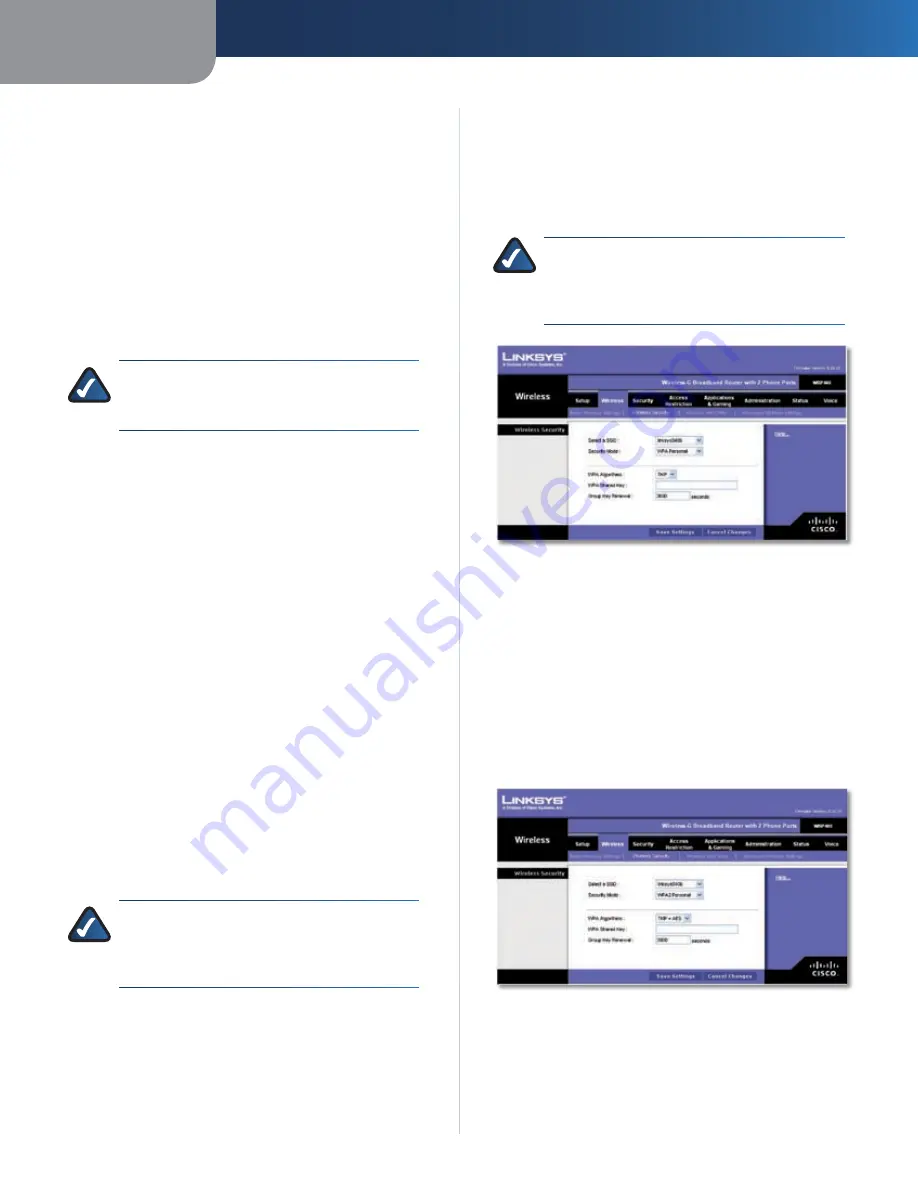
Chapter3
Advanced Configuration
1
Wreless-G Broadband Router wth 2 Phone Ports
Configure the following settings for each wireless
network:
Wreless Network Name (SSID)
The default
wireless network uses this name: “linksys” followed
by the last four digits of the Router’s wireless MAC
address. To rename the default wireless network,
enter a unique Wireless Network Name, which is
case-sensitive and must not exceed 32 characters
(use any of the characters on the keyboard).
To create a second wireless network, enter a unique
Wireless Network Name in the SSID2 setting. (To
activate this network, select
Network Enabled
.)
NOTE:
Your ISP or ITSP may control the SSID2
settings. Contact your ISP or ITSP for more
information.
SSID Broadcast Enabled
When wireless clients
survey the local area for wireless networks to associate
with, they detect the SSID broadcast by the Router. If
you want to broadcast the SSID, keep the check box
selected. If you do not want to broadcast the SSID,
deselect the check box.
Network Enabled
To enable the wireless network,
select the check box. To disable the wireless network,
deselect the check box.
Click
Save Settngs
to apply your changes, or click
Cancel
Changes
to cancel your changes.
Wireless > Wireless Security
The
Wireless Security
screen configures the security
of your wireless network(s). The Router supports the
following wireless security mode options: WPA Personal,
WPA Enterprise, WPA2 Personal, WPA2 Enterprise, and
WEP. (WPA stands for Wi-Fi Protected Access, which is a
security standard stronger than WEP encryption. WEP
stands for Wired Equivalent Privacy.) These options
are briefly discussed here. For detailed instructions on
configuring wireless security for the Router, refer to
“Chapter 2: Wireless Security.”
NOTE:
If you used Wi-Fi Protected Setup to
configure your wireless network(s), then wireless
security has already been set up. Do not make
changes to the
Wireless Security
screen.
Wireless Security
Select a SSID
Select the appropriate SSID. (If you enabled
the second wireless network on the
Basic Wireless Settings
screen, then set up wireless security for each SSID.)
•
•
•
Security Mode
Select the security method for your wireless network.
Proceed to the appropriate instructions. If you do not
want to use wireless security, keep the default,
Dsabled
.
WPA Personal
NOTE:
If you are using WPA, always remember
that each device in your wireless network MUST
use the same WPA method and shared key, or
else the network will not function properly.
Security Mode > WPA Personal
WPA Algorthms
WPA supports two encryption methods,
TKIP and AES, with dynamic encryption keys. Select the
type of algorithm,
TKIP
or
AES
. The default is
TKIP
.
WPA Shared Key
Enter a WPA Shared Key of 8-63
characters.
Group Key Renewal
Enter a Group Key Renewal period,
which instructs the Router how often it should change the
encryption keys. The default is
300
seconds.
WPA2 Personal
Security Mode > WPA2 Personal
WPA Algorthms
WPA2 supports two encryption
methods, TKIP and AES, with dynamic encryption keys.
Select the type of algorithm,
AES
or
TKIP + AES
. The
default is
TKIP + AES
.
WPA Shared Key
Enter a WPA Shared Key of 8-63
characters.






























