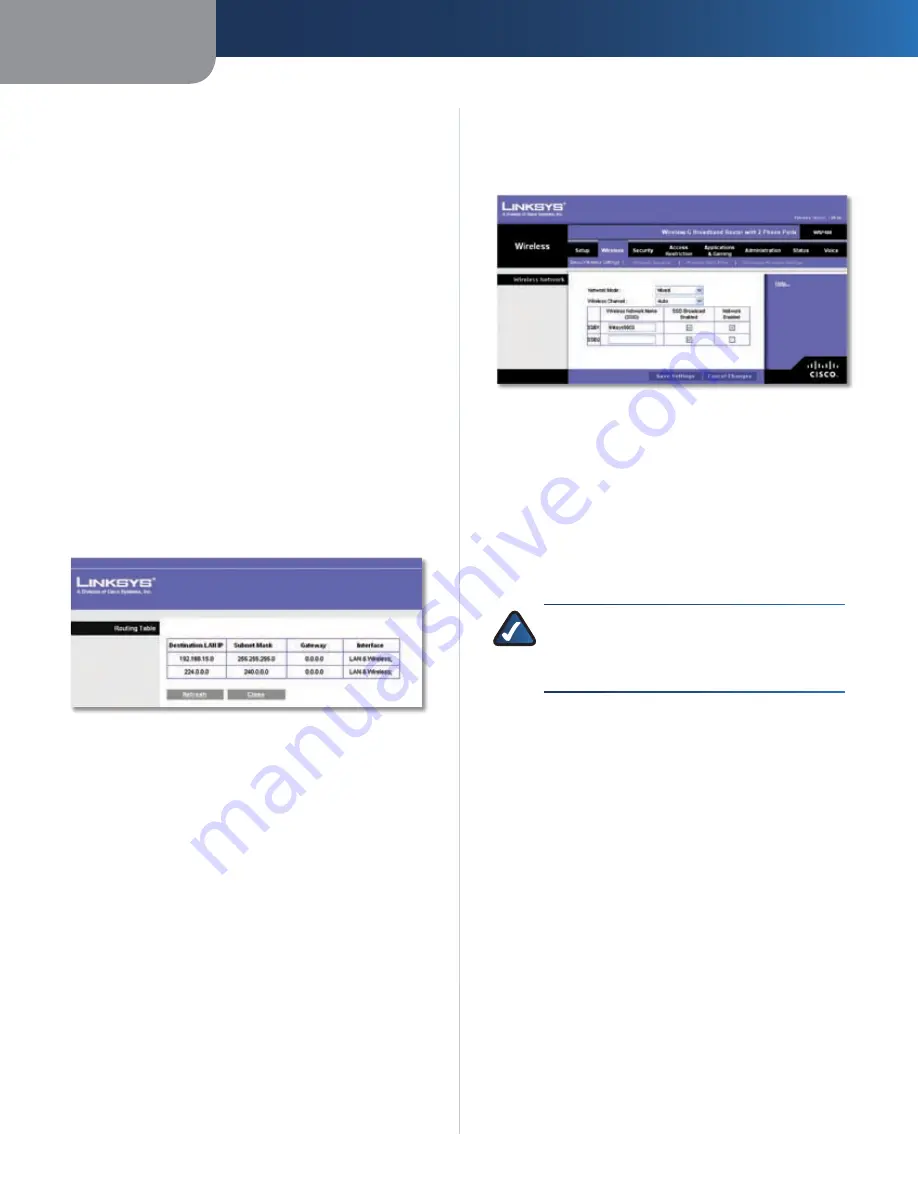
Chapter3
Advanced Configuration
1
Wreless-G Broadband Router wth 2 Phone Ports
Enter the information described below to set up a new
static route.
Route Entres
To set up a static route between the Router
and another network, select a number from the drop-
down list. Click
Delete Ths Entry
to delete a static route.
Enter Route Name
Enter a name for the Route here,
using a maximum of 25 alphanumeric characters.
Destnaton LAN IP
The Destination LAN IP is the address
of the remote network or host to which you want to assign
a static route.
Subnet Mask
The Subnet Mask determines which
portion of a Destination LAN IP address is the network
portion, and which portion is the host portion.
Gateway
This is the IP address of the gateway device that
allows for contact between the Router and the remote
network or host.
Interface
This interface tells you whether the Destination
LAN IP address is on the
LAN and Wreless
(Ethernet and
wireless networks) or the
Internet
(WAN)
.
Click
Show Routng Table
to view the static routes you
have already set up.
Advanced Routing > Routing Table
Routing Table
For each route, the Destination LAN IP address, Subnet
Mask, Gateway, and Interface are displayed. Click
Refresh
to update the information. Click
Close
to exit
this screen.
Click
Save Settngs
to apply your changes, or click
Cancel
Changes
to cancel your changes.
Wireless > Basic Wireless Settings
The basic settings for wireless networking are set on this
screen.
Wireless > Basic Wireless Settings
There are two ways to configure the Router’s wireless
network(s), manual and Wi-Fi Protected Setup. To manually
configure the wireless settings, use the
Basic Wireless
Settings
screen.
If you have client devices, such as wireless adapters, that
support Wi-Fi Protected Setup, then you can use Wi-Fi
Protected Setup to automatically configure wireless
security for your wireless network(s). To use Wi-Fi Protected
Setup, refer to your wireless adapter’s documentation.
NOTE:
If you have client devices that do not
support Wi-Fi Protected Setup, click the
Wreless
Securty
tab. Note the security settings, and then
manually enter them on those devices.
Wireless Network
Network Mode
From this drop-down menu, you can
select the wireless standards running on your network(s).
If you have Wireless-G and Wireless-B devices in your
network(s), keep the default setting,
Mxed
. If you have
only Wireless-G devices, select
Wreless-G only
. If you
have only Wireless-B devices, select
Wreless-B only
.
Wreless Channel
Select the channel you want to use.
To allow the Router to select the best available wireless
channel, keep the default,
Auto
.
SSID1/2
The SSID is the network name shared among all
devices in a wireless network. The Router can support up
to two wireless networks. By default, one wireless network
is enabled, and you can create a second wireless network.






























