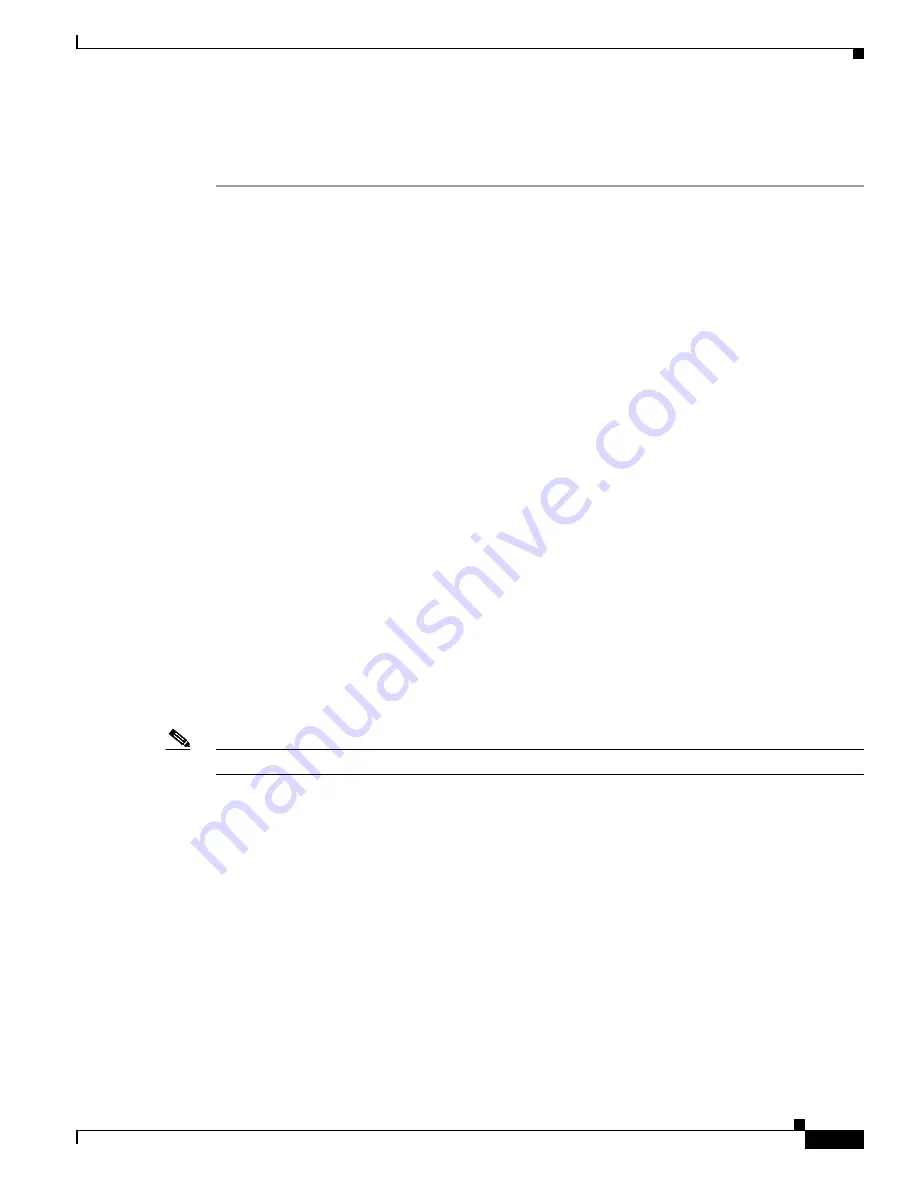
27
Versatile Interface Processor (VIP6-80) Installation and Configuration Guide
OL-5078-01
%LINK-5-CHANGED: Interface GigabitEthernet3/0/0, changed state to administratively down
Use the following procedure to verify that the VIP6-80 is installed correctly:
Step 1
Observe the console display messages and verify that the system discovers the VIP6-80, while the
system reinitializes each interface, as follows:
•
If you installed a new VIP6-80, the system should recognize all new interfaces but leave them
configured as
down
.
•
If you replaced a VIP6-80, the system should recognize each interface and place it in the same state
(
up
or
down
) each was in when you removed the VIP6-80.
Step 2
Verify that the enabled LED on each port adapter goes on and remains on after the reinitialization is
complete. If the enabled LED remains on, proceed to
Step 5
. If it does not, proceed to
Step 3
.
Step 3
If the enabled LED on a port adapter fails to go on, the VIP6-80 may not be fully seated. Loosen the
captive installation screws, and firmly push both ejector levers into place until they are approximately
in the same orientation as the VIP6-80 faceplate. Tighten the captive installation screws. After the
system reinitialization, the enabled LED on the port adapter should go on and remain on. If it does,
proceed to
Step 5
. If it does not, proceed to
Step 4
.
Step 4
If the enabled LED still fails to go on, remove the VIP6-80 and install it in another available interface
processor slot.
•
If the enabled LED goes on, suspect a failed backplane port in the original interface processor slot.
•
If the enabled LED still fails to go on, but other LEDs on the VIP6-80 PAs go on to indicate activity,
proceed to
Step 5
to resume the installation checkout; suspect that the enabled LED on the PA has
failed. Contact a service representative to report the problem and obtain further instructions.
•
If no LEDs on the VIP6-80 port adapters go on, suspect a faulty VIP6-80. Contact a service
representative to report the problem and obtain further instructions.
•
If the enabled LED still fails to go on, remove the VIP6-80 and ensure the port adapters are firmly
installed in their port adapter slots. Remove and reinstall them accordingly.
Step 5
If the VIP6-80 is new and not a replacement, configure the new interfaces using the configuration section
of your port adapter installation and configuration guide.
Note
New interfaces are not available until you configure them.
Step 6
If the VIP6-80 is a replacement, use the
show interfaces
type interface-processor-slot-
number/port-adapter-slot-number/interface-port-number
command or the
show controllers
command
to verify the status of the interfaces. (See the
“Using show Commands to Verify the VIP6-80 Status”
section on page 28
.)
If you replaced a VIP6-80 with a new VIP6-80 with a greater number of interfaces (for example, if you
replaced a VIP6-80 with a single port adapter with a VIP6-80 with two port adapters), the system
recognizes the interfaces on the previously configured port adapter but does not recognize the additional
port adapter interfaces. The new interfaces remain in the shutdown state until you configure them.
Step 7
When the interfaces are up, check the activity of each interface by observing the status LEDs, which are
described in the appropriate LED section of your port adapter installation and configuration guide.
Step 8
If an interface LED fails to go on and a cable is connected to the interface port, check the cable
connection and make certain it is properly seated in the connector.














































