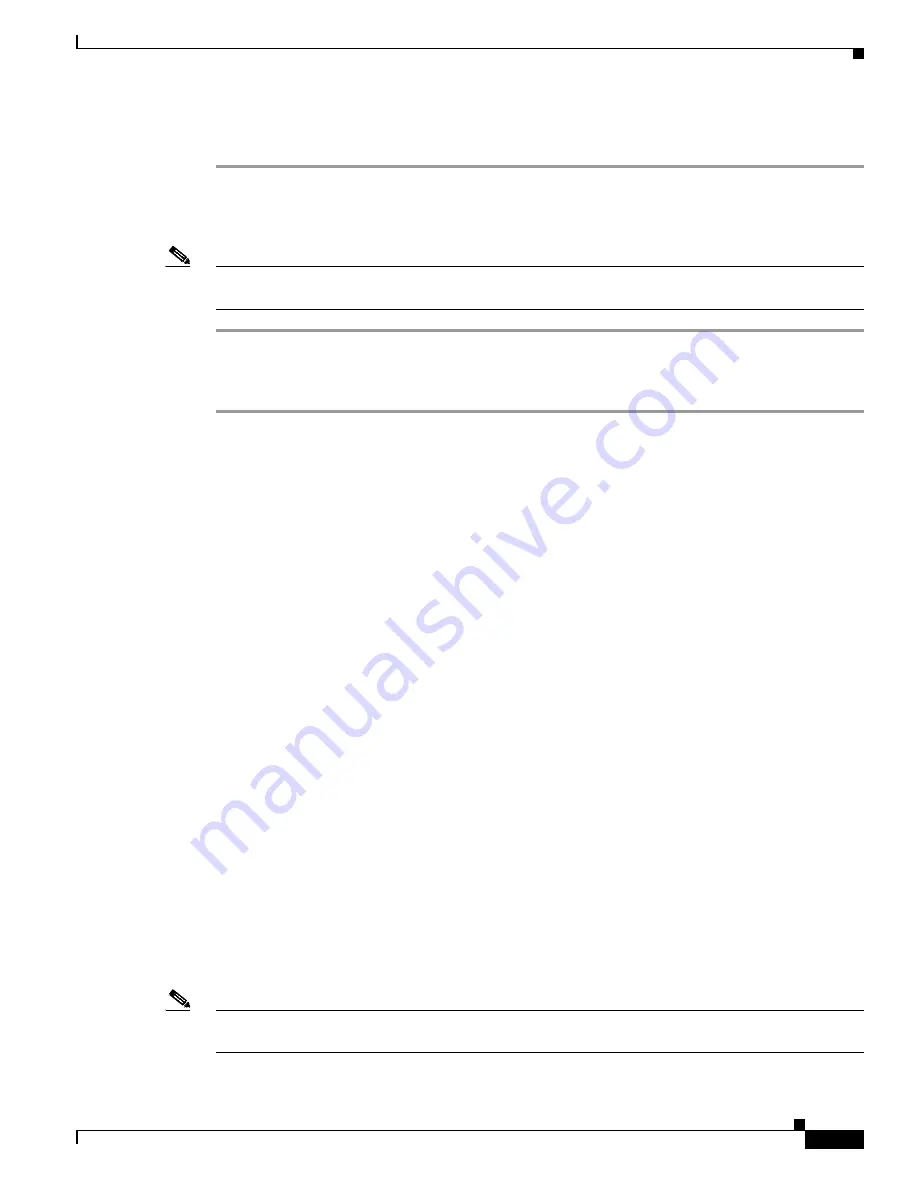
19
Versatile Interface Processor (VIP6-80) Installation and Configuration Guide
OL-5078-01
Step 5
Place the removed board on an antistatic mat or foam pad, or place it in an antistatic container if you
plan to return it to the factory.
This completes the procedure for removing a VIP6-80. Proceed to the
“Installing a VIP6-80” section on
page 24
.
Note
If you have an RSP2 configured as the standby with HSA or HA enabled, continue with the following
steps to finish the removal of the VIP6-80 from the router.
Step 1
Wait 20 to 30 seconds. This time will vary depending on the number of interfaces installed in your
system.
Step 2
Reinsert the standby RSP2.
This completes the procedure for removing a VIP6-80 if you have an RSP2 configured as the standby
RSP with HSA feature or HA features enabled. Proceed to the
“Installing a VIP6-80” section on page 24
.
Removing and Installing Port Adapters
This section describes how to remove and install port adapters. It includes the following sections:
•
Tools and Parts Required, page 19
•
Single-Width Port Adapter, page 20
•
Dual-Width Port Adapter, page 22
•
Connecting Cables to the Port Adapter, page 24
If you are not removing or installing a port adapter, proceed to the
“Installing a VIP6-80” section on
page 24
.
Port adapters do not support OIR, so you must first remove the VIP6-80 before removing or installing
the PA. Refer to the
“Removing a VIP6-80” section on page 18
if you have not already removed the
VIP6-80.
Tools and Parts Required
To remove or install a port adapter, you need the following tools and parts:
•
A new port adapter or a replacement port adapter (if replacing a failed port adapter, you should have
an antistatic container for shipment back to the factory)
•
An ESD-preventive wrist strap between you and an unpainted chassis surface
•
Number 1 Phillips screwdriver
Note
Always handle the port adapter by the carrier edges and handle; never touch the port adapter components
or connector pins. (See
Figure 4
.)






























