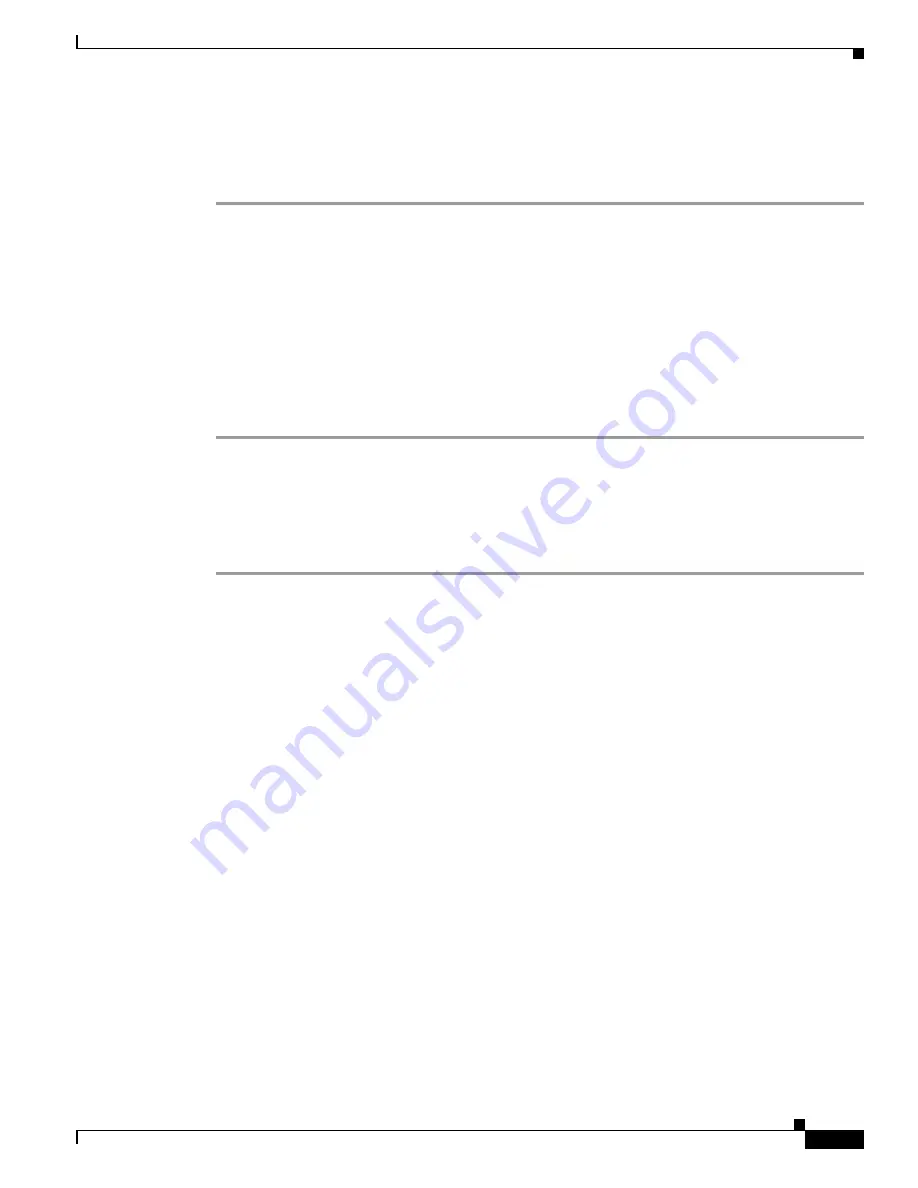
2-5
Installation Guide for Cisco Unified Videoconferencing Manager Release 5.6
OL-16908-01
Chapter 2 Backing up and Restoring Cisco Unified Videoconferencing Manager Data
How to Restore Cisco Unified Videoconferencing Manager Data
Restoring Configurations
Procedure
Step 1
Stop the Cisco Unified Videoconferencing Manager service
•
Go to
Control Panel > Administrative Tools > Services
.
•
Locate the service named “Cisco Unified Videoconferencing Manager” and stop it.
Step 2
Restore the database—see the
“Restoring the Internal Database” section on page 2-5
.
Step 3
Restore the configuration files—see the
“Restoring Configurations” section on page 2-5
.
Step 4
Restore the Branding and Sound Files—see the
“Restoring Branding and Sound Files” section on
page 2-8
.
Step 5
Restore the License Files—see the
“Restoring the License” section on page 2-8
.
Step 6
Start the Cisco Unified Videoconferencing Manager service.
Restoring the Internal Database
Procedure
Step 1
Open a DOS window and go to the MySQL
bin
directory located by default at one of the following
locations:
C:\Program Files\MySQl\mysql-4.0.21-win\bin
or
C:\MySQl\mysql-4.0.21-win\bin
Step 2
Copy the mydump file to the
bin
directory where mydump is the name of the database backup file.
Step 3
In the DOS window, enter the “mysql -u root” command to access the MySQL database command line
user interface.
The command link prompt changes to
mysql>
.


















