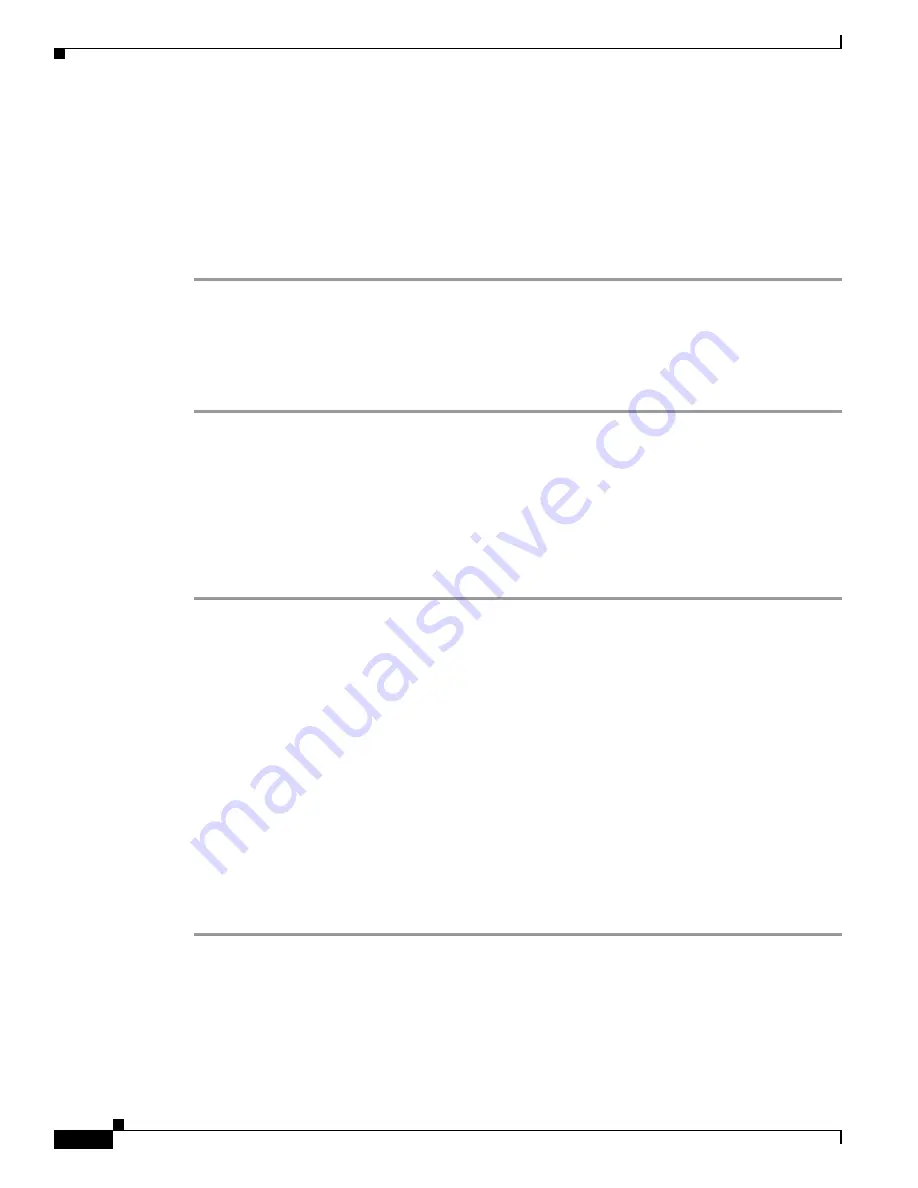
1-8
Installation Guide for Cisco Unified Videoconferencing Manager Release 5.6
OL-16908-01
Chapter 1 Installing Cisco Unified Videoconferencing Manager
How to Perform Post-installation Procedures
•
Obtaining a License, page 1-9
•
Changing Server Name and Web Port, page 1-9
Confirming Installation
Procedure
Step 1
Wait 2-3 minutes for server initialization.
Step 2
Go to
http://host-URL:port-number
.
Step 3
Verify that the Resource Manager login window appears.
Step 4
Verify that you can log in to the web interface using the administrator account specified in the
installation process.
Running the Cisco Unified Videoconferencing Manager Service
Cisco Unified Videoconferencing Manager is installed as a Windows Service on your server.
Cisco Unified Videoconferencing Manager automatically starts when the server is started.
Procedure
Step 1
Go to
Start > Settings > Control Panel > Administrative Tools > Services
and find the list of
Cisco Unified Videoconferencing Manager related services.
Step 2
Verify that the following services are installed:
•
Cisco Unified Videoconferencing Manager—The service that Resource Manager and Network
Manager run on. This is started automatically.
•
Cisco SipServer—The service for the SIP User agent included with Resource Manager for SIP call
control. This is started automatically.
You can turn off this service in H.323-only deployments. Access the vcs-core.properties file located
by default under
C:\Program Files\Cisco\Unified Videoconferencing Manager\CUVCMRM\jboss\bin
and make the following change:
vnex.vcms.core.sip.serverAddress=
•
Cisco Unified MeetingPlace H.323 Gatekeeper - The service that the internal gatekeeper runs on.
This is started automatically.






















