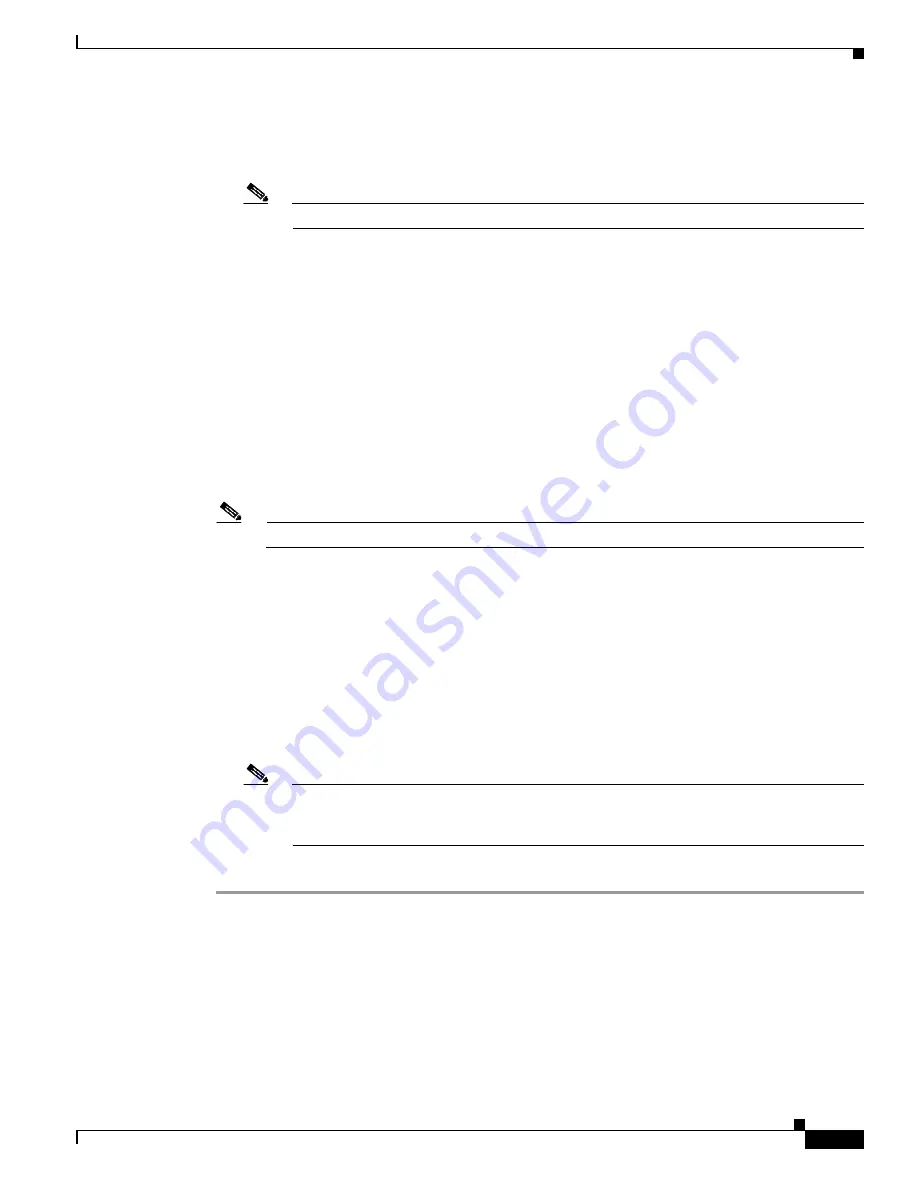
1-7
Installation Guide for Cisco Unified Videoconferencing Manager Release 5.6
OL-16908-01
Chapter 1 Installing Cisco Unified Videoconferencing Manager
How to Perform Post-installation Procedures
Choose
This Cisco Unified Videoconferencing Desktop will be used to manage streaming
services
to define the Desktop server that you are currently configuring as the Desktop server
that is enabled for streaming.
Note
We recommend that you choose only one Desktop server to be a streaming server.
If you install the Cisco Unified Videoconferencing Streaming Server on a separate server, type
the IP address of that server in the Darwin Streaming Server IP address field.
b.
When your deployment includes multiple Desktop servers, and you do
not
want to define the
Desktop server that you are currently configuring as the Desktop server that is enabled for
streaming, choose
Use an alternative Cisco Unified Videoconferencing Desktop to manage
streaming services
.
Type the Fully Qualified Domain Name (FQDN) of the Desktop server that
is
enabled for
streaming in the Server URL field.
c.
Choose
Disable streaming for this Cisco Unified Videoconferencing Desktop
to disable
streaming for the Desktop server that you are currently configuring.
Step 12
In the Cisco Unified Videoconferencing Desktop Hostname Configuration window, specify the
hostname of the server that clients should use to connect to the Desktop.
Note
Make sure that you specify the hostname that clients can resolve.
Step 13
In the Ready to Install the Program window, click
Install
.
Step 14
Click
Finish
.
Step 15
After installation is completed, verify that the Desktop server is operational:
a.
Access the Desktop Server Administration interface by connecting to the following URL:
http://<SERVERFQDN:PORT>/cuvm/admin
b.
Log in using the default user name (admin) and password (admin).
c.
Open the Status tab of the Desktop Server Administration interface, and verify that all four
types of servers are connected.
Note
The light next to each link indicates whether or not the connection to the target server or
registration with the Gatekeeper is successful. When the light is red, a tooltip containing
error details is available. Click the red light to view further error information.
Step 16
Remove the product CD-ROM.
How to Perform Post-installation Procedures
•
Confirming Installation, page 1-8
•
Running the Cisco Unified Videoconferencing Manager Service, page 1-8
•
Logging in for the First Time, page 1-9






















