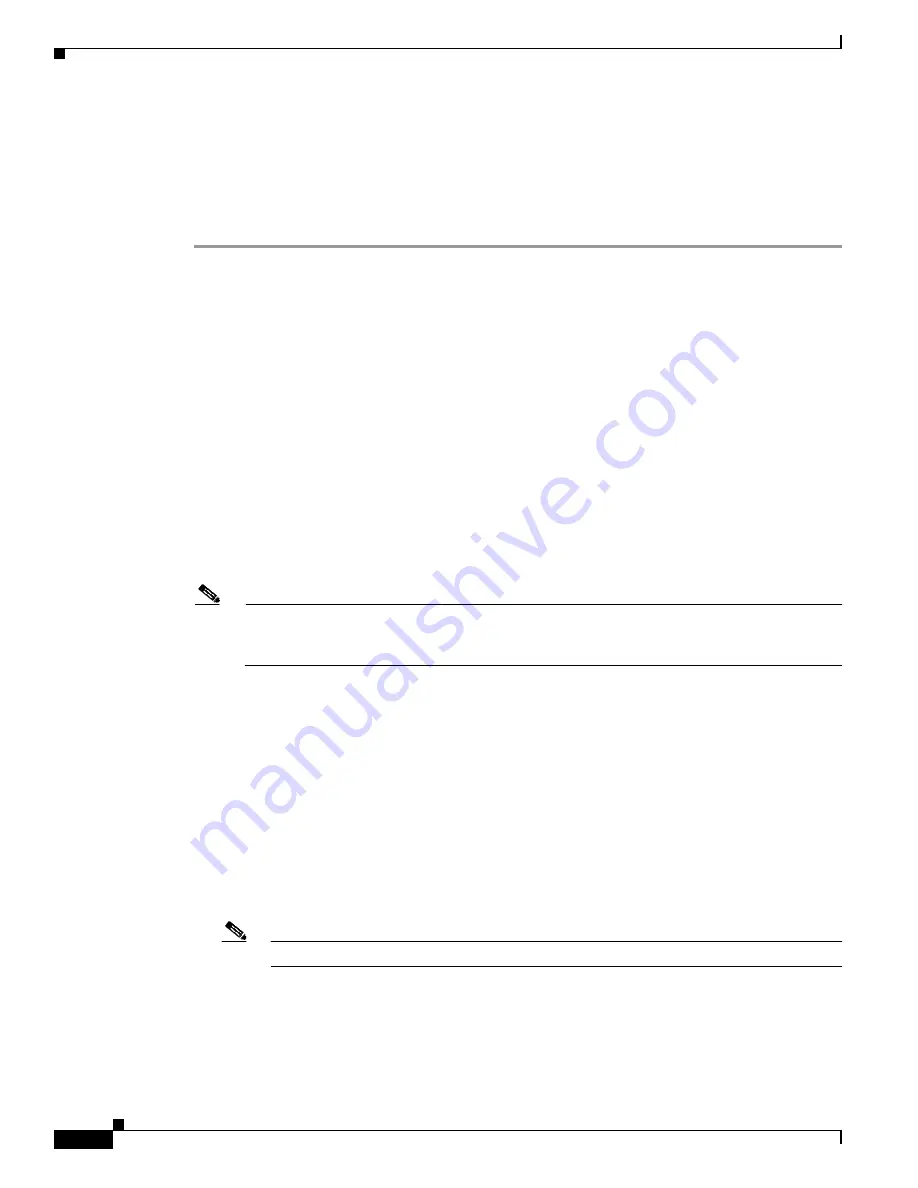
1-6
Installation Guide for Cisco Unified Videoconferencing Manager Release 5.6
OL-16908-01
Chapter 1 Installing Cisco Unified Videoconferencing Manager
How to Install Cisco Unified Videoconferencing Manager
•
The Desktop serial key is required for the installation and operation of the Desktop and is not
included in this package. For more information about obtaining the serial key, refer to the License
Fulfillment Instructions for Cisco Unified Videoconferencing Manager at
http://www.cisco.com/en/US/products/ps7088/prod_installation_guides_list.html
.
Procedure
Step 1
Insert the product CD-ROM.
Step 2
In the CD menu, choose
Install Cisco Unified Videoconferencing Desktop Server
-or-
In the Windows folder on the product CD-ROM, double-click setup.exe file to launch the installer.
Step 3
In the Choose Setup Language window, choose the installation language and click
OK
.
Step 4
In the Welcome window, click
Next
.
Step 5
In the License Agreement window, read the agreement, choose
I accept the terms in the license
agreement
, and then click
Next
.
Step 6
In the Customer Information window, enter information for software registration, choose the user access
option for Desktop, and then click
Next
.
Step 7
In the Cisco Unified Videoconferencing Desktop Desktop Serial Key window, enter the Desktop key
number, and click
Next
.
Step 8
In the Custom Setup window, define which Desktop components to install on this server, specify the
installation location, and then click
Next
.
Note
The default directory for Cisco Unified Videoconferencing Streaming Server installation is
C:\Program Files\Darwin Streaming Server.
For a single server installation, install both components.
Step 9
In the Cisco Unified Videoconferencing Desktop Network Configuration window, configure the Desktop
Network Interface and Desktop web server port, and click
Next
.
Step 10
In the Configure Servers window, configure server settings:
a.
Enter the IP address of your gatekeeper in the Gatekeeper IP address field.
b.
Enter the server’s NIC IP address in the IP address field under Use Cisco Unified
Videoconferencing Manager for moderation.
Alternatively, choose
Do not enable moderation
to work without a meeting control server in a
multiple Cisco Unified Videoconferencing 3545 MCU deployment. If you use Cisco Unified
Videoconferencing Manager as your meeting control server, enter the Cisco Unified
Videoconferencing Manager IP address in the IP address of Cisco IOS H.323 Gatekeeper field
so that Desktop uses the Cisco Unified Videoconferencing Manager internal gatekeeper.
Note
You must use the specific IP addresses, not loopback addresses.
Step 11
In the Configure Streaming window, choose a server to manage streaming:
a.
When your deployment includes multiple Desktop servers, you must define which one of your
Desktop servers is enabled for streaming.






















