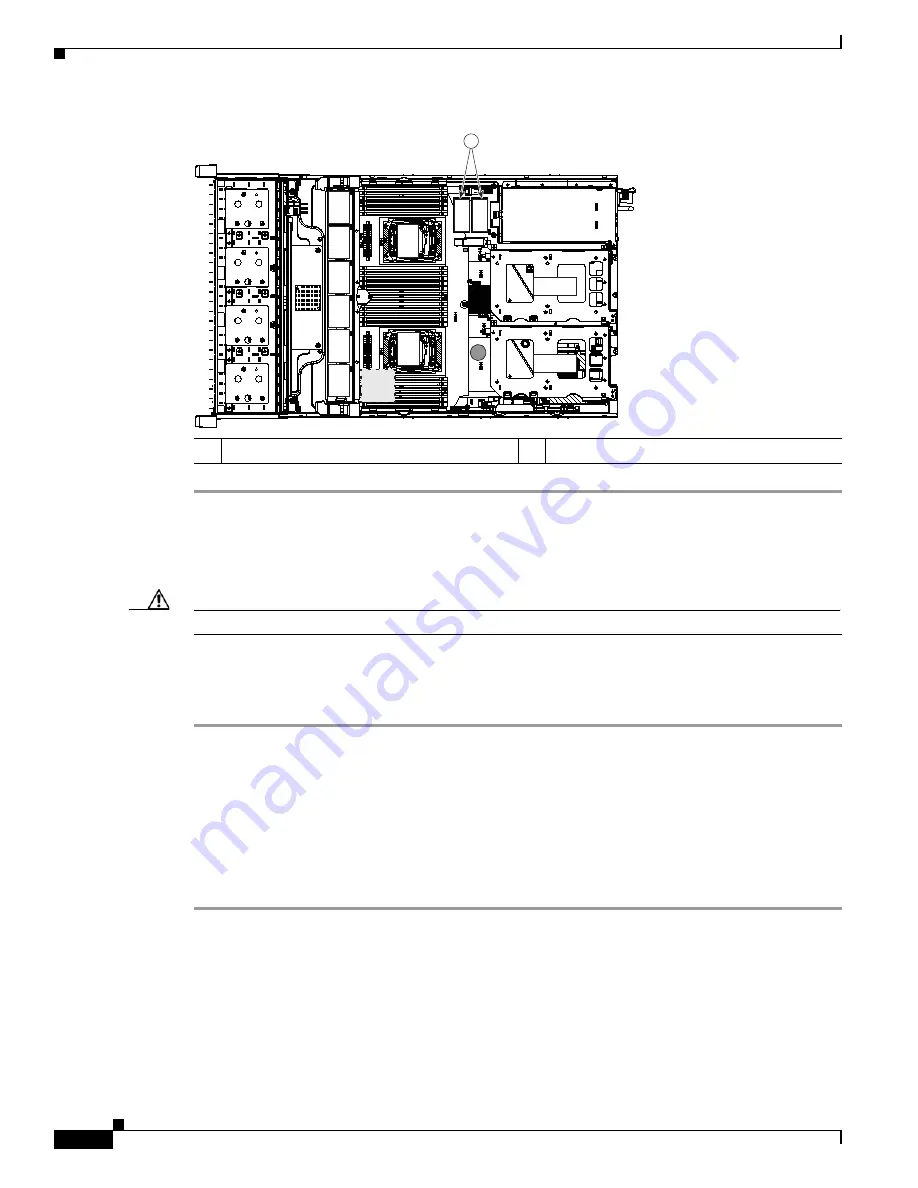
3-46
Cisco UCS C240 M4 Server Installation and Service Guide
OL-32474-01
Chapter 3 Maintaining the Server
Installing or Replacing Server Components
Figure 3-25
SD Card Bay Location and Numbering on the Motherboard
Enabling or Disabling the Internal USB Port
Caution
We do not recommend that you Hot-swap the internal USB drive while the server is powered on.
The factory default is for all USB ports on the server to be enabled. However, the internal USB port can
be enabled or disabled in the server BIOS. See
for the location of the internal USB 3.0 slot
on the motherboard.
Step 1
Enter the BIOS Setup Utility by pressing the F2 key when prompted during bootup.
Step 2
Navigate to the Advanced tab.
Step 3
On the Advanced tab, select USB Configuration.
Step 4
On the USB Configuration page, choose USB Ports Configuration.
Step 5
Scroll to USB Port: Internal, press Enter, and then choose either Enabled or Disabled from the dialog
box.
Step 6
Press F10 to save and exit the utility.
1
SD card bays SD1 and SD2
352969
FA
N
0
5
F
A
N 06
FA
N
0
4
FA
N
0
3
F
A
N 02
FA
N
0
1
CPU
1
CPU 2
SD1
SD2
Riser 2
Riser 1
1
Содержание UCS C240 M4
Страница 8: ...Contents viii Cisco UCS C240 M4 Server Installation and Service Guide OL 32474 01 ...
Страница 12: ...xii Cisco UCS C240 M4 Server Installation and Service Guide OL 32474 01 ...
Страница 14: ...xiv Cisco UCS C240 M4 Server Installation and Service Guide OL 32474 01 ...
Страница 16: ...xvi Cisco UCS C240 M4 Server Installation and Service Guide OL 32474 01 ...
Страница 26: ...1 10 Cisco UCS C240 M4 Server Installation and Service Guide OL 32474 01 Chapter 1 Overview ...






























