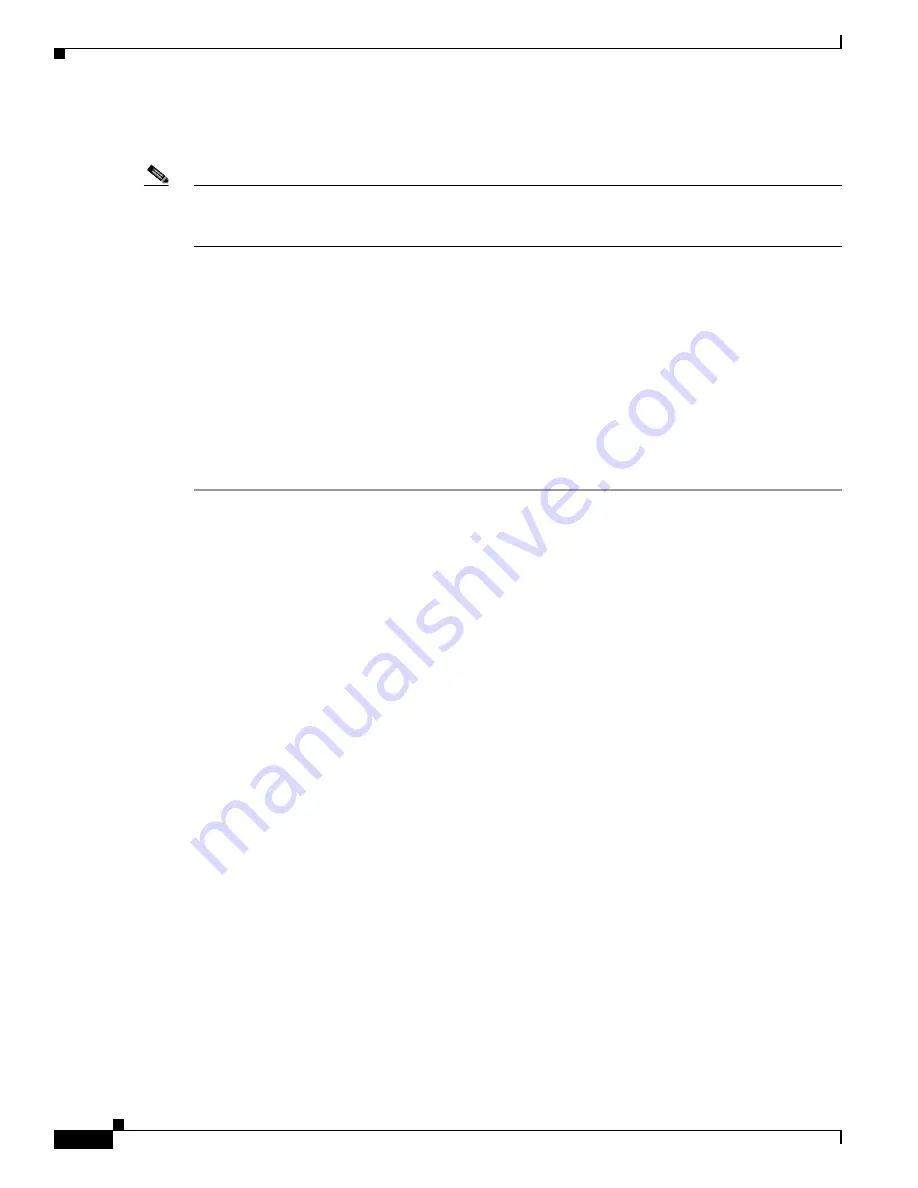
3-20
Cisco UCS C240 M4 Server Installation and Service Guide
OL-32474-01
Chapter 3 Maintaining the Server
Installing or Replacing Server Components
d.
If you are replacing an existing SSD, remove the four drive tray screws that secure the SSD to the
tray and then lift the SSD out of the tray.
Note
If this is the first time that NVMe PCIe SSDs are being installed in the server, you must install a PCIe
interposer board and connect its cables before installing the drive. See
Step 2
Install a new NVMe PCIe SSD:
a.
Place a new SSD in the empty drive tray and replace the four drive tray screws.
b.
With the ejector lever on the drive tray open, insert the drive tray into the empty drive bay.
c.
Push the tray into the slot until it touches the backplane, and then close the ejector lever to lock the
drive in place.
Step 3
Observe the drive-tray LED and wait until it returns to solid green before accessing the drive:
•
Off—The drive is not in use.
•
Green, blinking—the driver is initializing following hot-plug insertion.
•
Green—The drive is in use and functioning properly.
Installing a PCIe Interposer Board
A PCIe interposer board is used to provide communication with the PCIe bus from the NVMe PCIe SSDs
in the front panel bays. Use the correct interposer board, with bundled cables, for your version of the
server:
•
SFF 8-drive or 16-drive: UCSC-IP-SSD-240M4
•
SFF 24-drive: UCSC-IP-SSD-240M4B
Содержание UCS C240 M4
Страница 8: ...Contents viii Cisco UCS C240 M4 Server Installation and Service Guide OL 32474 01 ...
Страница 12: ...xii Cisco UCS C240 M4 Server Installation and Service Guide OL 32474 01 ...
Страница 14: ...xiv Cisco UCS C240 M4 Server Installation and Service Guide OL 32474 01 ...
Страница 16: ...xvi Cisco UCS C240 M4 Server Installation and Service Guide OL 32474 01 ...
Страница 26: ...1 10 Cisco UCS C240 M4 Server Installation and Service Guide OL 32474 01 Chapter 1 Overview ...






























