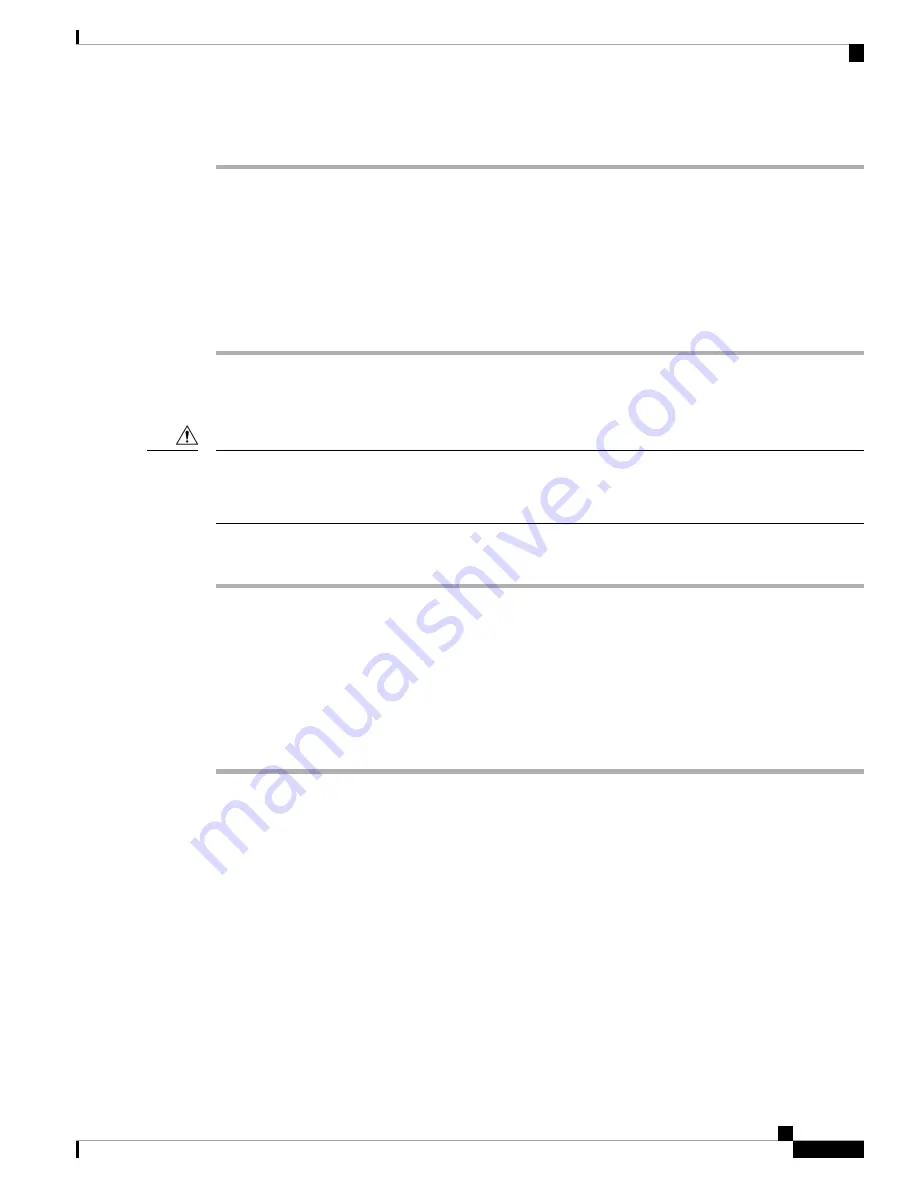
Procedure
Step 1
Ensure that the weight of the Cisco UCS Fabric Interconnect is fully supported and that the chassis is being
held by another person.
Step 2
Remove the two screws holding the grounding cable to the chassis.
Step 3
Disconnect the power cord and the console cables.
Step 4
Disconnect all cables that are connected to SFP28 transceivers.
Step 5
Remove the screws fastening the front rack-mount brackets to the mounting rails.
Step 6
Gently slide the Cisco UCS Fabric Interconnect toward you, off of the slider rails and out of the rack.
Removing a Cisco UCS 6332 16-UP Fabric Interconnect
The slider rail and front rack-mount brackets do not have a stop mechanism when sliding in and out. If the
front of the chassis is unfastened from the rack and the chassis slides forward on the slider rails, it may slip
off the end of the rails and fall out of the rack.
Caution
Procedure
Step 1
Ensure that the weight of the Cisco UCS 6332 16-UP is fully supported and that the chassis is being held by
another person.
Step 2
Remove the two screws holding the grounding cable to the chassis.
Step 3
Disconnect the power cord and the console cables.
Step 4
Disconnect all cables that are connected to SFP+ transceivers.
Step 5
Remove the screws fastening the front rack-mount brackets to the mounting rails.
Step 6
Gently slide the Cisco UCS 6332 16-UP toward you, off of the slider rails and out of the rack.
Replacing a Fabric Interconnect
Use the following procedure when you need to replace a single fabric interconnect with the same model of
fabric interconnect.
Use Cisco UCS Manager, either the GUI or the CLI, to perform the software-related tasks mentioned in the
following procedure. For additional information, refer to the
Cisco UCS Manager Getting Started Guide,
the
Cisco UCS Manager Infrastructure Management Guide,
and the instructional videos available at this URL:
http://www.cisco.com/c/en/us/support/servers-unified-computing/ucs-manager/
products-installation-and-configuration-guides-list.html
As a best practice, perform a full configuration backup before replacing the fabric interconnect.
Cisco UCS 6300 Series Fabric Interconnect Hardware Installation Guide
39
Installing the Cisco UCS 6300 Series Fabric Interconnect
Removing a Cisco UCS 6332 16-UP Fabric Interconnect






























