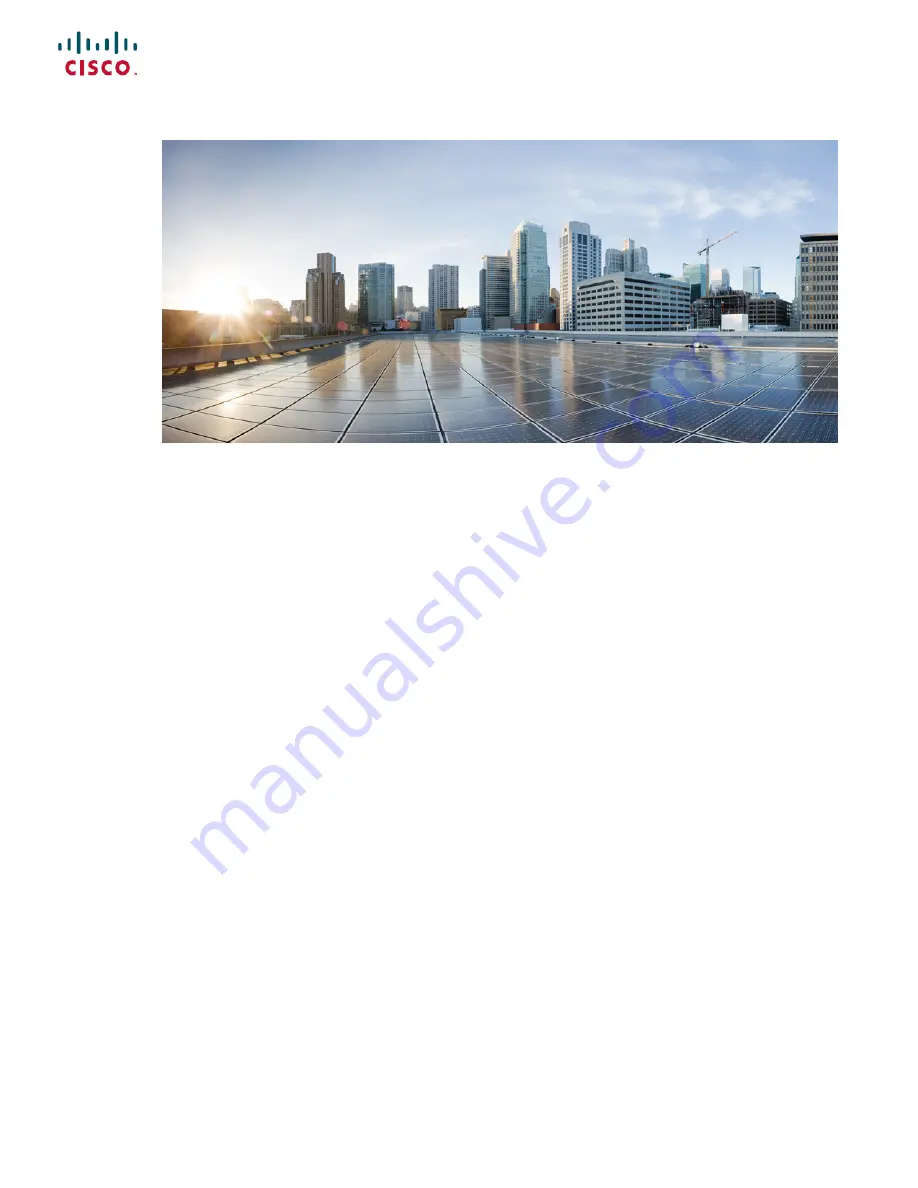
Cisco UCS 6300 Series Fabric Interconnect Hardware Installation Guide
First Published:
2016-01-28
Last Modified:
2018-03-19
Americas Headquarters
Cisco Systems, Inc.
170 West Tasman Drive
San Jose, CA 95134-1706
USA
http://www.cisco.com
Tel: 408 526-4000
800 553-NETS (6387)
Fax: 408 527-0883