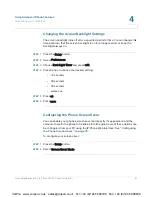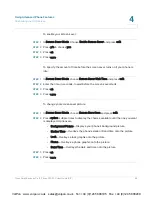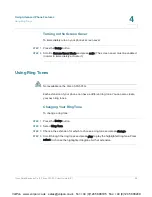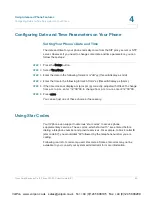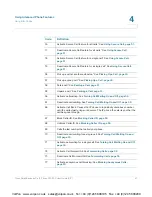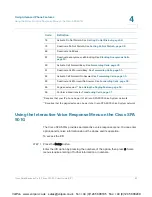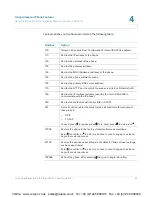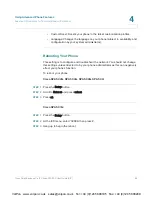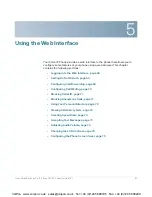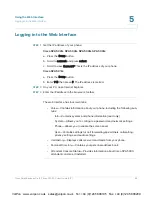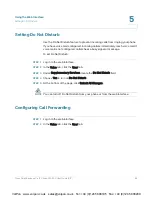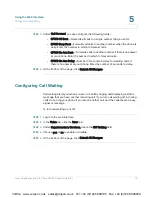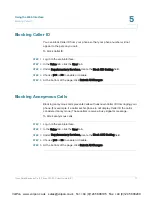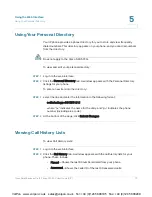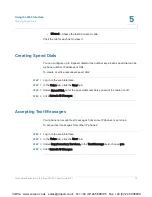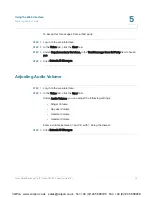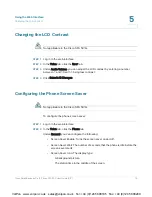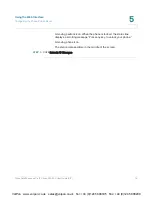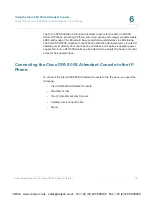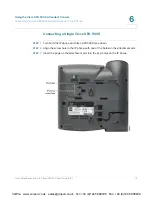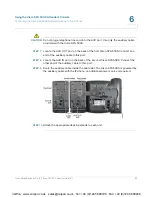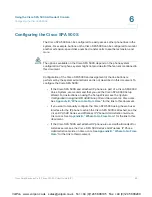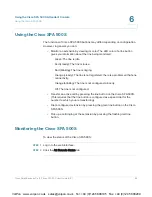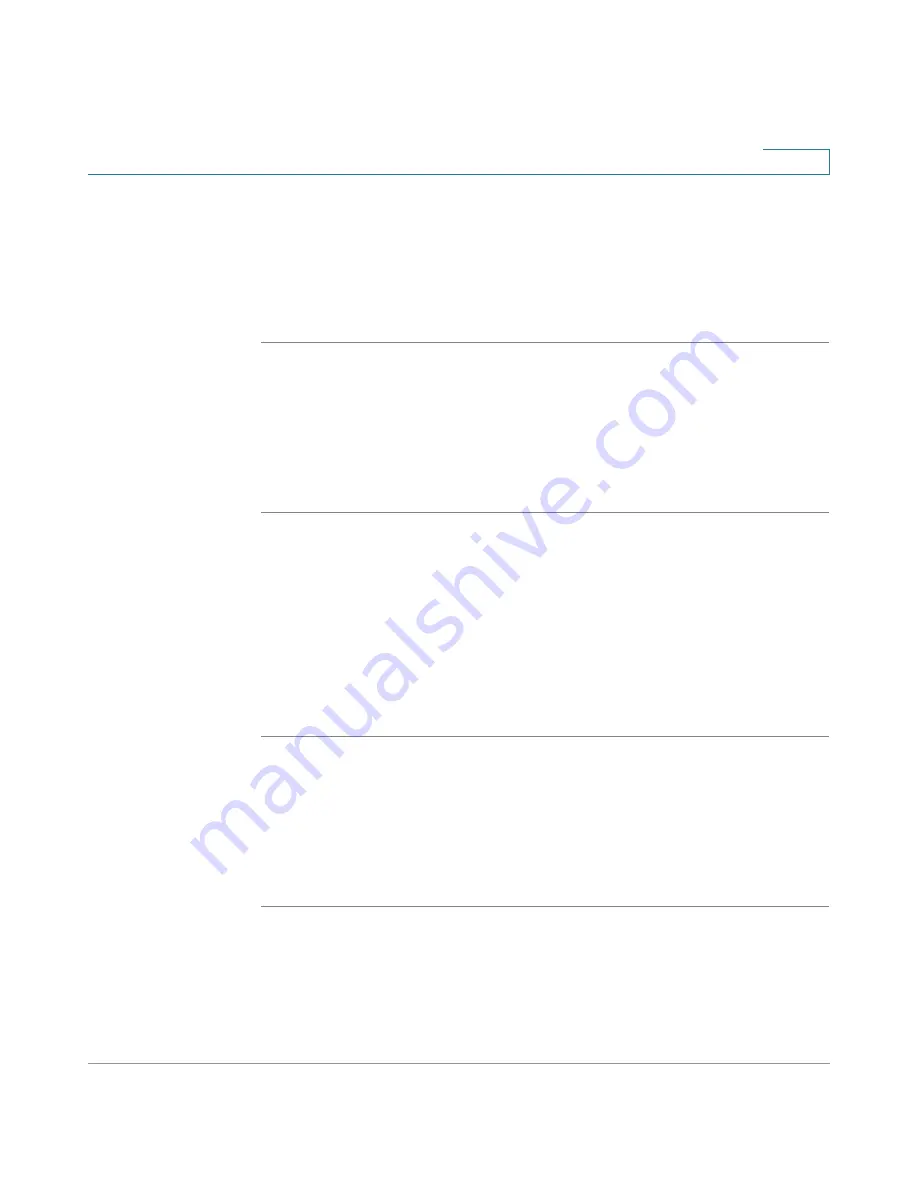
Using the Web Interface
Blocking Caller ID
Cisco Small Business Pro IP Phone SPA 50X User Guide (SIP)
71
5
Blocking Caller ID
You can block Caller ID from your phone so that your phone number will not
appear to the person you call.
To block Caller ID:
STEP 1
Log in to the web interface.
STEP 2
In the V
Voice tab, click the U
User tab.
STEP 3
Under S
Supplementary Services, locate the B
Block CID Setting field.
STEP 4
Choose y
yes or n
no to enable or disable.
STEP 5
At the bottom of the page, click S
Submit All Changes.
Blocking Anonymous Calls
Blocking anonymous calls prevents calls with unknown Caller ID from ringing your
phone. (For example, if a caller set his phone to not display Caller ID, the call is
considered anonymous.) These callers receive a busy signal or message.
To block anonymous calls:
STEP 1
Log in to the web interface.
STEP 2
In the V
Voice tab, click the U
User tab.
STEP 3
Under S
Supplementary Services, locate the B
Block ANC Setting field.
STEP 4
Choose y
yes or n
no to enable or disable.
STEP 5
At the bottom of the page, click S
Submit All Changes.
VoIPon www.voipon.co.uk [email protected] Tel: +44 (0)1245 808195 Fax: +44 (0)1245 808299