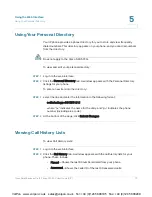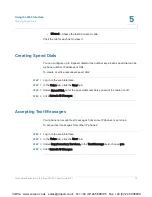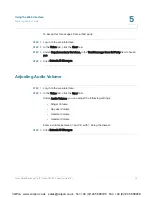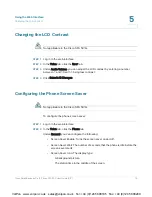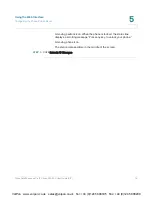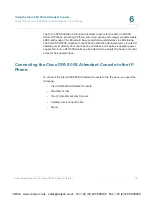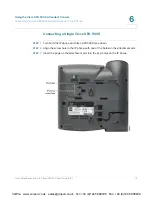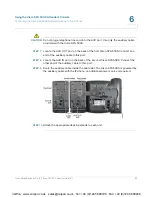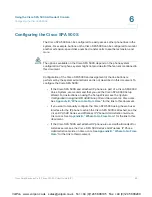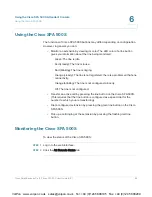Using the Cisco SPA 500S Attendant Console
Using the Cisco SPA 500S
Cisco Small Business Pro IP Phone SPA 50X User Guide (SIP)
86
6
Using the Cisco SPA 500S
The functions of Cisco SPA 500S buttons may differ depending on configuration.
However, in general, you can:
•
Monitor an extension by viewing its color. The LED color of a line button
gives you information about the line being monitored:
-
Green: The line is idle.
-
Red (steady): The line is in use.
-
Red (blinking): The line is ringing.
-
Orange (steady): The line is not registered; there is a problem with phone
connectivity.
-
Orange (blinking): The line is not configured properly.
-
Off: The line is not configured.
•
Transfer an active call by pressing the line button on the Cisco SPA 500S.
(This requires that the line button is configured as a speed dial for the
number to which you are transferring).
•
Dial a configured extension by pressing the green line button on the Cisco
SPA 500S.
•
Pick up a call ringing at the extension by pressing the flashing red line
button.
Monitoring the Cisco SPA 500S
To view the status of the Cisco SPA 500S:
STEP 1
Log in to the web interface.
STEP 2
Click the A
Att Console Status tab.
VoIPon www.voipon.co.uk [email protected] Tel: +44 (0)1245 808195 Fax: +44 (0)1245 808299