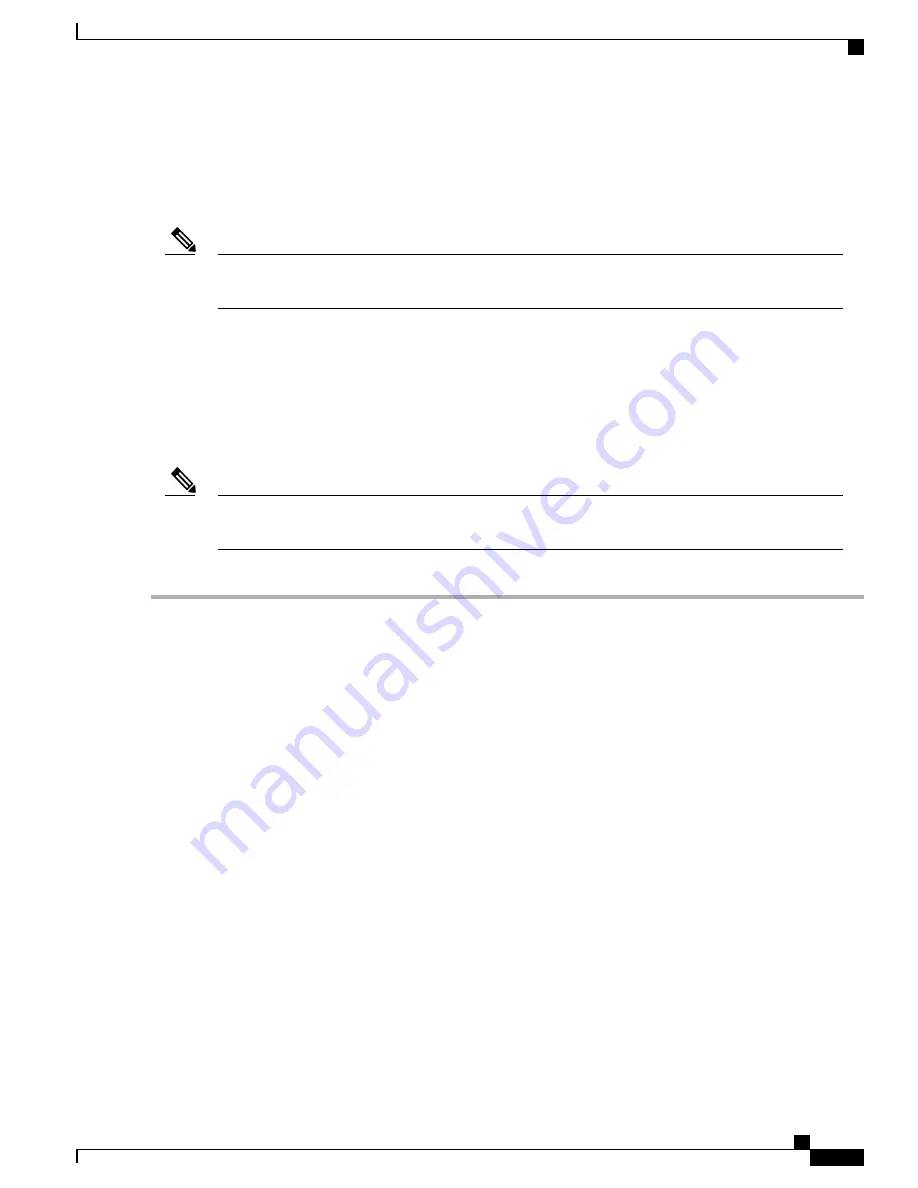
In addition, Cisco ISE runs on Cisco Secure Network Server 3515 and Cisco Secure Network Server 3595
hardware appliances with Cisco Secure Access Control System (Cisco Secure ACS) PIDs. However, before
you install Cisco ISE on an SNS-3500 server that was previously used for Cisco Secure ACS, you must
upgrade the BIOS and Cisco Integrated Management Controller (Cisco IMC) firmware to a version that
supports the Cisco ISE secure boot capability.
After you upgrade the BIOS, secure boot is enabled and ACS will no longer boot on this appliance. Do
not perform this BIOS upgrade procedure until you are ready to convert the appliance from ACS to ISE.
Note
Before You Begin
Download the following Cisco IMC and BIOS files for the Cisco SNS-3500 series appliance from
Cisco.com
to your local system:
•
BIOS: C220M4-BIOS-3-0-3a-0_ISE2a.cap_signed
•
Cisco IMC: upd-pkg-c220-m4-cimc-full.3.0.3S2.bin
The following procedure is for upgrading the BIOS and Cisco IMC to version 3.0(3a). However, this
procedure is generic and is applicable for newer firmware releases that are posted on Cisco.com.
Note
Step 1
Update the Cisco IMC firmware:
a) In the Cisco IMC interface, choose
Admin > Firmware Management
.
b) From the
Actions
pane, select the
Check Install Cisco IMC Firmware through Browser Client
option.
c) In the
Install Cisco IMC Firmware
window, click
Browse
and select the firmware image to install, and then click
Install Firmware
to begin download and installation.
After the installation is fully completed, the status changes to Completed Successfully. The image replaces the
nonactive image.
Step 2
Update the BIOS firmware:
a) In the Cisco IMC interface, choose
Admin > Firmware Management
.
b) From the
Actions
pane, select the
Install BIOS Firmware through Browser Client
option.
c) In the
Install BIOS Firmware
window, click
Browse
and select the BIOS firmware image to install and then click
Install Firmware
to begin download and installation.
After the installation is fully completed, the status changes to Completed Successfully.
Step 3
Activate the Cisco IMC firmware:
a) In the Cisco IMC interface, choose
Admin > Firmware Management > Activate Cisco IMC Firmware
.
b) In the
Activate Firmware
window, select the firmware image to activate.
Activating a firmware image makes it the running version. The management controller is rebooted immediately to
complete the activation.
Communication with the controller is temporarily lost and you should log in
again.
Note
c) After Cisco IMC is restarted, refresh the browser and enter your credentials in the Cisco IMC 3.0(3S2) login page.
Cisco SNS 3500 Series Appliance Hardware Installation Guide
35
Install the Cisco SNS 3515 and Cisco SNS 3595 Hardware Appliances
Upgrade the BIOS and Cisco IMC Firmware
















