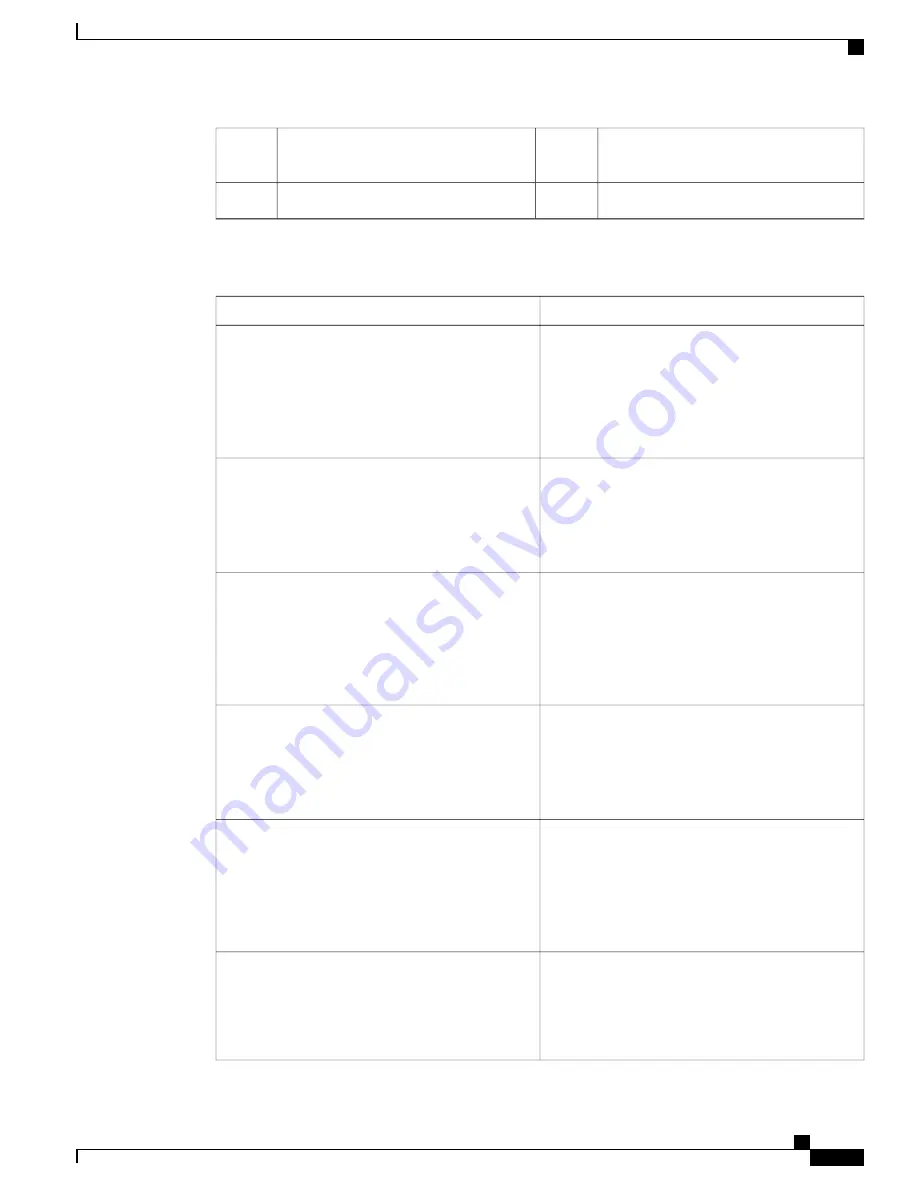
Power supplies (up to two, redundant as
1+1)
15
1-GbE Ethernet port (Eth 5)
7
USB 3.0 ports (two)
8
The following table describes the LEDs located on the back panel of the Cisco SNS 3515 or Cisco SNS 3595
appliance.
State
LED Name
•
Off
—
No link is present.
•
Green, steady
—
Link is active.
•
Green, blinking
—
Traffic is present on the active
link.
Optional mLOM 1-GbE SFP+ (there is a single status
LED)
•
Off
—
Link speed is 10 Mbps.
•
Amber
—
Link speed is 100 Mbps/1 Gbps.
•
Green
—
Link speed is 10 Gbps.
Optional mLOM 1-GbE BASE-T link speed
•
Off
—
No link is present.
•
Green
—
Link is active.
•
Green, blinking
—
Traffic is present on the active
link.
Optional mLOM 1-GbE BASE-T link status
•
Off
—
Link speed is 10 Mbps.
•
Amber
—
Link speed is 100 Mbps.
•
Green
—
Link speed is 1 Gbps.
1-GbE Ethernet dedicated management link speed
•
Off
—
No link is present.
•
Green
—
Link is active.
•
Green, blinking
—
Traffic is present on the active
link.
1-GbE Ethernet dedicated management link status
•
Off
—
Link speed is 10 Mbps.
•
Amber
—
Link speed is 100 Mbps.
•
Green
—
Link speed is 1 Gbps.
1-GbE Ethernet link speed
Cisco SNS 3500 Series Appliance Hardware Installation Guide
7
Cisco SNS 3500 Series Appliance Overview
LED Indicators on Cisco SNS 3515 and 3595 Appliances












































