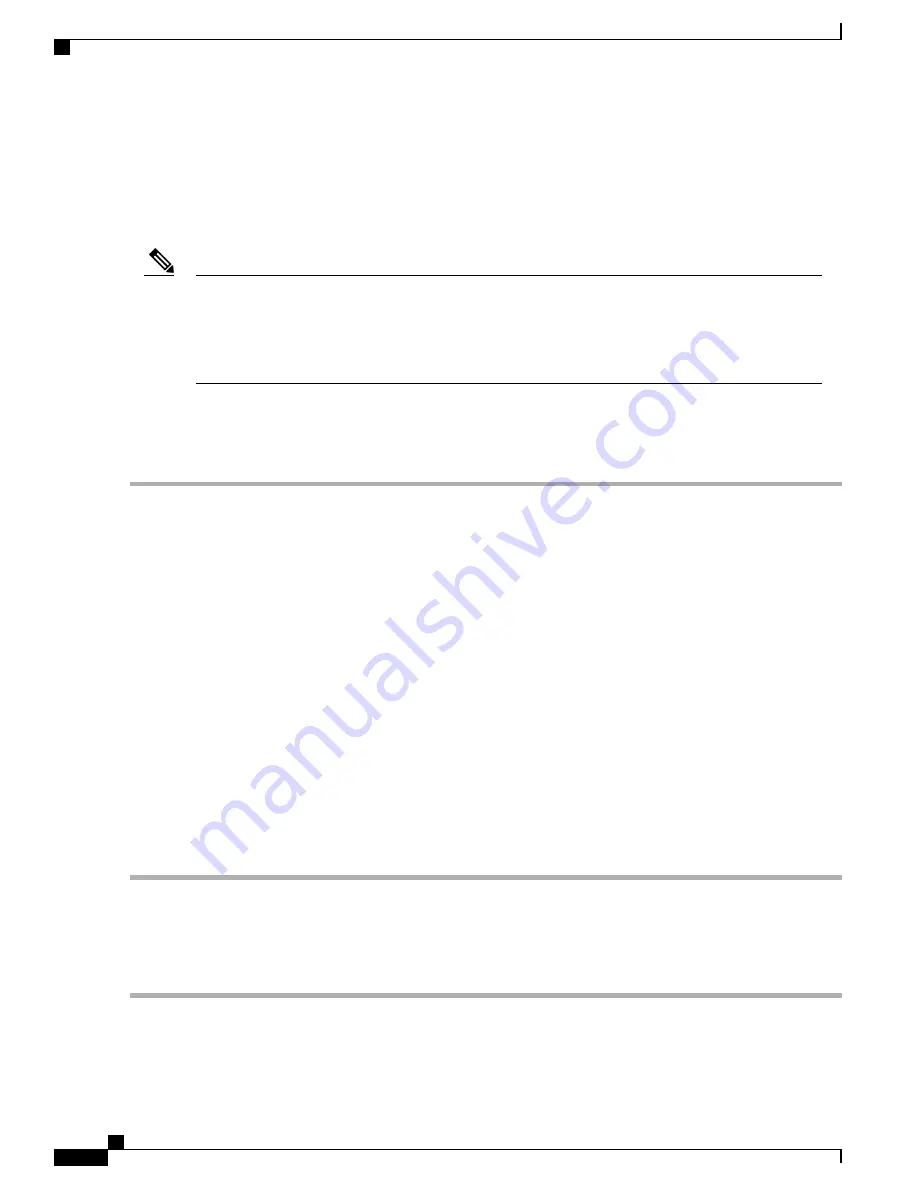
•
Local setup
—
Use this procedure if you want to connect a keyboard and monitor to the system for setup.
This procedure can use a KVM cable (Cisco PID N20-BKVM) or the ports on the rear of the server.
See
Local Connection Procedure, on page 30
.
•
Remote setup
—
Use this procedure if you want to perform setup through your dedicated management
LAN. See
Remote Connection Procedure, on page 30
.
To configure the system remotely, you must have a DHCP server on the same network as the system.
Your DHCP server must be preconfigured with the range of MAC addresses for this server node. The
MAC address is printed on a label on the rear of the server node. This server node has a range of six MAC
addresses assigned to the Cisco IMC. The MAC address printed on the label is the beginning of the range
of six contiguous MAC addresses.
Note
Local Connection Procedure
Step 1
Attach a power cord to each power supply unit in your server, and then attach each power cord to a grounded AC power
outlet. See
Power Specifications, on page 16
for power specifications.
Wait for approximately two minutes to let the server boot in standby power during the first bootup.
You can verify system power status by looking at the system Power Status LED on the front panel (see
LED Indicators
on Cisco SNS 3515 and 3595 Appliances, on page 1
). The system is in standby power mode when the LED is amber.
Step 2
Connect a USB keyboard and VGA monitor to the server using one of the following methods:
•
Connect a USB keyboard and VGA monitor to the corresponding connectors on the rear panel (see
Cisco SNS
3515 or SNS 3595 Appliance Back Panel View, on page 6
).
•
Connect an optional KVM cable (Cisco PID N20-BKVM) to the KVM connector on the front panel (see
Cisco
SNS-3515 or 3595 Appliance Front Panel View, on page 3
for the connector location). Connect your USB
keyboard and VGA monitor to the KVM cable.
Step 3
Open the Cisco IMC Configuration Utility:
a) Press and hold the front panel power button for four seconds to boot the server.
b) During bootup, press F8 when prompted to open the Cisco IMC Configuration Utility.
This utility has two windows that you can switch between by pressing F1 or F2.
c) Continue with
Setup CIMC Configuration Utility, on page 31
.
Remote Connection Procedure
Step 1
Attach a power cord to each power supply unit in your server, and then attach each power cord to a grounded AC power
outlet. See
Power Specifications, on page 16
for power specifications.
Cisco SNS 3500 Series Appliance Hardware Installation Guide
30
Install the Cisco SNS 3515 and Cisco SNS 3595 Hardware Appliances
Connect and Power On the Cisco SNS 3515 or 3595 Appliance





















