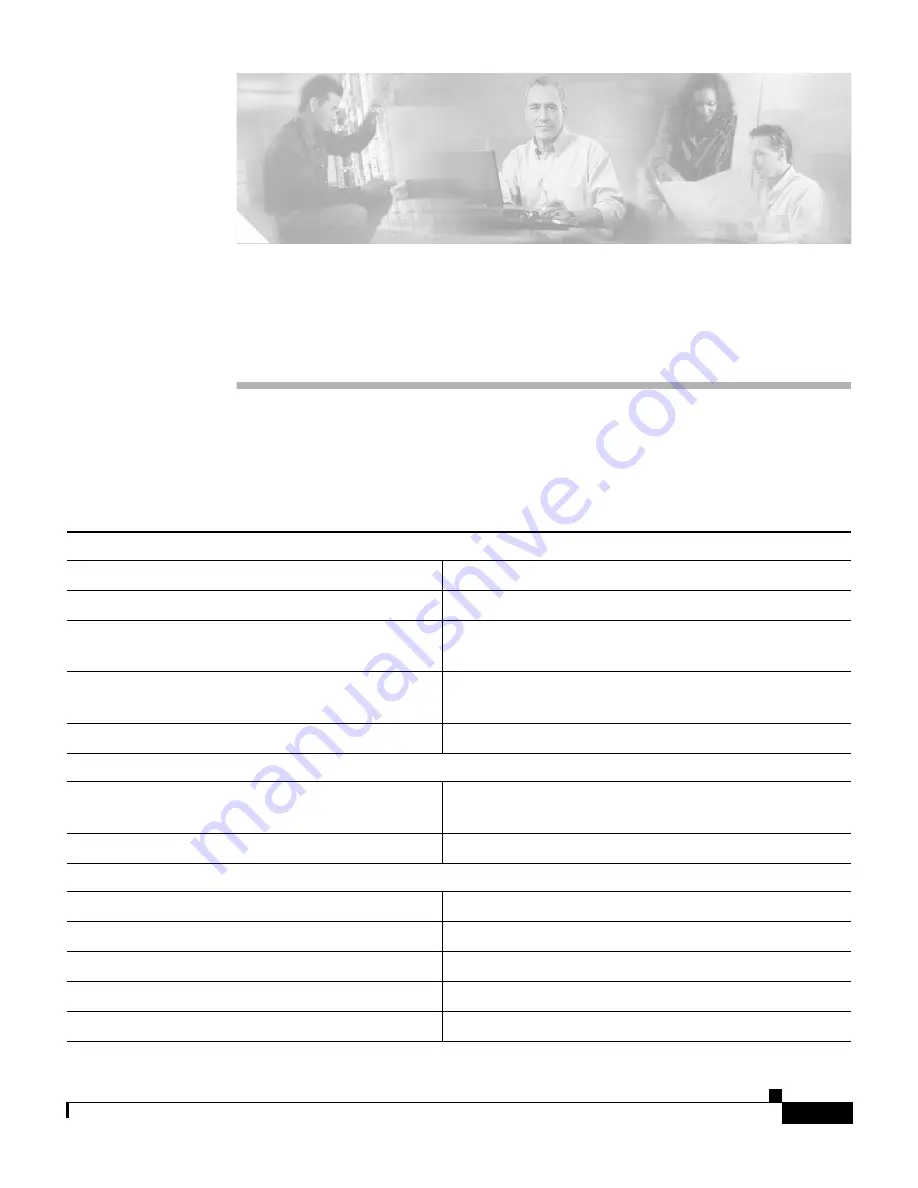
A-1
Cisco SN 5428-2 Storage Router Hardware Installation Guide
OL-4797-01
A P P E N D I X
A
Technical Specifications
This appendix lists the technical specifications in
Table A-1
.
Table A-1
SN 5428-2 Storage Router Chassis Specifications
Environmental
Temperature, ambient operating
32 to 104°F (0 to 40°C)
Temperature, ambient nonoperating and storage –40 to 185°F (–40 to 85°C)
Humidity (RH), ambient (non-condensing)
operating
10 to 95 percent non-condensing
Humidity (RH), ambient (noncondensing)
nonoperating and storage
10 to 95 percent non-condensing
Altitude, operating and nonoperating
–500 to 10,000 ft (–152.4 to 3,048 m)
Physical Characteristics
Dimensions (H x W x D)
1.75 x 17.44 x 19.17 in. (4.45 x 44.3 x 48.69 cm)
1 RU
1
in height
Weight
14.3 lb (6.5 kg)
AC Power
Power supply output
150W
System power dissipation
80 to 90 W
AC current
2.0A maximum @ 90 to 264 VAC
AC frequency
50 to 60 Hz
Airflow
Front to back












































