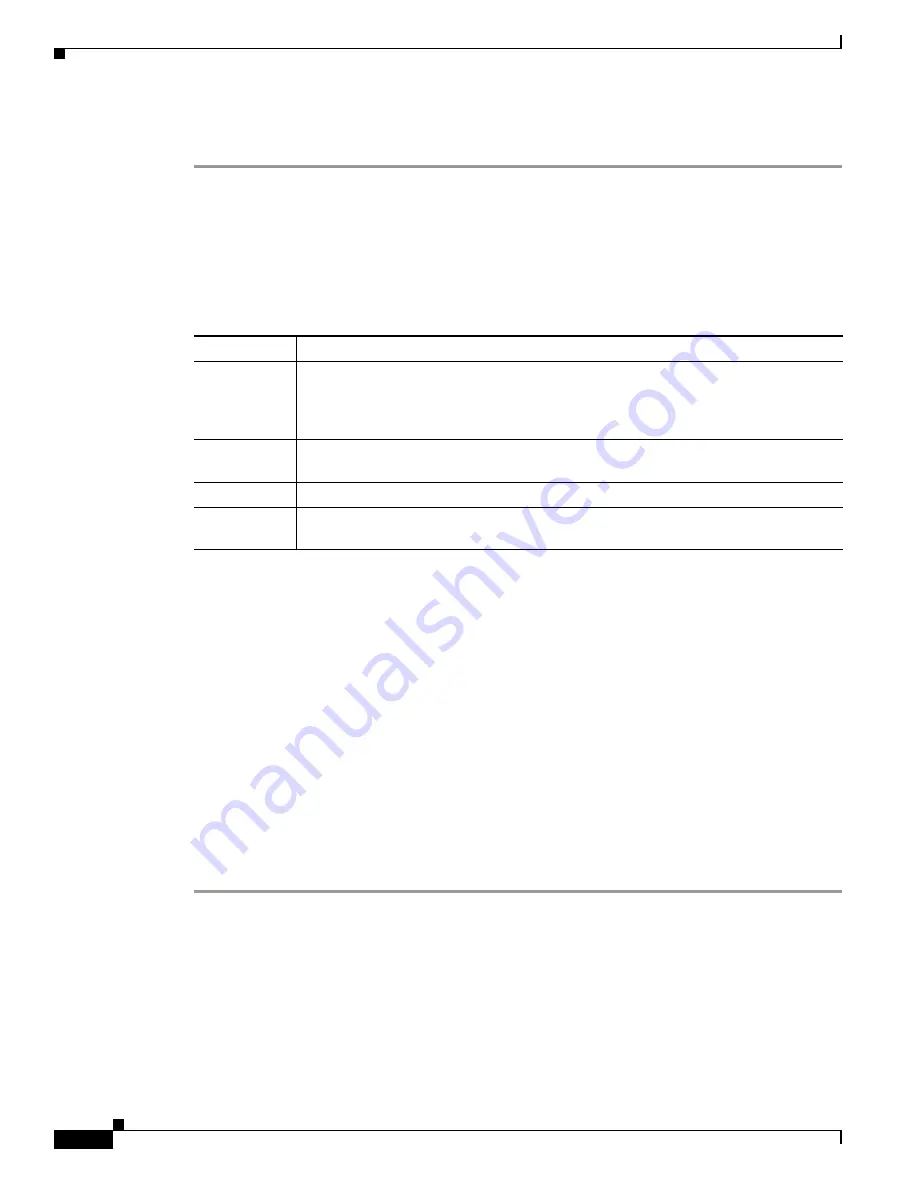
12
Cisco Smart+Connected Portable Tablet Reference Guide
OL-27364-01
Understanding the Touchscreen Modes
Step 6
(Optional) You can permanently mount the Cisco Portable Tablet and docking station to a tabletop by
screwing the base onto a flat surface (screws not included). See
Figure 1-8
.
Understanding the Touchscreen Modes
The touchscreen uses the following modes:
Table 2
Touchscreen Modes
Mode
Description
Off
The screen, the AC Power indicator, and the battery indicator are all dark (the
touchscreen has no power). To power up the device, ensure that the battery is charged,
or that the docking station’s power cord is connected to the docking station and the
touchscreen is properly seated in the docking station.
Suspend
The screen is dark. but the Power indicator is lit. To wake up the device, press any
button or tap the touchscreen. See “Power Management Best Practices” for details.
Screensaver
The screen saver is running. To wake up the device, tap the screen.
Wake
The screen displays anything other than a screen saver. To force the device into Sleep
mode, press and release the Power button.
Configuration
•
Configure the Network Settings, page 12
•
Connect to Director from the Cisco Portable Tablet, page 14
•
Composer Pro Configuration, page 15
Configure the Network Settings
You must configure the network settings on the Cisco Portable Tablet so it can communicate with the
other devices in the Cisco Smart+Connected residence.
Procedure
To configure the network settings for this device:
Step 1
If using a wireless network, ensure that the Wi-Fi WAP is on the same network as the Cisco Controller
in the system.
Step 2
Gather the following wireless network information from your WAP:
•
SSID (Service Set Identifier).
•
WEP/WPA/WPA2 security key, if enabled.
•
IP Addressing Requirements: The default is DHCP (with dynamic addresses). If you need to use a
static IP address, you must provide a network IP address for this device.








































