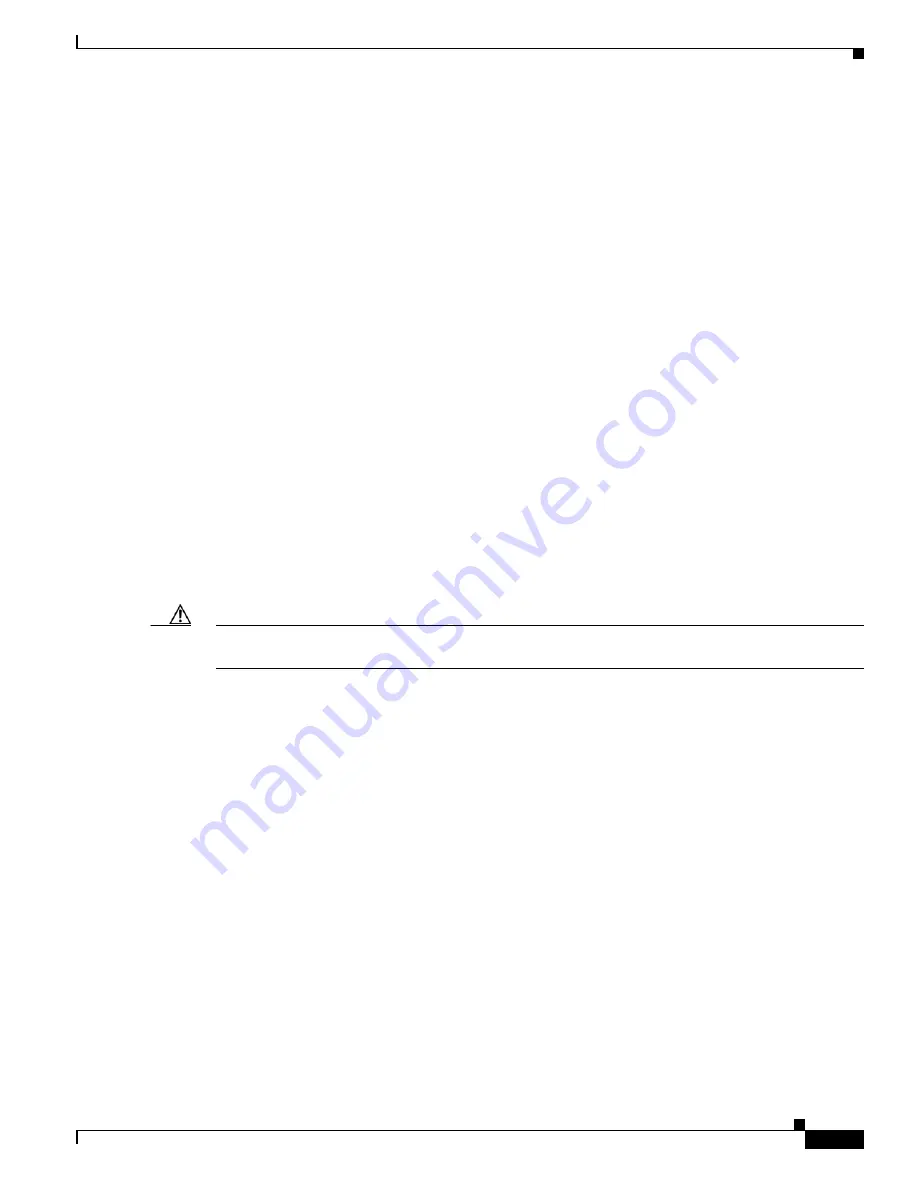
17
Cisco Smart+Connected Portable Tablet Reference Guide
OL-27364-01
Troubleshooting
•
Dock the Cisco Portable Tablet (if using as a portable), and continue to use the touchscreen in its
docking station until fully charged.
If the touchscreen turns off automatically:
•
Check whether the battery power is low or completely drained.
•
Check whether the system is in
Suspend
mode (see the
“Understanding the Touchscreen Modes”
section on page 12
).
•
Tap the screen to check whether the display will activate.
•
Plug in the DC power adapter or PoE cable to charge the battery.
If the touchscreen doesn’t turn on when it’s not connected to the docking station:
•
The battery power may be too low to run the touchscreen. Try connecting it to the docking station
to recharge it.
Display Problems
If the screen appears blank, press the any button or tap the touchscreen to wake it up.
System Operation Problems
If the touchscreen is not responding...
•
Always try to power the touchscreen off before resetting the touchscreen. Reset the device by
pressing the Reset/Restore pinhole on the top of the screen. You may need to use an unbent paperclip
to press the button.
Caution
The microphone holes look similar to the Reset/Restore pinhole. Inserting a paperclip into these pinholes
will permanently damage the microphones. See
Figure 1-2
.
•
Unplug the docking station and plug it back in.
•
If pressing the Reset/Restore pinhole button does not solve the problem, as a last resort, perform a
factory restore. Press and hold the Reset/Restore pinhole button (see
Figure 1-2
for the location)
until the Power LED begins to blink rapidly. This will reset all configurations. The factory restore
process may take 3-5 minutes to complete.
If the touchscreen is damaged...
•
Contact the Cisco Reseller from whom you purchased the touchscreen.
If you have network connection problems...
•
View the system’s wireless status by checking the Wi-Fi indicator on the Touchscreen Navigator.
•
Make sure you’ve provided the required network configuration information described in the
“Configure the Network Settings” section on page 12
.
•
Ensure that the same key is being used on the Cisco Portable Tablet and at the wireless access point
(WAP).
•
Make sure the WAP is connected to the proper network jack while it is functioning in the network
infrastructure mode.




















