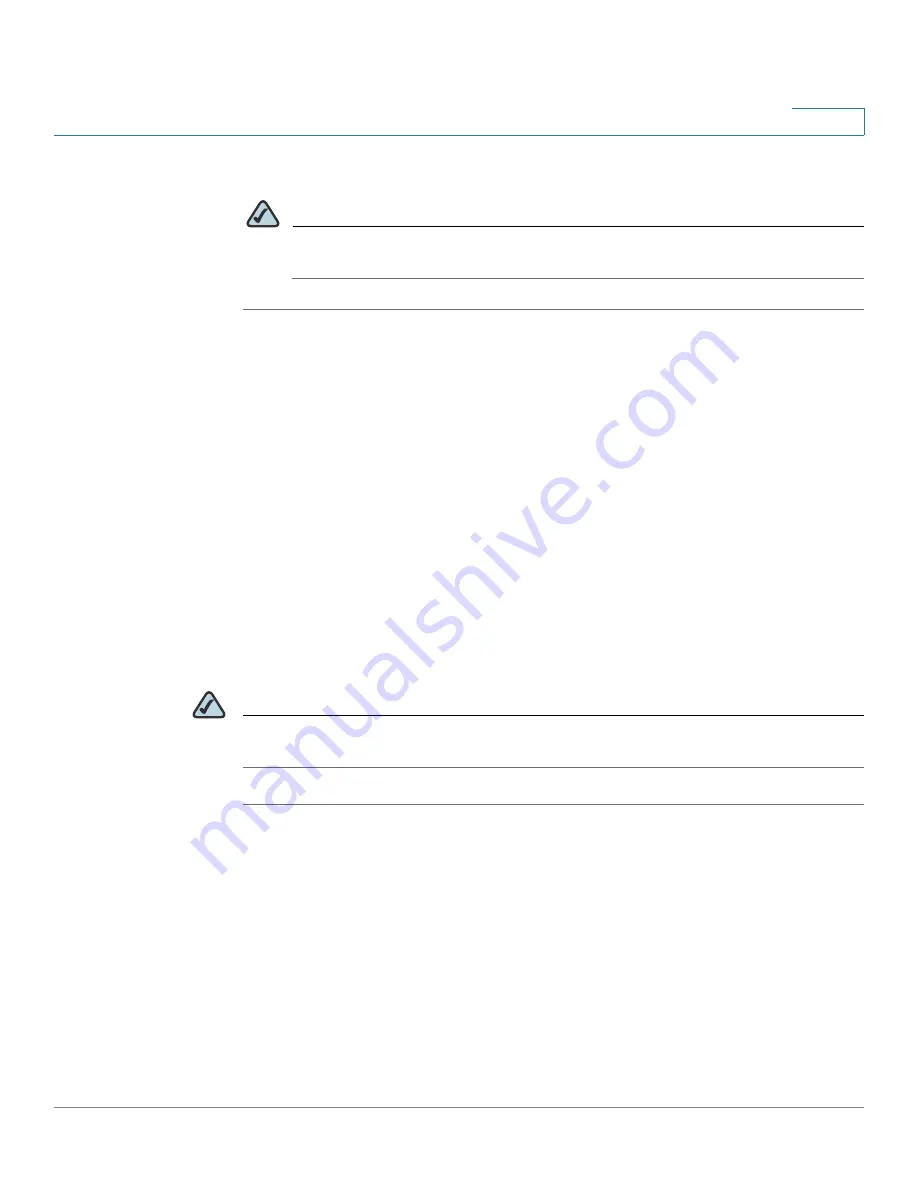
Configuring Your System for ITSP Interoperability
Configuring NAT Mapping
Cisco Small Business WRP400 Administration Guide
25
2
STEP 6
Click
Save Settings
.
NOTE
You also need to configure the firewall settings on your router to allow SIP
traffic. See
“Firewalls and SIP,” on page 26
.
Determining Whether the Router Uses Symmetric or
Asymmetric NAT
To use a STUN server, the edge device—that is, the device that routes traffic
between your private network and your ISP network—must have an asymmetric
NAT mechanism. You need to determine which type of NAT mechanism is
available on that device.
STUN does not work on routers with symmetric NAT. With symmetric NAT, IP
addresses are mapped from one internal IP address and port to one external,
routable destination IP address and port. If another packet is sent from the same
source IP address and port to a different destination, then a different IP address
and port number combination is used. This method is restrictive because an
external host can send a packet to a particular port on the internal host
only if
the
internal host first sent a packet from that port to the external host.
NOTE
This procedure assumes that a syslog server is configured and is ready to receive
syslog messages.
STEP 1
Make sure you do not have firewall running on your computer that could block the
syslog port (port 514 by default).
STEP 2
Start Internet Explorer, connect to the Configuration Utility, choose
Voice > Admin
Login
. If prompted, enter the administrative login provided by the Service
Provider. (The default username and password are both
admin
.)
STEP 3
To enable debugging, complete the following tasks:
a. Under the
Voice
menu, click
System
.
b. In the
Debug Server
field, enter the IP address of your syslog server. This
address and port number must be reachable from the WRP400.






























