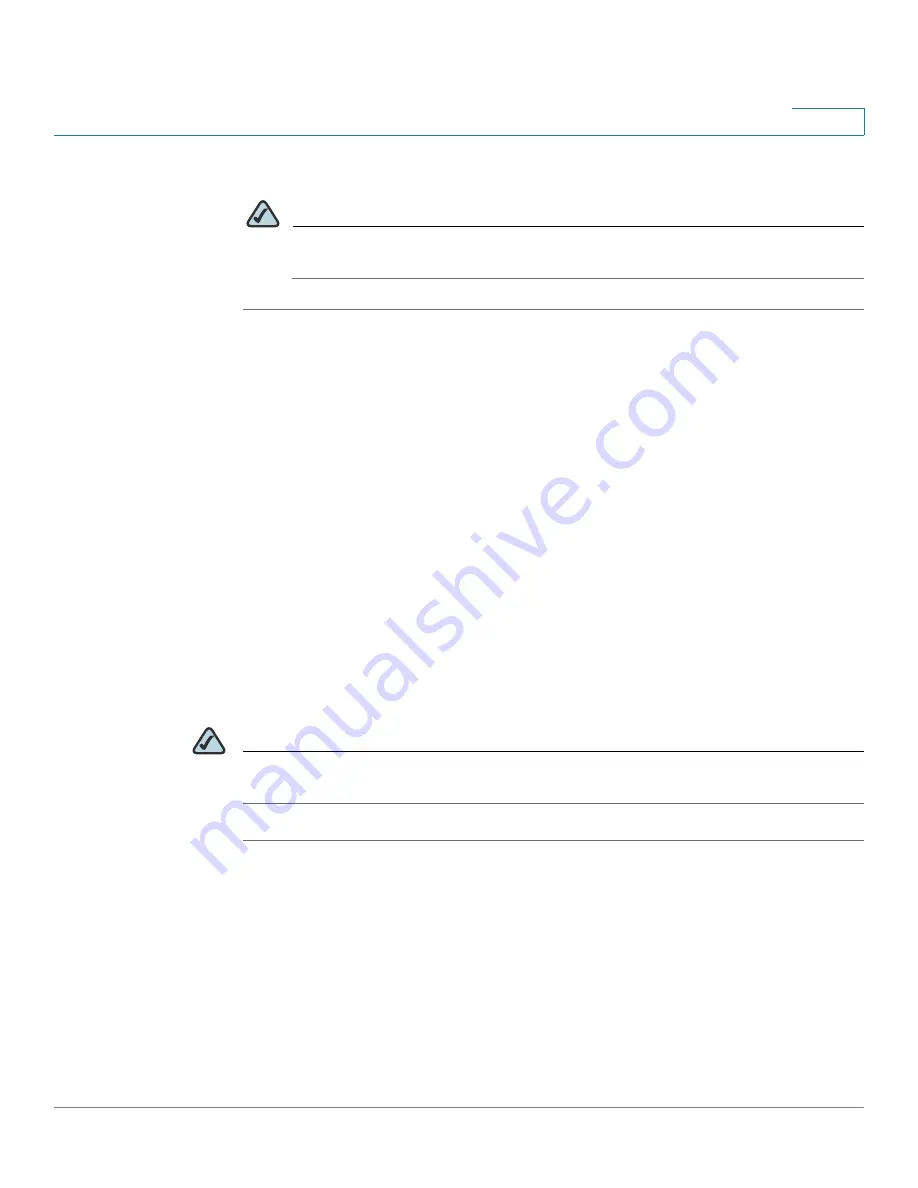
Configuring Your System for ITSP Interoperability
Configuring NAT Mapping
Cisco Small Business WRP400 Administration Guide
23
2
STEP 6
Click
Save Settings
.
NOTE
You also need to configure the firewall settings on your router to allow SIP
traffic. See
“Firewalls and SIP,” on page 26
.
Configuring NAT Mapping with STUN
This option is considered a practice of last resort and should be used only if the
other methods are unavailable. This option can be used if the following
requirements are met:
•
You have a dynamically assigned external (public) IP address from your ISP.
•
You must have a computer running STUN server software.
•
The edge device uses an asymmetric NAT mechanism. If the WRP400 is the
edge device, this requirement
is not met
. For more information, see
“Determining Whether the Router Uses Symmetric or Asymmetric NAT,” on
page 25
.
•
If the WRP400 is connected to an Ethernet switch, the switch must be
configured to enable Spanning Tree Protocol and Port Fast on the port to which
the WRP400 is connected.
NOTE
Use NAT mapping only if the ITSP network does not provide a Session Border
Controller functionality.
STEP 1
Start Internet Explorer, connect to the Configuration Utility, choose
Voice > Admin
Login
. If prompted, enter the administrative login provided by the Service
Provider. (The default username and password are both
admin
.)
STEP 2
Under the
Voice
menu, click
SIP
.
STEP 3
In the
NAT Support Parameters
section, enter the following settings:
•
Handle VIA received:
yes
•
Handle VIA rport:
yes






























