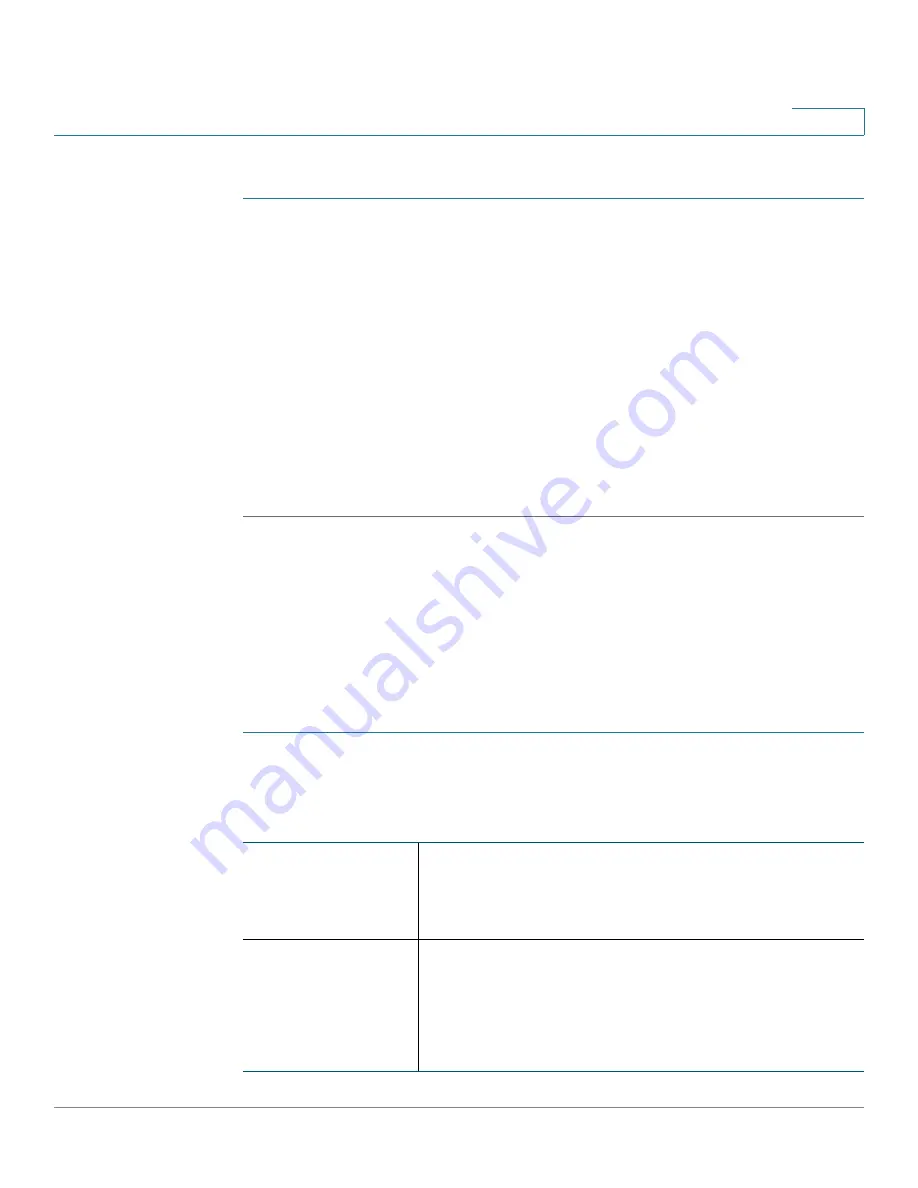
Configuring the Wireless Network
Configuring Advanced Wireless Settings
Cisco RV215W Wireless-N VPN Firewall Administration Guide
78
7
Configure the Password and Other Options
STEP 1
In the Management Interface, choose
Wireless
>
Basic Settings
.
STEP 2
Under the Wireless Table, click
Edit Guest Net
.
STEP 3
Enter a password that users will enter to access the guest network.
STEP 4
Enter the password again to confirm.
STEP 5
Enter the time, in minutes, that the guest connection will be available for users.
STEP 6
(Optional) To restrict bandwidth usage by the guest network, check
Enable Guest
Bandwidth Restriction
. (QoS must be enabled first; click the link to the Bandwidth
Management page if you need to configure QoS.) In the
Available Bandwidth
field,
enter the percentage of bandwidth to allocate to the guest network.
STEP 7
Click
Save
.
Configuring Advanced Wireless Settings
Advanced wireless settings should be adjusted only by an expert administrator;
incorrect settings can reduce wireless performance.
To configure advanced wireless settings:
STEP 1
Choose
Wireless
>
Advanced Settings
. The Advanced Settings page appears.
STEP 2
Configure these settings:
Frame Burst
Enable this option to provide your wireless networks
with greater performance, depending on the
manufacturer of your wireless products. If you are not
sure how to use this option, keep the default (enabled).
WMM No
Acknowledgement
Click to enable this feature.
Enabling WMM No Acknowledgement can result in more
efficient throughput, but higher error rates in a noisy
Radio Frequency (RF) environment. Default setting is
disabled.






























