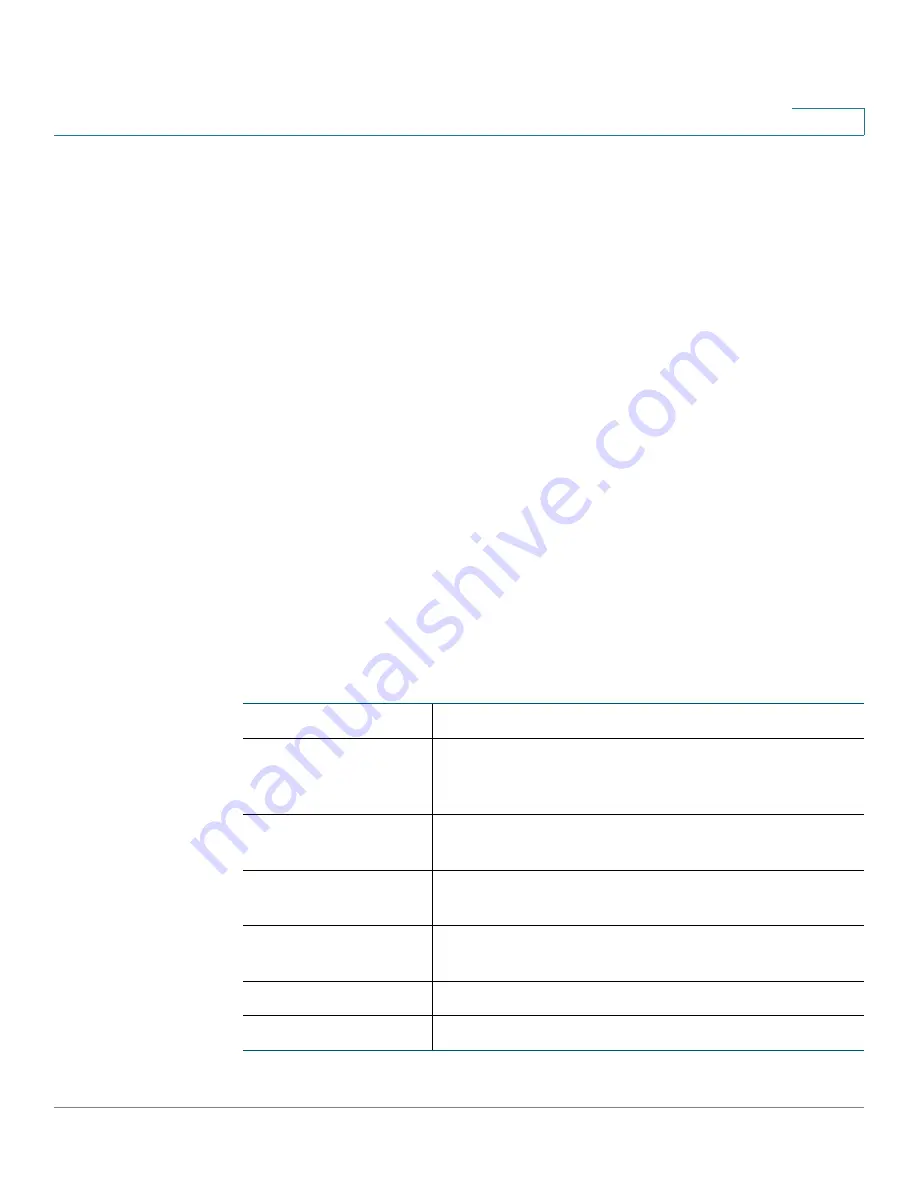
Viewing the Device Status
Viewing Wireless Statistics
Cisco RV215W Wireless-N VPN Firewall Administration Guide
19
5
•
PPTP VPN Connections Available—
Number of available PPTP VPN
connections.
•
Connected QuickVPN Users—
Number of connected QuickVPN users.
•
Connected PPTP VPN Users—
Number of connected PPTP VPN users.
Viewing Wireless Statistics
The
Wireless Statistics
page shows wireless statistics for the device radio.
To view wireless statistics, choose
Status
>
Wireless Statistics
.
To change the refresh rate, choose a refresh rate from the
Refresh Rate
drop-
down menu.
To show the bytes in kilobytes (KB) and the numerical data in rounded-up values,
check
Show Simplified Statistic Data
and click
Save
. By default, byte data is
displayed in bytes and other numerical data is displayed in long form.
To reset the wireless statistics counters, click
Clear Count
. Also the counters are
reset when the device is rebooted.
The
Wireless Statistics
page displays this information:
SSID Name
The name of the wireless network.
Packet
Number of received and sent wireless packets
reported to the radio over all configured and active
SSIDs.
Byte
Number of received and sent bytes of information
reported to the radio, over all configured SSIDs.
Error
Number of received and sent packet errors reported to
the radio, over all configured SSIDs.
Dropped
Number of received and sent packets dropped by the
radio, over all configured SSIDs.
Multicast
Number of multicast packets sent over this radio.
Collisions
Number of packet collisions reported to the router.






























