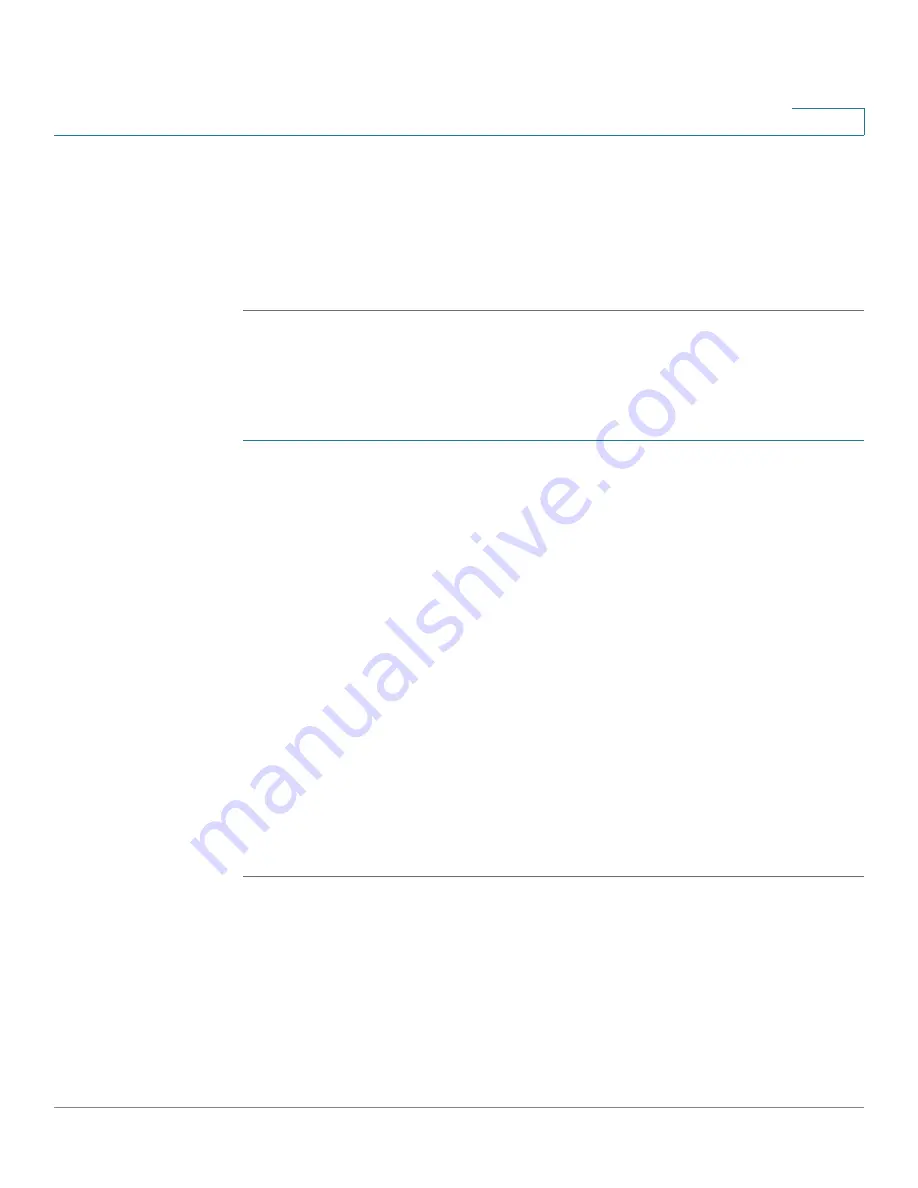
Administering Your Router
Backing Up and Restoring the System
Cisco RV215W Wireless-N VPN Firewall Administration Guide
137
11
By default, the file (startup.cfg, mirror.cfg, or backup.cfg) is downloaded in the
default Downloads folder; for example,
C:\Documents and Settings\admin\My
Documents\Downloads\
.
To save a backup file to a location on a USB drive, click
Save to USB.
STEP 4
To clear the selected configuration, click
Clear
.
Restoring the Configuration Settings
You can restore a previously saved configuration file:
STEP 1
Choose
Administration
>
Backup/Restore
Settings
.
STEP 2
In the Configuration Upload field, select the configuration to upload (
Startup
Configuration
or
Backup Configuration
).
STEP 3
You can upload the configuration file from your PC or from an external USB device.
To upload from your computer, click the
PC
radio button. Click
Browse
to locate
the file. Select the file and click
Open
.
To upload from a location on a USB drive, click the
USB
radio button. Click
Show
USB
to display all connected USB devices. Locate the file on the USB drive and
click
Open
.
NOTE
Your device supports NTFS in read-only mode and supports the FAT and FAT32 file
formats in read/write mode on USB devices.
STEP 4
Click
Start to Upload
.
The device uploads the configuration file and uses the settings it contains to
update the startup configuration. The device then restarts and uses the new
configuration.



























