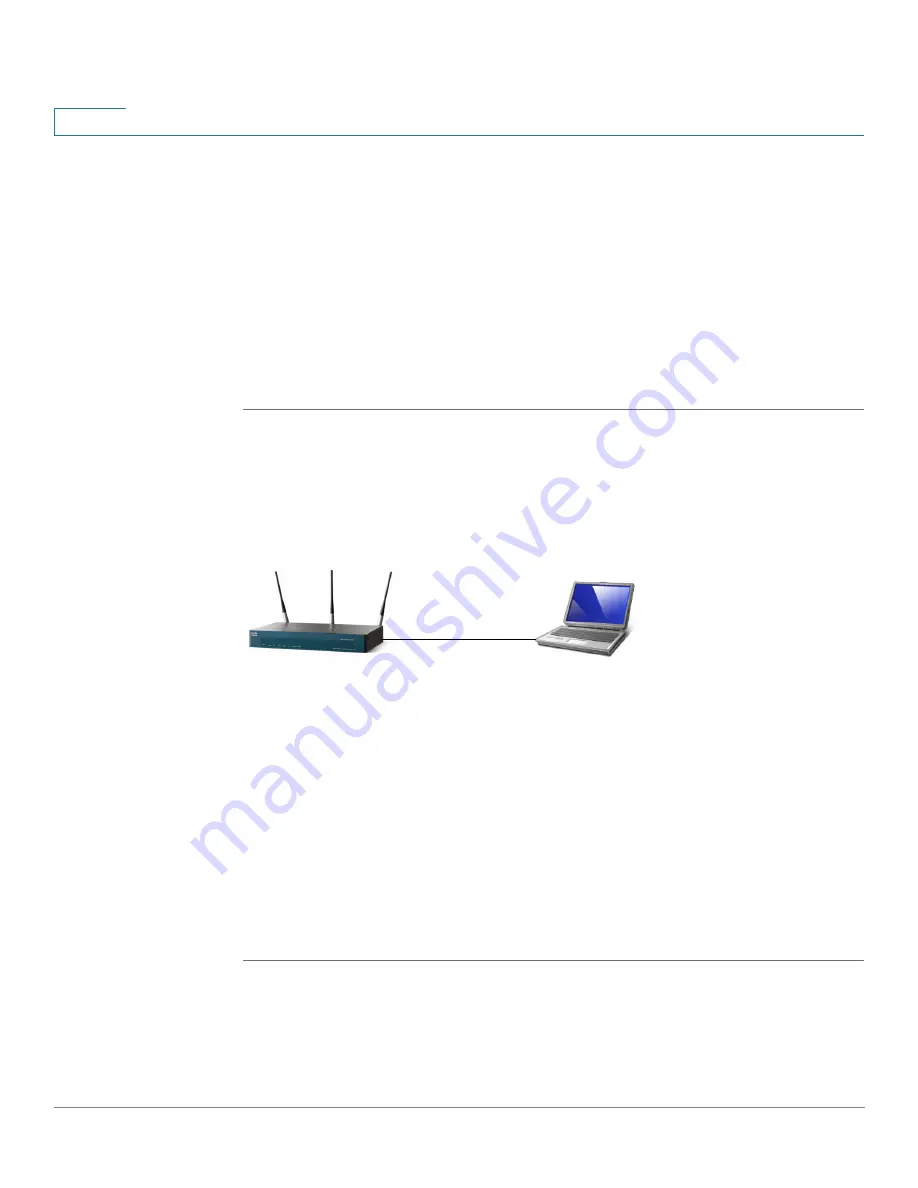
Getting Started
Connecting the Access Point to a PC
4
Cisco AP541N Dual-band Single-radio Access Point Quick Start Guide
1
Connect the Access Point to an Administration PC
You can connect the access point to a administration PC directly or through the
network. We recommend that you connect the access point directly to the PC
unless you are using CCA to configure the access point.
Connecting the Access Point to the PC by using a Direct Cable
Connection
To connect the access point to an administration PC, use a direct-cable
connection:
STEP 1
Connect one end of an Ethernet straight-through or crossover cable to the network
port on the access point, as shown in
Figure 1
.
STEP 2
Connect the other end of the cable to the Ethernet port on the PC.
Figure 1 Connecting the Access Point Using a Direct-Cable Connection
If you use this method, you will need to reconfigure the cabling for subsequent
startup and deployment of the access point so that the access point is no longer
connected directly to the PC but instead is connected to the LAN (either by using a
hub or a switch).
STEP 3
Connect the power adapter to the power port on the back of the access point.
STEP 4
Plug the other end of the power cord into a power outlet.
STEP 5
Configure the access point by following the instructions in the
“Display the
Configuration Utility By Using the Default IP Address”
section.
195057
192.168.10.10
255.255.255.0
192.168.10.250
255.255.255.0
























