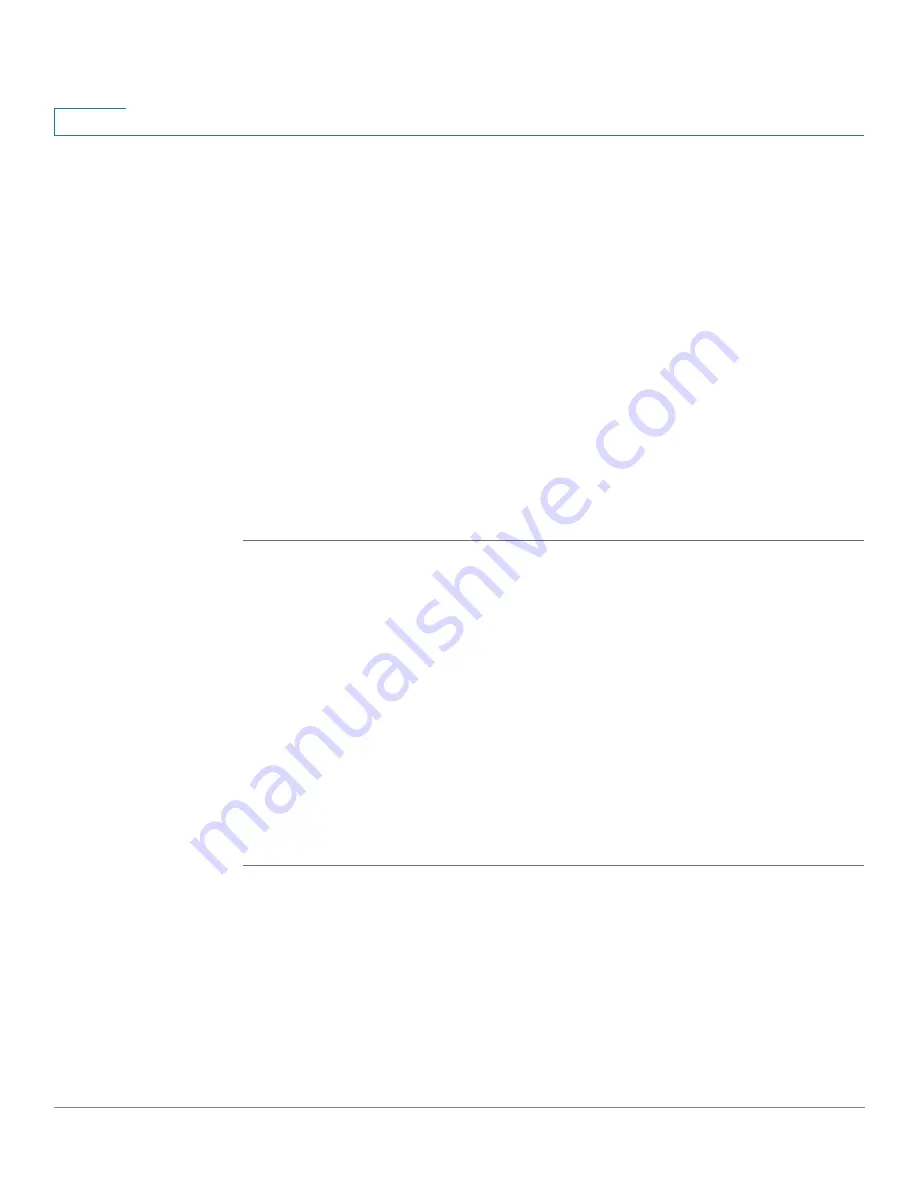
Status
Rogue AP Detection
34
Cisco AP541N Dual-band Single-radio Access Point Quick Start Guide
2
Save or Import a List of Known Access Points
To save the Known AP List to a file, click Save. The list contains the MAC
addresses of all access points that have been added to the Known AP List. By
default, the filename is
Rogue2.cfg
. You can use a text editor or Web browser to
open the file and view its contents.
Use the Import feature to import a list of known access points from a saved list.
The list might be from another Cisco access point or created from a text file. If the
MAC address of an access point appears in the Known AP List, it will not be
shown as a rogue.
The file you import must be a plain-text file with a .txt or .cfg extension. Entries in
the file are MAC addresses in hexadecimal format with each octet separated by
colons, for example 00:11:22:33:44:55. Separate the entries with a single space.
For the access point to accept the file, it must contain only MAC addresses.
To import an access point list from a file, do the following:
STEP 1
Choose whether to replace the existing Known AP List or add the entries in the
imported file to the Known AP List.
•
Select the Replace radio button to import the list and replace the entire
contents of the Known AP List.
•
Select the Merge radio button to import the list and add the access points in
the imported file to the access points currently displayed in the Known AP
List.
STEP 2
Click Browse and choose the file to import.
STEP 3
Click Import.
Once the import is complete, the screen refreshes and the MAC addresses of
the access points listed in the imported file appear in the Known AP List.






























