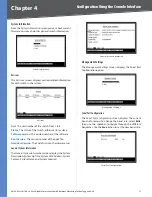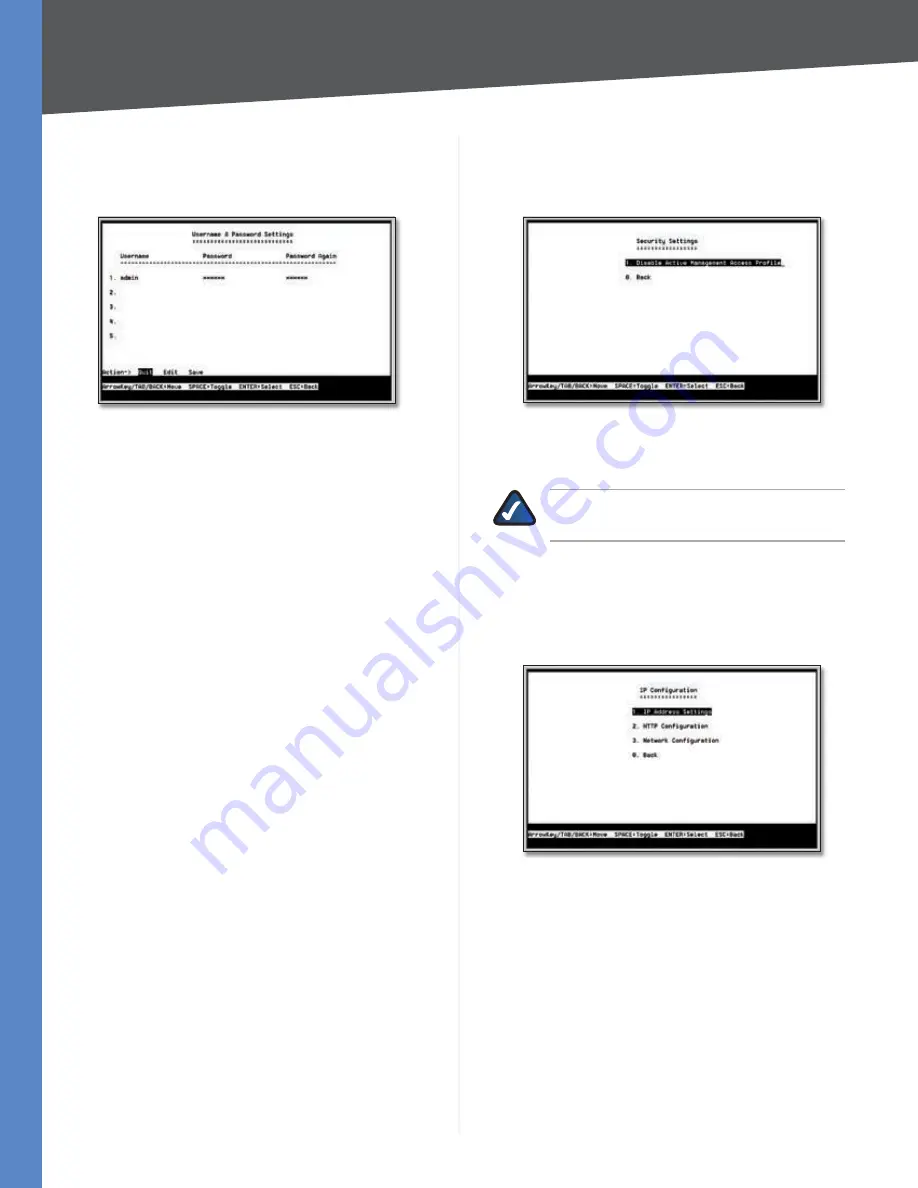
12
Configuration Using the Console Interface
24/48-Port 10/100 + 4-Port Gigabit Smart Switch with Resilient Clustering Technology and PoE
Chapter 4
User & Password Settings
The
User & Password Settings
screen displays all the user
accounts defined on the system.
User & Password Settings
The default account is
admin
. You cannot edit this account
(its user name and password cannot be changed). For
security purposes, Linksys recommends creating at least
one user account with a unique user name and password.
You can create up to five user accounts total.
(When you create your first user account, it will appear as
though you are editing the
admin
account; however, you
are only replacing the
admin
account with the new account.
The
admin
account is not overwritten or deleted.)
Once you have created a user account, you can edit it
(change the user name and/or password) or delete it. If the
system contains only one user account and you delete that
account, the original
admin
account will reappear in its
place. This is because the system must always have at least
one account.
To add a new user, use the arrow keys to select
Edit,
press
Enter
, then enter the new account’s user name and
password in the
Username
and
Password
columns, and
re-enter the password in the
Password Again
column to
confirm the password.
To delete an existing user account, use the arrow keys to
select
Edit,
press
Enter
, then delete the user name in the
Username
column.
To save your changes, press
Esc
, use the arrow keys to
select
Save
, then press
Enter
.
Security Settings
The
IP Configuration
screen displays one option: Disable
Active Management Access Profile.
Security Settings
Selecting this option will prompt you to confirm that you
want to disable the active management access profile.
NOTE:
This setting has no effect when
Management Access Rules are not defined.
IP Configuration
The
IP Configuration
screen displays three menu choices:
IP Address Settings, HTTP Configuration, and Network
Configuration.
IP Configuration