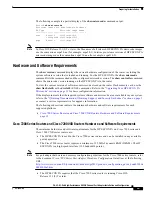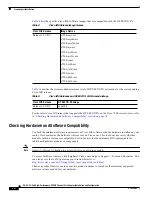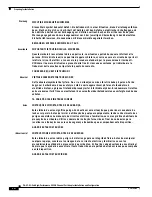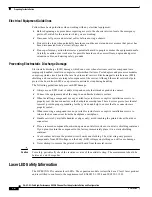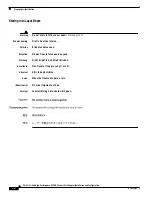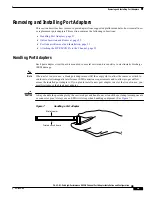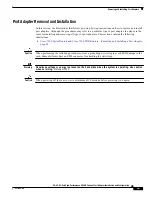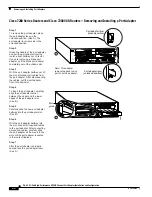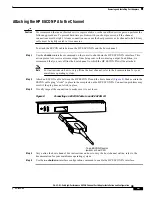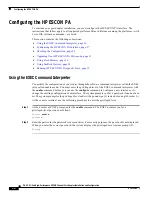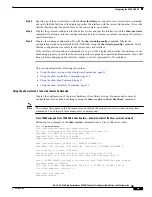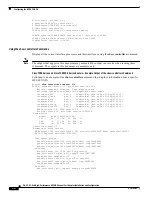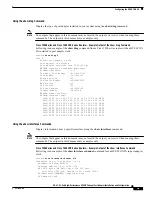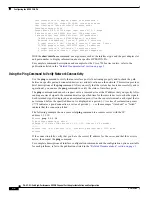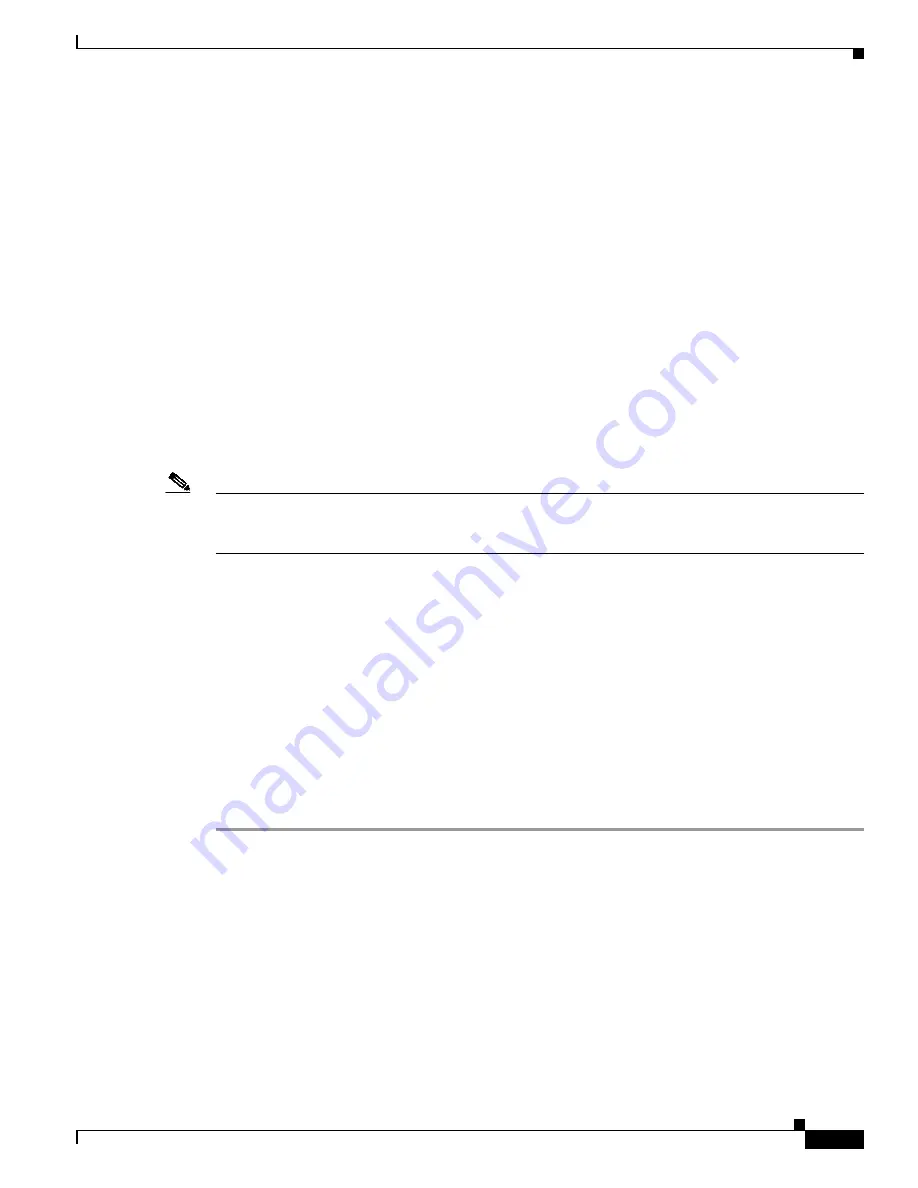
27
PA-4C-E 1-Port High-Performance ESCON Channel Port Adapter Installation and Configuration
OL-3743-02
Configuring the HP ESCON PA
Configuring the HP ESCON PA Interface
After you verify that the new HP ESCON PA is installed correctly, use the configure command to
configure the new interfaces. The enabled LED (EN) goes on when the port adapter is installed correctly
(
Figure 3
). Before you begin to configure the interface, be prepared with the following information:
•
Protocols and encapsulations you plan to use on the new interfaces.
•
Protocol-specific information, such as internet protocol (IP) addresses if you will configure the
interfaces for IP routing.
•
Special services you plan to use on the interface, such as Common Link Access for Workstations
(CLAW), offload support, TN3270 server support, CIP SNA, or Cisco MultiPath Channel. For more
information on these special services, see the Cisco IOS Bridging and IBM Networking
Configuration Guide.
If you installed a new HP ESCON PA interface or if you want to change the configuration of an existing
interface, you must enter configuration mode to configure the new interfaces. If you replaced an HP
ESCON PA that was previously configured, the system will recognize the new HP ESCON PA interface
and bring it up in its existing configuration. An HP ESCON PA removed from one slot and replaced in
another slot must be reconfigured.
Note
Configuration commands are executed from the privileged level of the EXEC command interpreter,
which usually requires password access. Refer to the
“Using the EXEC Command Interpreter” section
on page 26
and contact your system administrator, if necessary, to obtain access.
The following sections provide specific information about configuring the HP ESCON PA interface:
•
Performing a Basic Interface Configuration, page 27
Performing a Basic Interface Configuration
This section describes the procedure for performing a basic configuration of an HP ESCON PA interface.
Press the Return key after each step unless otherwise noted. At any time you can exit the privileged level
and return to the user level by entering disable at the prompt as follows:
Router# disable
Router>
The following example describes a basic configuration procedure:
Step 1
Enter configuration mode and specify that the console terminal will be the source of the router
configuration commands, as follows:
Router# configure terminal
Enter configuration commands, one per line. End with CNTL/Z.
Router(config)#