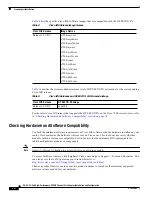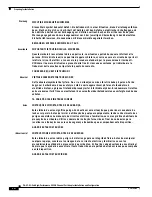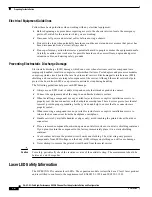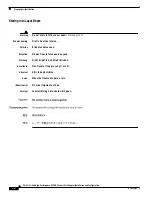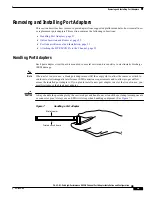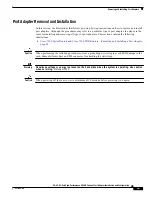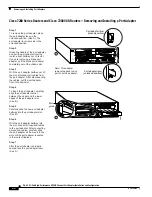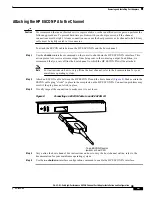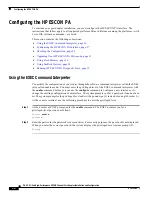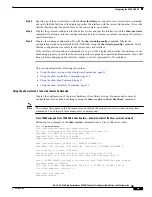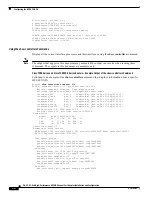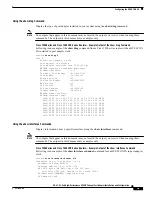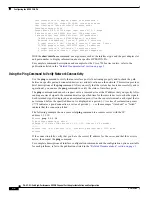28
PA-4C-E 1-Port High-Performance ESCON Channel Port Adapter Installation and Configuration
OL-3743-02
Configuring the HP ESCON PA
Step 2
At the prompt, enter the interface configuration mode by using the interface configuration command.
The following example prepares you to configure the interface on the channel port adapter in slot 2,
port 0:
Router(config)# interface channel 2/0
Step 3
If IP routing is enabled on the system, you can assign an IP address and subnet mask to the interface with
the ip address interface configuration, as in the following example:
Router(config-if)# ip address 1.1.1.10 255.255.255.0
Step 4
Add any additional configuration subcommands required to enable routing protocols and set the
interface characteristics.
Step 5
Change the shutdown state to up and enable the interface as follows:
Router(config-if)# no shutdown
Step 6
Configure additional interfaces as required.
Step 7
When you have included all configuration commands to complete the configuration, press Ctrl-Z to exit
configuration mode. You may also type end to exit configuration mode and return to the EXEC prompt.
Step 8
Write the new configuration to nonvolatile memory as follows:
Router# copy running-config startup-config
[OK]
Router#
For complete descriptions of interface subcommands and the configuration options available for each
platform, refer to the publications listed in the
“Related Documentation” section on page 3
.
To check the interface configuration using show commands, see the
“Checking the Configuration”
section on page 28
.
Checking the Configuration
After configuring the new interface, use the show commands to display the status of the new interface
or all interfaces and use the ping command to check connectivity. This section includes the following
subsections:
•
Using show Commands to Verify the New Interface Status, page 28
•
Using the Ping Command to Verify Network Connectivity, page 32
Using show Commands to Verify the New Interface Status
Use show commands to verify that the new interfaces are configured and operating correctly, as follows:
Step 1
Display the system hardware configuration with the show version command. Ensure that the list
includes the new interfaces.
Step 2
Display all the current port adapters and their interfaces with the show controllers command. Verify that
the new HP ESCON PA appears in the correct slot.