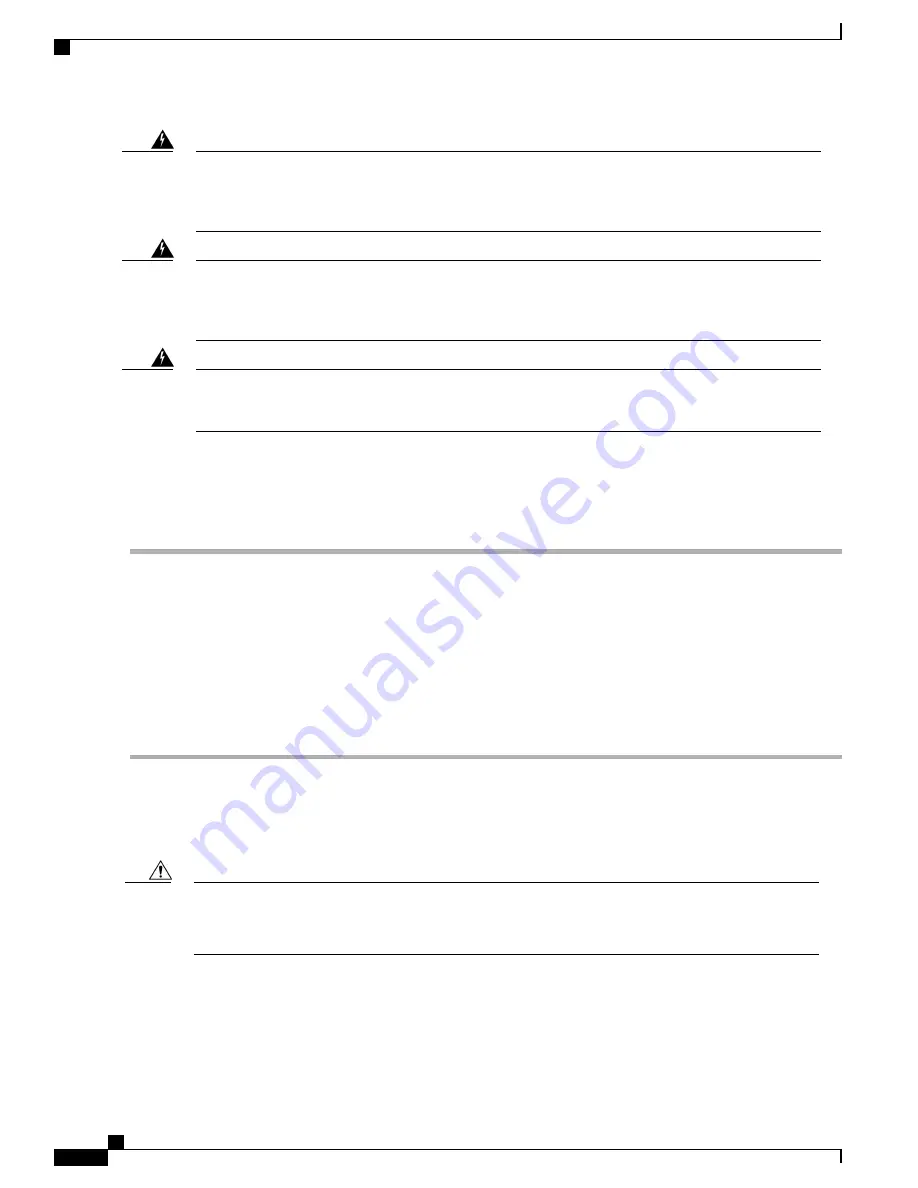
Statement 1045
This product requires short-circuit (overcurrent) protection, to be provided as part of the building installation.
Install only in accordance with national and local wiring regulations.
Warning
Statement 1046
When installing or replacing the unit, the ground connection must always be made first and disconnected
last.
Warning
Statement 1074
Installation of the equipment must comply with local and national electrical codes.
Warning
Before installing a DC power supply to the switch, you will need to attach DC connection wires that you
provide to the DC power connector included in the DC power supply's accessory kit. For 240-380 VDC power
supply, the duel-pole breaker or fuse rating is 20 A. For 40-72 VDC power supply, the single breaker or fuse
is 40 A. To wire the connector:
Step 1
Use a 1/8" flat head screwdriver or No. 1 Phillips head screwdriver to loosen the set screws on the connector to freely
accept the power wires.
The connector will accept 8-24 AWG wires, 10 GA wires and wire temperature ratings of 90 ºC, use what your local
electrical code calls for.
Step 2
Strip 1/2" of insulation off the DC wires you will use.
Step 3
Insert the black (DC negative) wire into the right aperture on the connector and tighten down the connection set screw.
Finger tight or about 3 ft./lbs should be sufficient.
Step 4
Insert the red (DC positive) wire into the left aperture on the connector and tighten down the connection set screw.
Do not tighten over 0.7 Nm.
Connect DC Power to the Chassis
The chassis relies on the protective devices in the building installation to protect against short circuit,
overcurrent, and ground faults. Ensure that the protective devices comply with local and national electrical
codes.
Caution
Hardware Installation Guide for Cisco NCS 5500 Series Fixed-Port Routers
30
Install the Chassis
Connect DC Power to the Chassis
















































