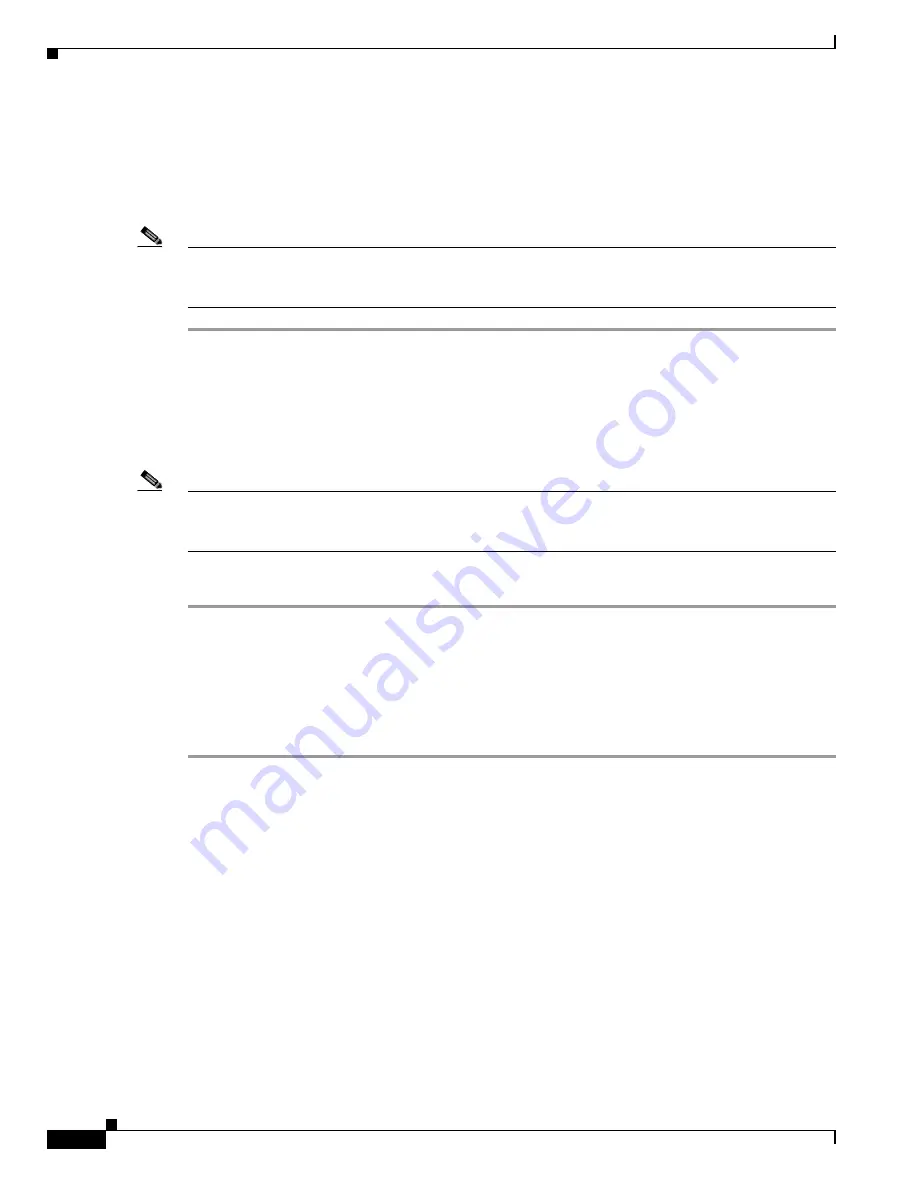
S e n d d o c u m e n t a t i o n c o m m e n t s t o m d s f e e d b a c k - d o c @ c i s c o . c o m
2-40
Cisco MDS 9200 Series Hardware Installation Guide
OL-19588-01
Chapter 2 Installing the Cisco MDS 9200 Series
Removing and Installing Components
Step 3
Listen for the fans if the switch is powered on. You should immediately hear them operating. If you do
not hear them, ensure that the fan module is inserted completely in the chassis and the faceplate is flush
with the outside surface of the chassis.
Step 4
Verify that the Fan Status LED is green. If the LED is not green, one or more fans are faulty. If this
occurs, contact your customer service representative for a replacement part.
Note
If you purchased this product through a Cisco reseller, contact the reseller directly for technical support.
If you purchased this product directly from Cisco, contact Cisco Technical Support at this URL:
http://www.cisco.com/warp/public/687/Directory/DirTAC.shtm
l.
Removing the Cisco MDS 9200 Series
When removing the Cisco MDS 9200 Series from the rack, remove the slider brackets first, and then the
front screws fastening the front rack-mount brackets to the rack.
Note
The slider rail and C brackets do not have a stop mechanism when sliding in and out. If the front of the
chassis is unfastened from the rack and the chassis slides forward on the slider rails, it may slip off the
end of the rails and fall out of the rack.
To remove the Cisco MDS 9200 Series from the rack, follow these steps:
Step 1
Remove the screws fastening the slider bracket to the mounting rails.
Step 2
Slide the slider brackets out of the C brackets on the sides of the Cisco MDS 9200 Series.
Step 3
Ensure the weight of the Cisco MDS 9200 Series is supported; for example, being held by another
person.
Step 4
Remove the screws fastening the front rack-mount brackets on the Cisco MDS 9200 Series to the
mounting rails, and remove the Cisco MDS 9200 Series from the rack.






























