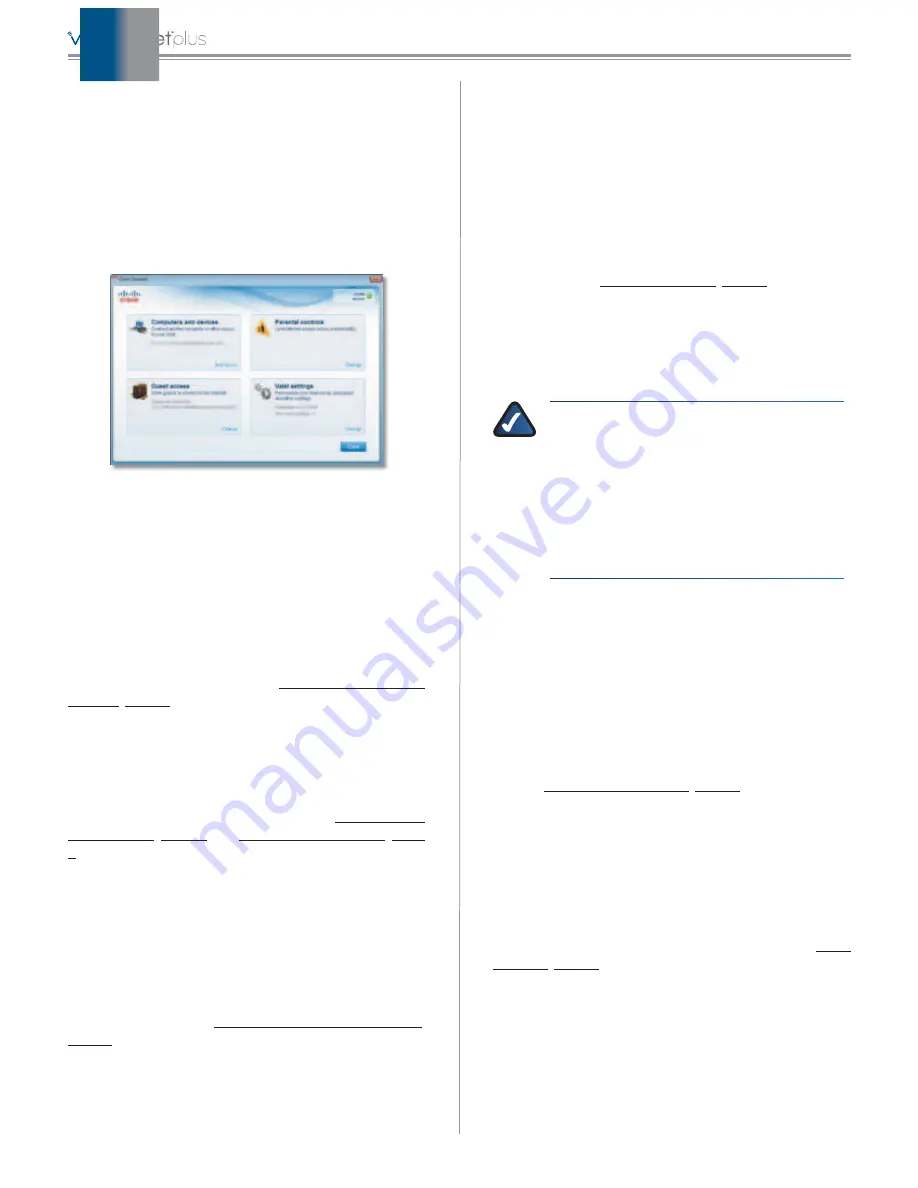
3
Cisco Connect
Main Menu
The main menu offers four options:
•
Computers and Devices
•
Parental Controls
•
Guest Access
•
Valet settings
To select an option, click on it.
Main Menu
Local Access versus Guest Access
You can connect computers or devices to your Valet by
giving them local access (
Computers and Devices
option)
or Guest Access (
Guest Access
option).
Computers and Devices with local access will have
access to the Internet and to other devices on your local
network, including shared computers and printers which
are connected to the Valet. Local access can be given to a
wired or wireless device. Refer to
for more information.
Guest Access allows you to provide guests visiting your
home with Internet access. Your guests will not have
access to your other computers or personal data. Provide
your guest with the Guest Network name and password.
Guest computers must connect to your network using
a wireless network connection. Refer to
for more information.
Main Menu – Computers and Devices
Use this option to connect other computers or devices to
your Valet’s local network, one at a time.
There is x device(s) connected to your Valet
Shows
how many devices are connected to your Valet.
Add device
Click to connect another computer or device
to the Valet. Refer to
.
Main Menu – Parental Controls
Parental controls restrict Internet access for up to five
computers. For the computers you select, you can block or
limit Internet access to specific times. You can also block
specific websites.
Parental controls restrictions are being applied to
x device(s)
Shows how many devices have parental
controls restrictions enabled.
Change
Click to enable parental controls or change
settings. Refer to
Main Menu – Guest Access
The guest network provides Internet access only. To grant
Internet access to friends or family, provide the guest
network name and password displayed on this screen.
NOTE:
Guest Access provides Internet access
only; it does not provide access to your local
network and its resources or your personal
information. For example, the guest computer
cannot print to a printer on the local network
or access files on a computer on the local
network. Guest access helps minimize exposure
of your local network and your family’s private
information.
Guests can connect to x-guest using the password
xyz
When a guest wants Internet access in your home,
have the guest do the following:
1. Connect to the wireless guest network, which is the
name of your wireless network followed by
-guest
.
2. Open a web browser.
3. On the login screen, enter the guest access password
and click
Login
.
Change
Click to disable guest access or change settings.
Refer to
Main Menu – Valet Settings
Use this option to personalize the Valet’s settings.
Valet name is x
Shows the name of the Valet.
Safe Web Surfing
Shows the on/off status of the Safe
Web Surfing option.
Change
Click to change the Valet settings. Refer to
.
Содержание M10-RM
Страница 1: ...quick reference guide ...












