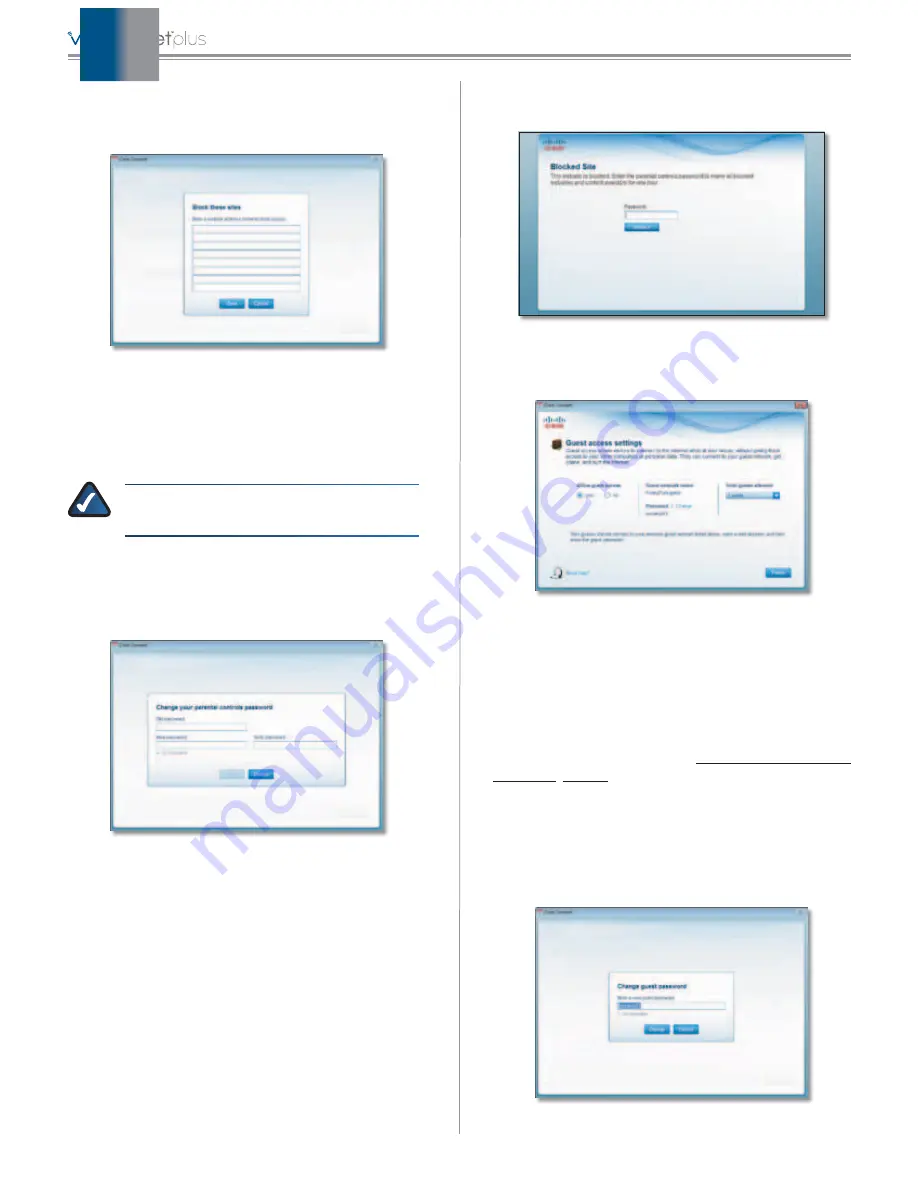
8
Cisco Connect
4. For the
Block specific sites
option, click
Edit
to create a
list of websites you want to block. The default is
None
.
If you clicked
Edit
, the
Block these sites
screen appears.
Block These Sites
a. Enter a website address on each line.
b. Click
Save
to save your settings.
5. On the
Parental controls
screen, click
Finish
to save
your settings.
NOTE:
Repeat steps 1-4 to set up parental
controls for different computers.
Change Parental Controls Password
If you clicked
Change parental controls password
, the
Change your parental controls password
screen appears.
Change Your Parental Controls Password
•
Old password
Enter the current password.
•
New password
Enter a new password that contains
at least 4 characters but doesn’t exceed 32 characters.
•
Verify password
Re-enter the new password.
Click
Change
to save your setting.
Blocked Sites
When you attempt to access a website that has been
blocked on your computer, you will see a screen telling
you that the site has been blocked and the reason it was
blocked. You can override the blocking for an hour by
entering the parental controls password in the
Password
field and clicking
Unblock
. All access restrictions will be
turned off for the hour including any teen or child content
settings or blocked sites.
Blocked Site
Guest Access Settings
Guest Access Settings
Allow guest access
By default,
Guest Access
is enabled.
To disable
Guest Access
, select
no
.
Guest network name
By default, the setup software
sets up the name of the guest network. You can’t change
the Guest Network Name as it is directly tied to the Valet
Name. If you change the Valet Name, it will change the
Guest Network Name. Refer to
Password
By default, the setup software sets up the
password for the guest network. To change the password,
click
Change
.
If you clicked
Change
, the
Change guest password
screen
appears.
Change Guest Password
Содержание M10-RM
Страница 1: ...quick reference guide ...






























