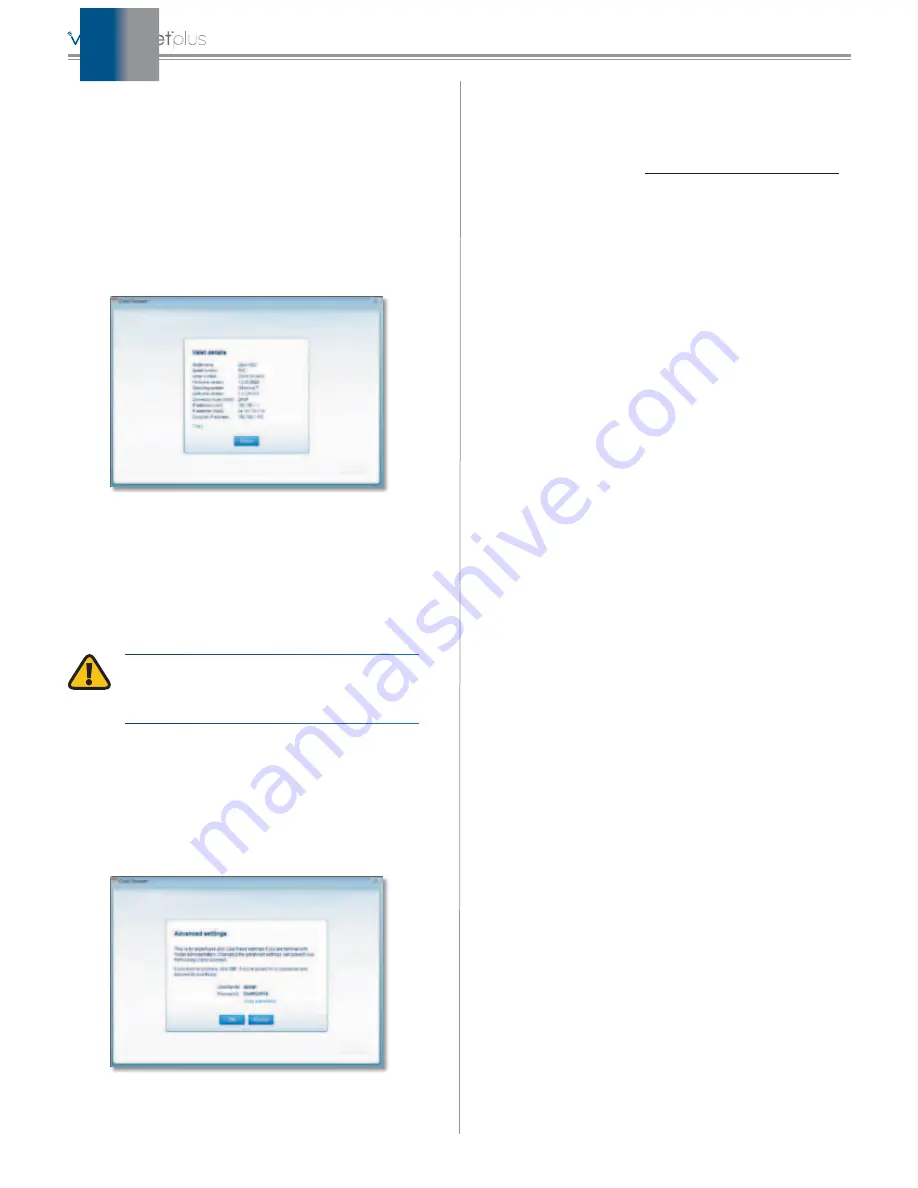
10
Cisco Connect
Valet Details
The
Valet details
screen displays model, software, and
Internet connection details. These are useful when you are
contacting our support team.
Copy
To copy the details to a text file, click
Copy
and
follow these instructions:
1. Open a text editor, such as Microsoft Word or Notepad.
2. Go to
Edit > Paste
.
3. Go to
File > Save
.
Valet Details
Click
Close
to return to the
Valet settings
screen.
Advanced Settings
If you are an advanced user, you can access the
browser-based utility to access the advanced configuration
settings of the Valet.
WARNING:
Modifying some settings in the
browser-based utility may disable settings
you’ve already applied using the Easy Setup Key.
Username
This is the username that is used to access the
browser-based utility.
Password
This is the password that is used to access the
browser-based utility.
Copy password
To copy the password to the Clipboard,
click this option.
Advanced Settings
Click
OK
to open the web browser and access the
browser-based utility. Click
Cancel
to return to the
Valet
settings
screen.
For information about
Advanced Settings
, refer to the User
Guide on our website at
.
How to Exit Cisco Connect
To exit Cisco Connect, click
Close
on the main menu.
How to Access Cisco Connect
Windows
To access Cisco Connect, go to
Start > All Programs >
Cisco Connect
.
Mac
To access Cisco Connect, go to
Go > Applications > Cisco
Connect
.
Содержание M10-RM
Страница 1: ...quick reference guide ...






























